Videos are an inseparable part of today’s digital world and every one of us is using them continuously. You can record the video from any digital device like a smartphone, camcorder, DSLR, Webcam, etc. The majority of the video playing applications can play all the videos from any format. But, there are some rare moments when the player starts showing error when you want to play any video. It becomes trickier when the player does not show any error but shows the message that it cannot play the video. Then you should recognize the right cause behind such a problem and use a suitable method to recover the video content and make it playable again.
Here are some common video errors or issues that you will face when any media player declines to play the video;
- The player is not playing the video.
The player is not supporting the format of the video and shows the message that it cannot play the video.
VLC player shows the following error-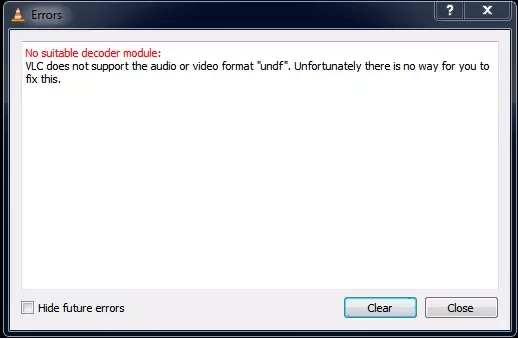
Windows Media Player shows the following error-
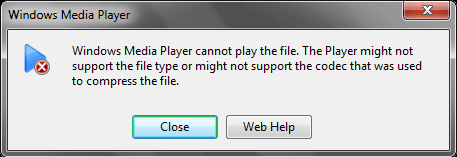
All the media players show a different message related to the fault line in the video.
- Video running in slow motion.
When the video runs but has a slow-motion speed with the default settings of the player, then you should understand that there are compression issues in the video. - Interrupting or blurry video.
A blurry or a jerky video will not let the user enjoy a complete and streamless video playing experience. When the video is not completely downloaded or transferred from another device, then it has some content missing and created more trouble. - Out-of-sync video or video without any voice.
When the video is out of sync with the audio or it is completely devoid of any voice, then it is a clear symptom of bad codec compression. - Video Crashes while playing.
If the video runs fine till a point but crashing after it, then it shows that either the data is missing or corrupt after a definite point.
How to handle the Video not playing issue?
If you also have such videos that are not playing well, then you can use several techniques to either manually handle the issue or take professional assistance.
- Upgrade the video player to the latest version.
If you are trying to run a high-quality video on an outdated player, then it will be futile as the older players cannot handle high-quality video components. You should update the player to its latest version. - Use suitable codecs to compress the video.
Codecs are a helpful piece of technology that is used to either compress or decompress the video or audio. A variety of codecs techniques can be implemented in the computers and the user can easily use them as per the requirement of the video. Because there are different codec technologies like MPEG-4 and DivX Pro, so you can use anyone to apply it on the video.
Sometimes, a badly done compression technique can affect the performance of the video and stop it from playing in the normal media player. - Upgrade the display driver.
The display driver is needed to run the high-quality video smoothly. When the user tries to run such a video in the older Operating System, then the hardware configuration cannot handle such pressure. Windows Media Player encountered a problem while playing video file. Upgrading the display driver software can help in handling the large-sized video files with better resolutions. - Change the video to another format.
Multiple video players are suitable to run only some specific video formats and refuse to play other types of videos. You can convert the video format to the more convenient one and then play it again. - Change the media player.
The majority of the media players come free of charge and you can download them from their websites directly. Using the right media player for the supported video file can easily allow you to run the video. - Repair the corrupt video file.
A corrupt video file will not work in any way if it is corrupted or has lost some part of it. You should use an efficient professional video repair software that supports the recovery of the selected format and can repair it by maintaining its structure, aspect ratio, audio quality, and other components.
Conclusion
When you want to play such a video that is important for you either individually or professionally, then you should always use professional best video repair software that can handle any kind of corruption and recover the video in its full health.

