If you are fed off with the MP4 video stopped playing in middle error, you are on the right blog. After going through with this write-up, you will find a way to get rid of this irritating issue. We know that MP4 (MPEG-4 Part 14) files are one of the prominent file types for containing audio and video. But, many users face the situation where their MP4 videos stop playing in the middle. Or may find that the video is not running smoothly on their device, and sometimes it randomly freezes.
Firstly, users try to resolve the issue on their own, but they find difficulty in it. In the end, the user remains clueless about fixing it because they don’t know how to move ahead. If a video played well earlier but suddenly stopped playing in the middle, you do not need to worry more about this. We have found some possible reasons for this problem and the solution we are sharing with you in this blog. This blog will help you know why this error occurred and the best solution to get rid of it.
Some common reasons for the “MP4 Video Stopped Playing in Middle” error
- Often, users face the missing codec issues with the video files; applications require the proper codec to run MP4 videos smoothly. Codecs compress/decompress audio and video. If you don’t have installed the correct codecs, you may face problems in playing the video.
- In some cases, MP4 videos stop working after installing new operating systems.
- You may have outdated device drives or a broken one due to malware.
- Sometimes we also find the scenario where the media player is not fully compatible with the video format, showing the error.
- It can also happen if the users use an external storage device to play the MP4 files.
- Corrupt/damaged/ incompletely downloaded video is a prime reason behind the error while playing an MP4 video.
Some DIY steps to resolve the error
- The first and most usable step is restarting the system. Rebooting/ restarting the system resolves the issue magically by making the video player compatible with the system.
- Try to install the missing codecs if this is the reason.
- You can also look for the other media player compatible with the video format for playing the MP4 video clip files. Using an updated VLC player will be a wise decision.
- Another DIY step is: Close any other open programs on your system. Sometimes these can interfere with video playback.
- Also, attempt running the MP4 video clip data on a different system.
- Updating drivers on the Control Panel device manager can also be helpful.
- Turn off the copy protection in the Windows media player. The Windows media player protects the file running and stops MP4 from playing in other media players by default. For this, follow the below-given steps:
1st Step: Open the Windows Media Player and click on the Organize tab in the upper-left corner. Under the organize tab, select the Options.
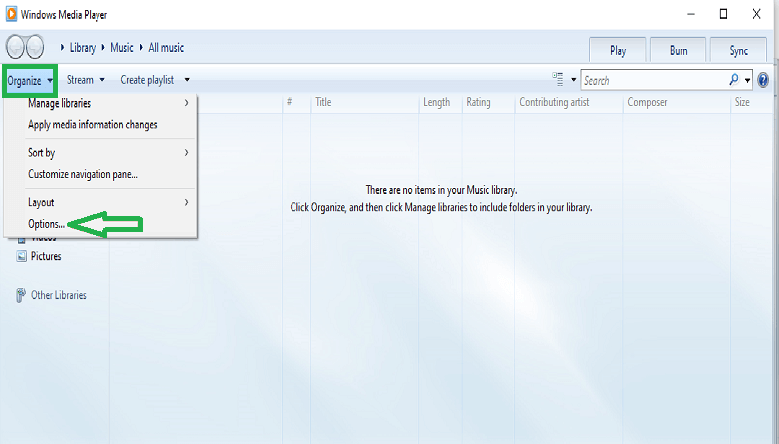
2nd Step: click on the Rip Music and uncheck the “Copy Protect Music” if checked.
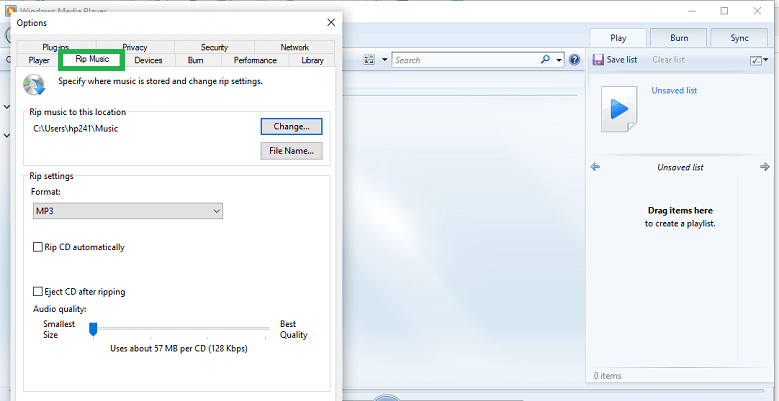
3rd Step:: Finally, click on the Ok button to save the changes.
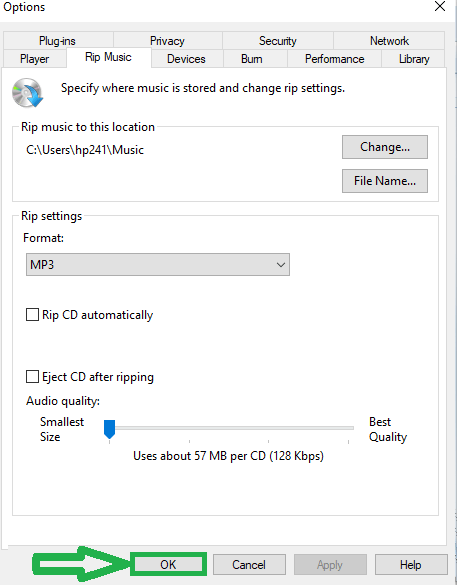
What if these DIY steps do not work?
A perfect and effortless solution is what all professionals look for. But unfortunately, in the severe case of file corruption, manual self-done tactics can’t resolve the issue. Professionals have an all-time choice to use a professional third-party tool to deal with this issue. A professional third-party tool provides a user-centric, efficient and feature-full way. You can easily use a professional MP4 repair tool to deal with the “MP4 Video Stopped Playing in Middle” error. With the professional tool, you can resolve the error within a blink of an eye. Give the professional third-party video repair tool a try if the above-given DIY tricks do not work for this MP4 video error.
The gist of the blog
MP4 is a multimedia container format containing video, audio, and other data. However, we encounter an error like “MP4 Video Stopped Playing in Middle” in many instances. There may be various reasons behind this error, most explained above. Also, a few self-done steps are described that help you out in such scenarios. Although the above-provided DIY checks are a great help when facing the “MP4 Video Stopped Playing in Middle” error, they are not successful in all cases. Extreme situations like corruption and damage in the file need special repairing as these self-done tricks do not come in handy. Using a third-party best video repair tool will be a wise decision in these situations.

