When you connect an email account in Outlook, then you are actually connecting with the respective email server. It supports various types of email servers like Exchange,
Office 365, IMAP, POP, etc. When a connection is established between the server and Outlook, then it shows the complete mailbox to the user.
Users can see that all the folders like inbox, outbox, sent items, deleted items, archive, etc. All this data is present in the server and the changes are reflected instantly after applying. The PST data file is the exact replica of the mailbox at the user’s computer. This local copy facilitates the user to access the previously download and synchronized emails, calendar, contacts, and tasks without an Internet connection.
What is PST File? Where is PST file located?
As mentioned earlier, a data file saves the messages and other Outlook mailbox contents at the user’s computer. Commonly, POP accounts from different Internet Service Providers like Xfinity, AT&T, Cox, etc. download the POP mailbox in a PST file. The PST file is not subjected to the mailbox size limitation as on a mailbox server. Creating an account on Outlook enables you to create a larger data file.
PST File location
The quickest method to access the PST (also OST) file is using the Account Settings.
- Open Outlook and click File.
- Click Account Settings, then click Account Settings again.
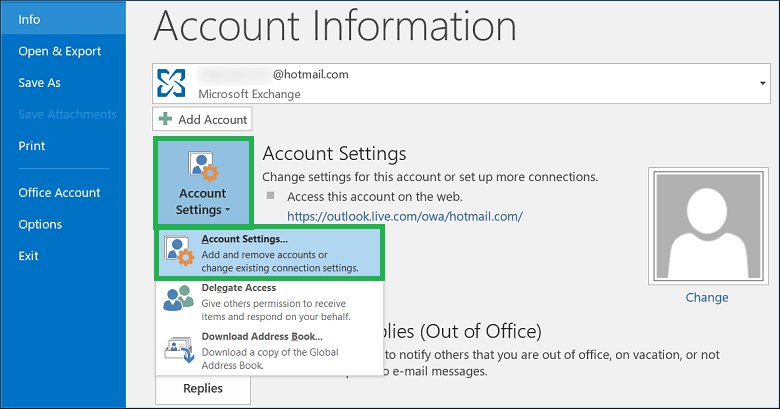
- Go to the Data Files tab and choose the account whose PST file you want to access. Then click the Open File Location option.
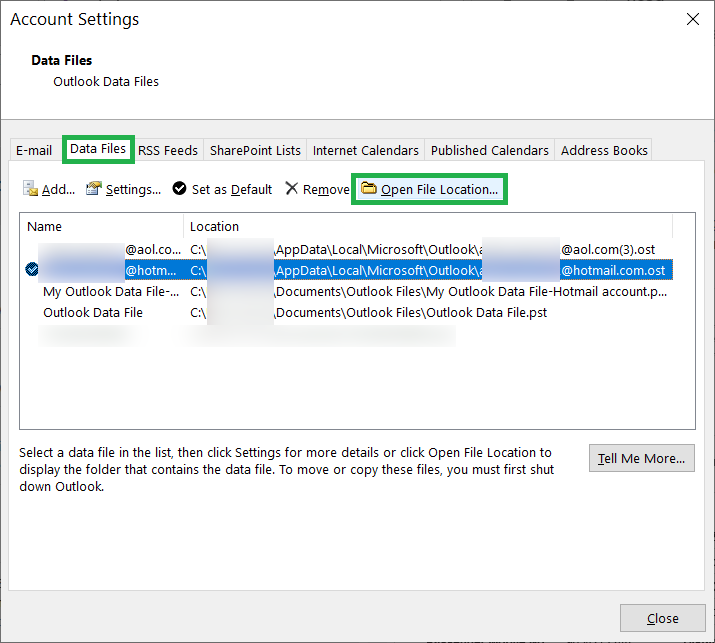
Default PST file location
The user requires the location of the PST file when he/she is planning to move the account to a new Outlook application on a different computer. Transferring the PST file to a new location would not change the Outlook settings. You can set up an account on a new computer, move the PST file from an older one to a new computer and then import it into account.
PST file location is controlled by the version of Outlook, Windows Operating System, the default Outlook settings. You should look for PST file location through the following paths-
- Windows 10 –
C:\Users\
\AppData\Local\Microsoft\Outlook - Windows 10 –
C:\Users\
\Roaming\Local\Microsoft\Outlook - Predecessor of Windows 10 –
C:\Documents and Settings\
\Local Settings\Application Data\Microsoft\Outlook
Take a backup of Outlook in PST format
Several email servers save their accounts in OST files. If you want to create a new account on a different computer, they will not be able to take a backup in the same format, because Outlook offers backup files in either CSV or PST format. Later, you can use the PST file to import the whole mailbox content.
- Open Outlook and click the File option in the toolbar.
- Choose Open & Export, then click Import/Export.
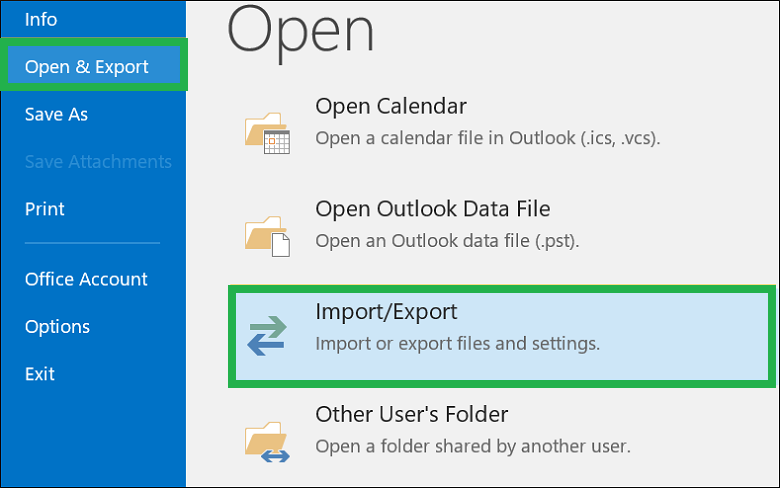
- The new wizard is Import and Export wizard where you should click ‘export to a file‘, and click Next.
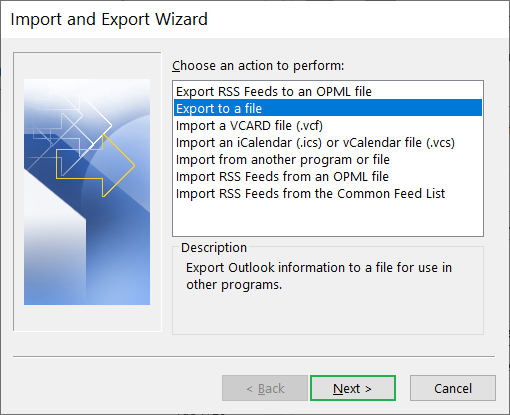
- Select Outlook Data file (PST) as the output format for your Outlook profile. Then click Next.
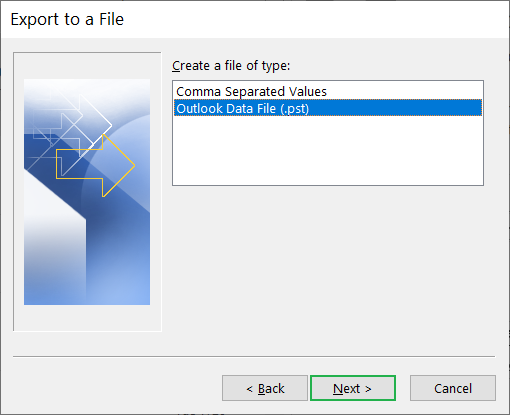
- The wizard will show you all the folders that you can choose for the backup file. Click the checkbox to Include subfolders. If you want to apply Filter, then click this option.
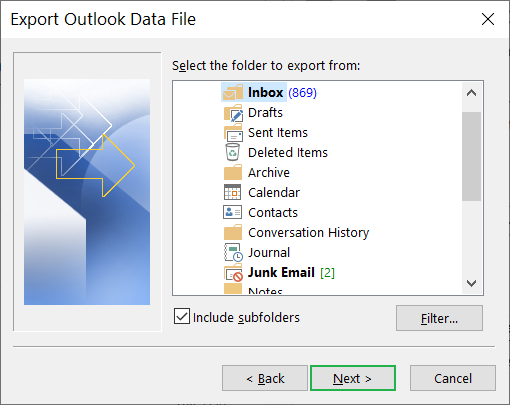
- The Filter wizard has three categories – Messages, More Choices, and Advanced. You can apply filters and click OK.
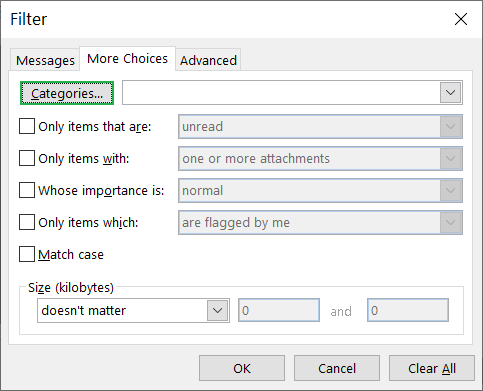
- Use the Browse button to save the new PST file at a suitable location. Moreover, there are three categories to handle the duplicate items. You can choose any option, then click the Finish button.
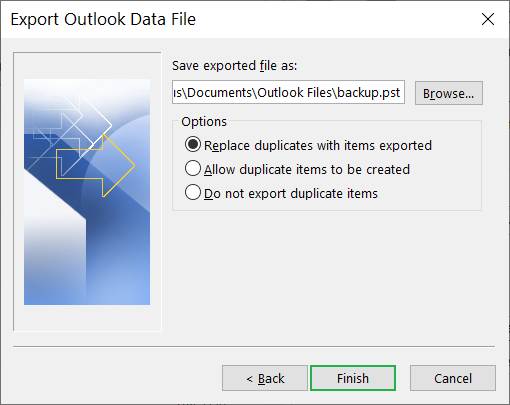
The wizard will create a new PST file containing all the mailbox folders that you had selected. Now, you can move the file to a different computer and create a new account.
Conclusion
PST file location in Outlook is an important aspect of consistent email communication. Outlook takes care of keeping it connected and until the user does not move or change the location, then the PST file location doesn’t change.
Because PST file location remains at the user’s computer at different locations as per the Outlook version installed, so it can become corrupt due to a malware attack. As soon as it becomes corrupt, the account will stop working and show various types of errors. If you are using Outlook as your default application to conduct email communication, then you should keep a professional PST Repair tool close. The software will repair the corrupt file and save it as a new one. There are several features in professional software that help the user to maintain the integrity of the mailbox and make it usable again.

