Summary: OST Files are the most widely supported formats of the MS Outlook. They help to store the data in the offline file format. However, due to different reasons the files may be corrupted
and as a result it becomes difficult to access the same. This article will be explaining the ways through which scanost.exe can be used fix the corrupt files.
MS Outlook is a widespread software which has got its own utility. MS Outlook stores its database in two formats PST (Personal Storage Table) and OST (Offline Storage Table). OST allows the user to work with Outlook in an offline mode. It stores all offline data which has been created when the user is working without activating any Exchange Server and hence called its local storage area. User can work on OST file and modify its content in offline mode. This OST file gets synchronized and updated automatically with Exchange server once it gets reconnected. The OST file location to store in system folder is –
At times while using Outlook, users find it difficult to connect to server due to various reasons which are beyond the scope of the correction. These reasons could be any like power failure, internet failure, improper upgrade of application, abrupt system shutdown, failure in data storage devices, hard disk failure, virus attack, synchronization issues, etc. which in turn damages the OST file. Once OST file gets damaged or corrupted, it becomes impossible to synchronize with the Exchange Server. In such conditions, it is recommended to use the inbox repair tool or scanost.exe which can be downloaded for free from Outlook.
Note: Exchange and Outlook users can anytime recreate the OST file by deleting it from its default location on the system drive when the Exchange Server is not in connection with the Outlook application and then when it gets connected or configured with Outlook, a new .ost file will get created automatically with the updated data.
About ScanOST.exe Tool
It can be located at
For older versions, the Scanost.exe location was different for every version:
In Outlook 2002 – C: Program Files\Common Files\System\MAPI\scanost.exe
In Outlook 2003 – C:Program Files\Common Files\System\MSMAPI\scanost.exe
This in-built utility is also known as the “Integrity Check tool”. It does not make any changes to mailbox. It only scans corrupt OST file in the mailbox and tries to restore OST file synchronization . It repairs the offline data file by rebuilding the header of data item and resetting the file structure. The inbuilt tool scans .ost mailboxes For executing it, the user usually connects to the Server (Outlook email client with Exchange Server).
Note: The Microsoft in-built scanOST.exe tool is available for Outlook versions up to 2007 only and not for the later developed versions. For other versions of Outlook, users can utilize the inbuilt scanPST.exe application to scan OST file and repair the errors as well.
How to use scanOST.exe to fix corrupt OST file?
Following steps can be followed to execute this tool to repair corrupt OST file:
- Close the Outlook application if it is running.
- Locate scanost.exe at
Drive:\Program Files\Microsoft Office\Office_version location
- Double click on scanost.exe.
- You will be prompted to select a profile according to your Outlook setting. Select the profile which contains the corrupt OST file.
- Click on Connect when you are provided with the option of Connect or Work Offline.
- Next, you can choose all OST folders for scan or specific folder as provided in the list. If you want the tool to repair the error during scan then select Repair Errors checkbox. (On deselecting this checkbox tool will create the scan log but will not repair it).
- Click on Begin scan.
- The scanning of the added OST file will get started, wait until it gets completed.
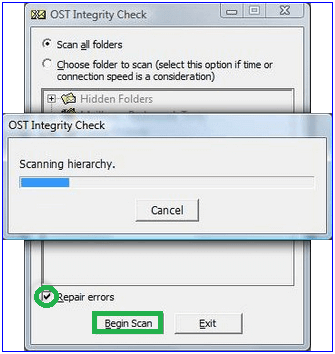
- After sometime, the message “The scan is complete” will appear. Click OK.
- In order to view the scan log, Open Outlook, go to the Deleted Item Folder and click on the OST integrity check.
This inbuilt OST repair utility is useful for scanning and comparing complete OST data to find issues between server and client but fails to repair damaged and corrupted files.
If the error still exists then refer to this OST to PST tool. It effectively repairs all kind of OST related issues and extracts the data out of the file allowing users to make choice before saving either PST or other file format. The tool is best tools and does not include any data loss risk or other kind of hassles while working. You can try your hand on demo version which is available completely free.
Advantages of Scanost.exe
The advantages offered by this method have been given in the following way:
- Easily scans and checks the entire OST file data.
- Easily finds any conflict between server and client.
- It ensures harmony between server and client.
- Find scan log files in the folder of Deleted items of MS Outlook
Disadvantages
- Does not maintain data integrity.
- Does not repair or recover damaged OST files.
- Not capable of repairing minor errors and corruption issues.
- Not compatible with MS outlook 2010 and the latest versions
Third party tools
The use of scanOST.exe application for fixing corruption OST file is explained with the procedural steps mentioning its limitations as well. Then a Best OST to PST tool for OST repair and conversion is also recommended for complete repair and recovery. It basically helps to damaged, corrupt, inaccessible and orphaned OST files.
Conclusion
Therefore, these methods can be used to fix the corrupt files and at the same time enable to fix these errors as soon as possible. These methods are safe and tried.


This built-in scanOST.exe tool is extremely useful for repairing corrupt OST files. I tried this tool with the help of this blog, and it helped me recover my corrupt OST file in a healthy state. Thank you for sharing this useful blog.
I only know about this in-built scanOST.exe tool and have no idea how to use it. This blog was recommended to me by a friend. After reading and applying all the steps carefully, I was able to retrieve my OST data as well as gain new experience after using this method. Thank you for sharing.
This scanOST tool is fine with minor corruption issues of OST files. But for major corruption issues, Its better to use third party tool which can quickly fix OST file corruption issue and recover data successfully with original attributes of emails.
I was looking for a possible method to repair my corrupt OST file. Using the inbuilt scanOST.exe tool, I was able to retrieve my corrupted OST data. Thanks for sharing this useful blog.
I was having OST file corruption issue, then I was looking for this inbuilt tool to run and repair OST file data. Then I found this precise blog to locate scanost.exe file to repair OST file and access my data from corrupt OST file.
I was searching for a manual method for this issue. Finally, I found this method to fix the corrupt OST file. This method really helped me fix corrupt OSTs. Thank you for this informative post.
An informative blog explained in details about the use of Scanost.exe to fix corruption issues of OST files. As a user, I recommended this method for complete repair and recovery from damaged, corrupted, inaccessible and orphaned OST files. Thanks for sharing good information.
Amazing blog…..i really needed this kind of blog very much.i got a lot of help from this blog…..thank you so much.now i can solve my proble from the help of scanost.exe,now it can help me to stop curruption OST file.
With the help of scanost.exe, I fix corrupted OST files many times and above given method helps me in various situations. The method described all the information, so I can do my task completed without data loss. Now I have the healthy OST file, anyone can do this method.
With this method I learned to fix corruption of OST file with in built scanost.exe tool. It helped a lot in every step of difficulty. Thanks to the whole team, who create this method so nicely.
I used above method and use Scanost.exe inbuilt tool for fixing corrupt OST file. Now I have healthy OST file.
I am worried about to retrieve my data from corrupt OST file, but all my worries removed with this blog. With this blog I safely recover all OST data.
This blog helps me to fix corruption issues of OST file with Scanost.exe. As a Exchange user this blog helps me to retrieve OST data in healthy manner. Thanks for creating this, helps a lot.