With Outlook as the most common mode of maintaining corporate communication, it is intensively becoming choice of the professionals day by day. They are quite aware of the issues which often try and sometimes succeed in tampering the Outlook files. Some of the issues has been thoroughly worked upon and perfectly resolved, while some are still a step away from getting resolved.
One technical issue among many is “Can’t move items.” It simply reads as:
So, the variation in error can be easily observed. Somewhere, it talks of defective parameters while at the other point it mentions the unjust clarification of migrating the desired item.
The occurrence of an error may be due to different reasons. To understand the exact reason of its occurrence, it is required to consider the suspected points:
Now the time has come to discuss the perfect resolutions that can be afforded by the user without losing any item from the outlook mailbox. The suggested resolutions are as follows:
Compress Outlook PST files: Go to the Outlook file settings by visiting File>Info>Account Settings>Account Settings and switch to the Data Files tab to select the PST file and click on the Settings option. Then click on the Compact now option to compress the PST file to a reduced size than the existing. Then try opening the PST file in the Outlook application.
Remove explicit DENY from certain permissions: To remove DENY from certain permissions, user is requested to follow these steps:
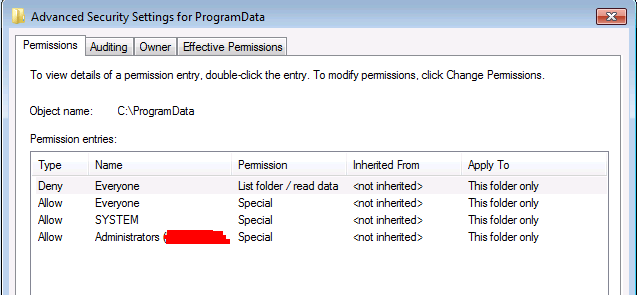
Emptying ‘Deleted Items’ folder: If you have a habit of keep deleting the mails from the outlook mailbox, then you must also train yourself to delete the ‘Deleted Items’ as well. The reason behind such rationale is that if the deleted items folder gets full, no more deleted files can be accepted by the folder.
Splitting oversized Outlook files: Oversized never fits the standard size. Similarly, if the Outlook files are oversized, the mailbox cannot contain it anymore and may not provide access to it citing corruption reasons.
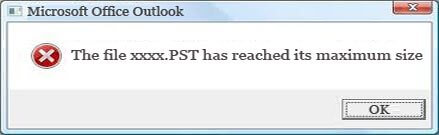
Taking assistance from inbuilt solution: The inbuilt solution comes with Outlook. It resolves some issues to much greater extent. The inbuilt solution comprises Scanpst.exe or Scanost.exe which solves the small issues very successfully. If you face any inaccessibility or ‘Can’t move item’ issue, it is better to call the file for such assistance. The default location is – C:\Program Files (x86)\Microsoft Office\Officexx or C:\Program Files\Microsoft Office\Officexx
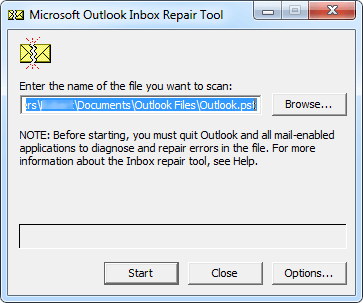
External assistance – Third-party Software: It is the final resolution to the issues related to the Outlook platforms. The call for such assistance is sometimes made initially without taking assistance from the inbuilt utilities. The implementation of such perfect PST Repair tool is good for user.