DATA IS LOST!!! How do you feel when you hear such words? Yes, it leaves you shaky and often a chill runs down the spine. You get nervous and start looking to fix the affected excel files without further delay. Finally, you end up by purchasing a software solution with hefty invoice to patch up the excel error without even knowing the nature of error, reasons of its occurrence and the best inbuilt utility to fix the issue.
As a professional it is a right approach to look for the decent solution to rescue the data before it gets vanished, but as a techie you must also be aware of the variety of reasons that participate in corrupting the concerned excel file.
Moreover, you must be able to distinguish between the error messages that need different approach to be sorted down. The one sort of error message discussed here is “File Error: Data may have been lost.”
The manifestation of error, “Data may have been lost” is just the technical glitch that eclipses the excel files and it appears that the excel files are corrupt. However, this error is onerous to fix as it is an internal error. There are manual methods which are known to fix such error to some extent, but not completely, therefore, it is important to purchase the licensed version of the third-party tool. But, before this, it is essential to explore the error more technically.
The concerned error manifests due to some internal flaws. These are as follows:
The best part of this error is that it can be fixed perfectly in all versions of the MS Excel. However, if you are trying to open the excel file of different version, then it is recommended to access the concerned file in the same version in which it was created.
To manually fix the manifested error, the following steps must be performed:
The installation of hotfix package can be done as follows:
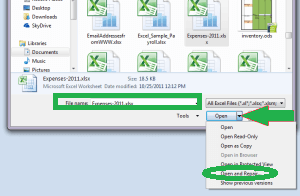
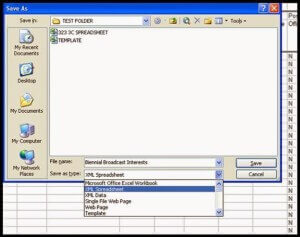
It may seem easier but may cost you more than you deserve if registry update goes wrong.
Getting external assistance is quite easy for the users due to its large availability. To repair multiple XLS and XLSX files, the third-party tools are designed with sophisticated algorithm that swiftly manages the process. One such third-party tool is Excel Repair tool which can be tried by downloading the evaluation version. The evaluation version works like the licensed version with some limitations. However, the working capacity of the tool can be verified with the trial version. Thus, “Data may have been lost” Excel error gets fixed.