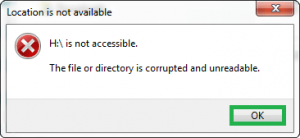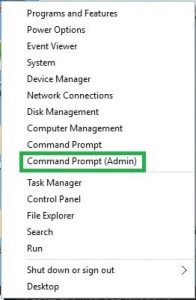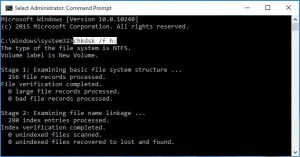2 Ways to Fix The file or directory is corrupted and unreadable Error
Data
|
5 min read|
Easton Torres
|
Updated On - November 16, 2022
Many users often comes across “The file or directory is corrupted and unreadable” error while trying to connect the external drive to the system. It is not at all a complicated issue, but looks terrifying if user is unknown to its resolutions. It is merely a technical jerk due to which such error comes. It is the RAW file system that gets affected and must be resolved to resume the operation.
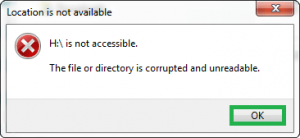
Important Tips to Prevent the Error
- Always secure your external devices like USB, Hard Drive, Memory Card, Disks, or Pen Drive for damage and other hardware corruptions
- Maintain regular backups of data within the external device at some other location
- Run anti-virus scan on the drive regularly
- Ensure to eject the configured external drive safely
- Perform data recovery before formatting the drive.
Reasons of Error Manifestation
To resolve the issue the reason and the nature of error must be clear. Professionals give four reasons to such error manifestation:
- Virus Intrusion: Virus or malware attack on the system directly affects the performance of the system by affecting the drives. The malware files are designed with an objective to hit directly the drive directories and slow down their performance to the great extent resulting in an error, “The file or directory is corrupted and unreadable”. Consequently, the accessibility of the files slows down and ultimately the system doesn’t recognize the instructions for file accessibility and shows that the file is corrupt.
- Improper Ejection of External Drives: External drives are the storage devices with same architecture as in the systems. Being detachable in nature, great caution must be taken while using them. If the user pulls out the ejectable drive without closing the drive, then the data stored in the drive may get severely affected. The occurrence of, “The file or directory is corrupted or unreadable” error is directly related with such severe loss. Therefore, it is suggested to pull the ejectable drives by right clicking on the drive icon.
- Physical Component Issues: Physical component issue includes corruption of that part of the concerned disk which was safe till now. The external/internal drives such as hard disk, USB, memory card and memory stick are accessible till the bad sectors are not found in their sectors. When the user tries to access the corrupt sectors of the drive, it flashes the message “The file or directory is corrupted or unreadable” error message.”
- FAT file corruption: FAT and MFT are the part of NTFS system which has detailed information of the every file stored in the system. To locate any file it is the power-centre of the required information. When it gets corrupt, the user cannot retrieve any information about the concerned file. Also, the file may not be accessible anymore.
Resolutions for Disk-related Issues
Try simple solutions first like using external drive on another system, restarting the system, running Anti-virus scan on the drive, etc. The disk related issues can be simply sorted out in two unique ways, namely:
- Using CHKDSK Command
- Using Professional Utility
Check Disk (CHKDSK) Method
This method is an inbuilt utility in Windows system that allows checking and fixing the errors present in the disk without affecting the entire volume. To perform it follow these steps:
- Click “Start” button followed by opening Command Prompt Window.
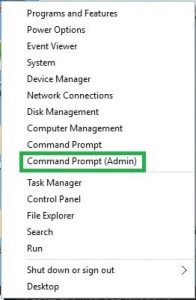
- In the command prompt box continue to type chkdsk/f h: and press Enter. H is the drive letter that has the real defect and is required to be fixed.
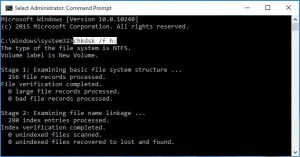
To fix the drive using this method it may take some time as it depends entirely on disk volume and file properties.
- Once the disk analysis is initiated user is requested not to intervene as it will get automatically complete.
While using CHKDSK method to resolve the issue, there could be a time when a message gets flashed on the screen,”CHKDSK cannot run as the volume is in use. Would you like to schedule this volume when the system restarts? In such case click ‘Yes’. Next time when the system restarts the system checks the drive for corruption.
Due to severe corruption level, CHKDSK cannot perform well. In such case, it is recommended to take assistance from the third-party toll designed to resolve such issues of all the severity levels.
Note: If you do not have any crucial data stored in the particular external drive partition, then it is suggested to format the external drive connecting it to the system. Once the drive is connected, right-click on it and select the Format option. Next, choose the Quick Format option to start the formatting of the corrupted drive. Once the formatting is completed, though all the content within it lost but the drive is now accessible and not corrupted. Use this method only if you are ready to sacrifice the data within the drive.
Assistance from Third-Party Tool
To ease off the process of fixing the disk related issues or error like “The file or directory is corrupted and unreadable”, third-party solutions are developed and they are often recommended by the professionals as they save time and other resources. Prior making any purchase of disk repair utilities, it is requested to try the evaluation version of Windows data recovery tool to evaluate its properties.
Now, to fix the disk related issues there are two solutions: Manual and Automatic. Feel free to choose any that suits your caliber.