Summary: OST files basically act as a storage container for Outlook as they store a lot of data on the platform. They save a lot of data and due to this, at times,
the files becomes oversize. Oversized OST file is always tricky to tackle. This blog will help to access the process one by one.
Every time you receive a new email, you tend to keep it forever and this is one of the most inherent aspect of the human behavior. However, every new email takes a up little space in your Outlook and may reduce the total storage capacity available for the upcoming emails. Whenever such situation happens there are chances that the collection of the OST files may get dysfunctional over the time and cause issues while working.
Every Outlook account is limited by the maximum capacity upto which the emails can be stored. In addition, every copy is shared to the other client by exchange servers. To save the Outlook OST files in the system, the Outlook versions provide certain limitations beyond which storing the OST files is not feasible. This is what causes the 2GB truncation error.
MS Outlook 2002 and prior versions cannot save more than 2 GB of data. Even though the user deletes them, the files go to the bin; however, space occupied by the files in the hard disk remain unchanged. When user ignores the warning, the heap of OST files keeps on accumulating and finally ends up corrupting the remaining files.
The 2GB OST error occurs due to over sizing of OST files. Once the OST files are oversized, the Outlook generates following messages:
If any of the above mentioned OST error flashes on the screen, then it is confirmed that Outlook mailbox space is saturated and trash has to be deleted in order to restore the system.
However, for all Outlook versions some common issues faced by the oversized OST file are:
The maximum OST file size for Outlook 2010 and above version is 50GB beyond which the problems occur. The oversized OST files can be fixed either by deleting the unnecessary OST files or by compressing the OST file volume or by taking assistance from the third-party.
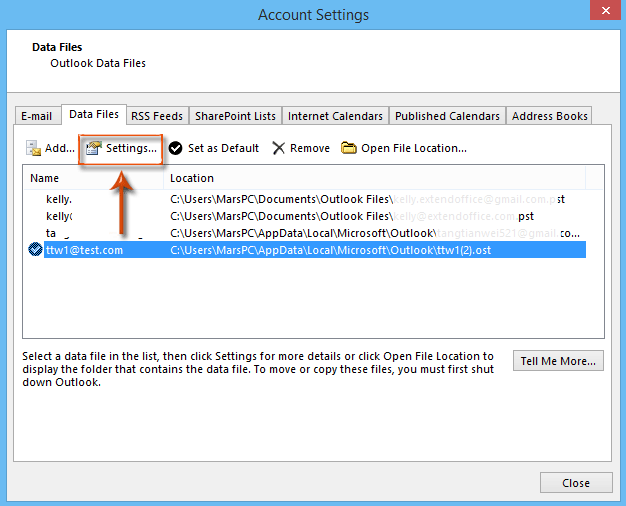
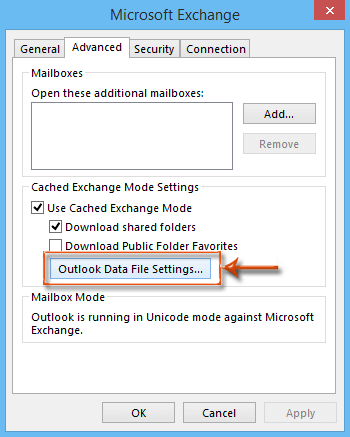
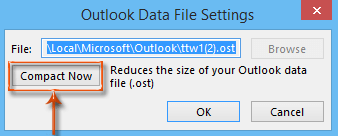
These compaction instructions are for Oversized ANSI OST files. Before implying on these instructions it is requested to check the OST file format.
Once the OST file size limits have been exceeded using the registry values, the OST files can be saved without getting corrupt.
The perfect solution for 2GB OST file error without going into the technical details like other methods is taking assistance from the third-party tool like OST to PST Tool. This tool is very much different from the Microsoft’s Scanost.exe inbuilt solution which does not ensure the complete repair and is definitely not suited for oversized OST file. The professional OST Repair Tool makes space for your OST files without compromising on the performance and properties of the OST file. So, it is always better to take professional assistance rather involving yourself in technical cobwebs.
All of these factors that have been mentioned above, are very useful in order to reduce the size of the files and provide them within the limit that has been fixed by the system. This is actually going to help to prevent unnecessary disruption of data and ensure that the data is protected.
I was facing this issue with my Outlook 2007 version previously and for this error solutions I used to detach the existing OST file and recreate the new OST file, which helped me at that time.
This is a fantastic article on the subject. This article helped me resolve the oversized OST file issue and provided useful information on the subject. I appreciate the author’s sharing of this informative article.
Outlook of different version has different size limit for OST file previously, but from Outlook 2010 to later versions the size limit for OST file is upto 50 GB which is quite enough and works for all users.
An informational article about the oversized issue of OST files. This article beautifully describes all the possible solutions to certain common problems. These suggestions for manual methods help me to solve my problems efficiently. Besides this, if you are not able to solve the issues, then you can go with the third-party tool suggested by the author.