While working on computer, the most important aspect is saving your valuable data on hard disk. Partitions of hard disk can be done in order to organize your data in more simplified way which at the end saves your time spent on searching for particular information. But at times, you found yourself amidst of hopelessness when you are not able to access your data stored at hard disk as the system displays that partition or file system had turned RAW.
When the operating system does not recognize the files from the hard drive, the hard drive is technically known to be a prey of RAW error, where the user cannot access any part of the hard drive. It can be easily identified with the ‘Zero’ that appears at ‘used’ and ‘unused’ space.
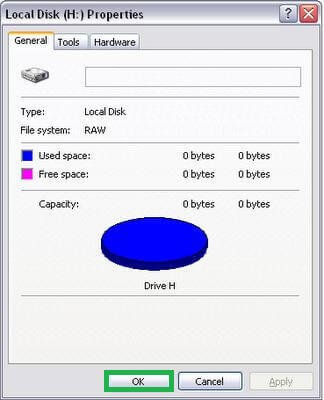
RAW error in hard drive results due to following reasons:
First Method The only manual resolution to fix the RAW error is by running the affected disk by NTFS/FAT32. It can be done by clicking ‘My Computer’->’Manage’->’Disk Management’-> select ‘Format’ to format affected drive.
Second Method Run Command Prompt by typing disk part ‘diskpart’->disk volume ‘disk volume’ and press ‘Enter’.
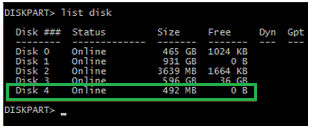
Third Method Installation of a reliable third-party tool to resolve the error, “The file or directory is corrupted and unreadable” or “You need to format the disk before you can use it”
Note: Do not format your hard disk even though it asks at each step when you try to access your data, as it will result in data loss and you are not even guaranteed for the removal of error.
Hard disk, its partition and file system appearing to be RAW hampers your working by denying access to the data stored at your hard drive. There is no guaranteed manual method available which could help you getting rid of this error. Hence, it has been advised by various technical experts to choose a professional tool which has been designed for these kinds of jobs only.
One such professional third-party Windows data recovery tool which helps you in retrieving data from the hard disk or its partitions which turned RAW. One can also recover data from damaged internal or external hard disk with this tool. It also enable you to make a copy or mirror image of your hard disk for backup. There is no storage limitation with this software as it can easily scan 2 TB of storage device.