Many users of Microsoft Access application are found complaining about the error “Unrecognized format” while trying to access the database file. This error does not the user to proceed with his intended action of accessing the database further. One needs to first get rid of this error to continue using the Access database. You are reading this blog to get the workable solutions to fix Access database “Unrecognized Format” error and we would sever you the expected solutions along with the error introduction and the list of reasons behind this annoying error.
Access Database “Unrecognized Format” Error
When any user tries to access his installed Microsoft Access application and instead of the start screen, an error like this would appear.
The error is Unrecognized database format “database file location” which directly tells that the Access database format is not recognized by the application. The effect of this error is directly on the accessibility of the Access database which means user cannot access or open the database now.
Know What Causes This Error
We would like to list out some expected reasons for the occurrence of this error which user can analyze and work on from to the solution.
- Database file is created from old version application
- Abrupt shut down of the Microsoft Access database or system
- Do not have Microsoft Access latest pack installed or updated
- Bad sectors on hard drive storing the database file
- Over-sized database file
- Third-party plug-ins interference
- Virus intrusions
- Corruption in database file
All the above reasons hold its share in the happening of the “Unrecognized Format” error. The user needs to find out the loop hole and act accordingly.
Best Manual Solutions to Fix Access Database “Unrecognized Format” Error
We would provide you some free native techniques which you can perform on your own to resolve the error.
- Primary Checks
- Edit columns with names greater than 32 characters
- Uninstall recent updates
- Convert File to Access version
- Repair the Database File
Primary Checks/Solutions
This involves the first steps which any user should follow on own trying to fix this error.
- Close the simultaneously running applications using Task Manager
- Restart or reboot the system
- Uninstall the recently updated applications or rollback the updates
- Troubleshoot and fix hardware issues
- Update the software drivers on the Control Panel
- Change file extension to .ACCDB by opening and then saving it through MS Access 2010
- Check that the database file name is upto 32 characters or not
- Update the Microsoft Access to its latest version pack
Edit columns with names greater than 32 characters
Sometimes, if you use too many name characters, then access may fail to load the respective files properly. In this method, the way to fix this error is to open the respective files in Microsoft Access then edit all the columns with names that have greater than 32 characters. So, this method is suitable for small files but not for large files because these changes when done manually on large files takes too much time.
Uninstall recent updates
If the problem appeared shortly after when you have installed the latest Windows updates, then uninstall the respective patches and check if the issue is fixed. Sometimes, Windows 10 updates may cause various technical issues like, Windows 7 KB4480970 is known to trigger this error. So the simplest solution to fix this error is to uninstall the respective problematic updates. Then, access the database file again.
Convert Database File to Access Version
MS Access users can upgrade or downgrade the version of their database file to the current application version in order to make it compatible to access its data. Here are the main steps how to perform it.
- Import or add the affected database file on your current Microsoft Access application.
- Move to File>Options.
- Click on the General tab and then click on Creating database option.
- Next, click on the New Database sort order option and verify the settings included within it.
- Also confirm about the correct General as well as Legacy settings.
- Close and restart the MS Access application.
- Now try to access the database and confirm if this solution is helpful or not.
Repair MS Access Database File
If the primary checks or the converting database to access version did not help you, then you should consider the next and common reason behind the error, i.e. database corruption and work in the manner to fix it. Microsoft provided an in-built repair feature in the MS Access application known as “Compact and Repair Database” to compress the size of the MS Access database file and then repair it further. Let us know the steps to repair in detail.
- Load the database file on your MS Access application.
- Go to Tools>Database Utilities>Compact and Repair Database.
- Now, the database compacting process along with the repair of its included data, queries, tables, indexes, etc. will get started. Wait for the process to get completed.
- Once the manual repair process is completed, close the Microsoft Access application.
- Launch the application again and access the database now.
There is a possibility that none of the above solutions works for you because of the severity level of the corruption in the database which is not allowing it to even import on the MS Access application. In that case, the only option left with the user is leaving manual solutions behind and progress for the professional Access Database Repair solution.
With the most popular and driven with latest algorithms of the tool, we guarantee you the one time smooth way to fix Access Database “Unrecognized Format” error or any other Access related issue. It just required be installing and providing with the corrupt database file for the repair without the need of the application. Users can utilize certain filters and options to extract and save only the desired file from the database once it is repaired. Get going to fix all your issues now. To know how user can open MDB file without MS Accesss.
Conclusion
MS Access database error “Unrecognized Format” is a cause of result of certain loopholes which can include corruption in database as well. Different manual solutions were discussed in this blog and on the top of that a final solution is proposed to fix the error permanently.

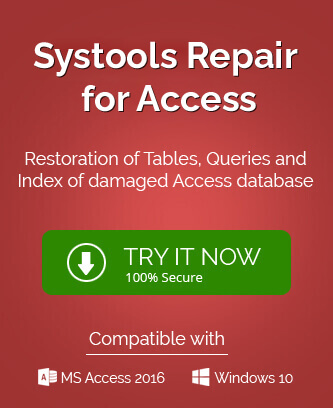
It happens so many times when I am using MS Access and try to open MDB file, and cannot access. In screen “unrecognized database format error” display, and to resolve this error I used above solution. It really works for this issue.
While using MS Access and database format is unrecognized error occurs, then this solution can help you to eliminate this error. After applying given method I am able to resolve this error.
To fix “unrecognized format” error in MS Access I used above methods and it solved my all hurdles. It is also described causes of this error and it helps to detect and eliminate the root of problems.
Many times I face this situation while I wants to open MS Access database and system shows “unrecognized format” and this blog helps me to eliminate error. I want to recommend users this blog for solving corruption in MS Access.