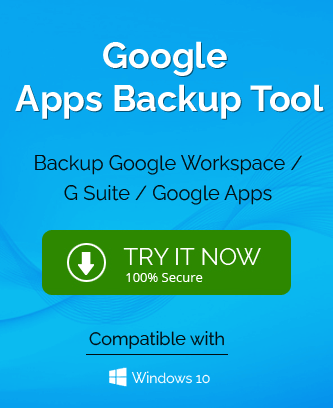Google Apps currently known as Google Workspace had another name called as G Suite. Originally, Google has launched Google Apps in 2006, rebranded it to G Suite in 2006 and then finally to Google Workspace in 2016. It is a suite of Google Office applications, Cloud solutions and collaboration tools. The main applications you can find within a Google Workspace account is Gmail, Google Calendar, Google Drive, Google Docs and Google Meet. Some Google Apps products are meant for cloud storage like Gmail, Drive, Meet, and Chat while some are for collaborations like Forms, Sites, Docs, Sheets and Slides. To mange Google Apps services and accounts, Google Vault and Admin Panel are available.
The Google Apps service is available free for a trial period of 14 days and it includes four subscription plans namely – Business Starter, Business Standard, Business Plus, and Enterprise. The starting 3 plans can be purchased online and to purchase the Enterprise plan, you need to contact sales for pricing with the provided link on the site. Each progressive subscription includes additional features and services.
With this brief introduction of the Google Apps (Google Workspace), let us understand the reasons which encourage users to have a backup of the Google Apps products data.
Top reasons behind the Need for Google Apps Backup
-
Data loss via Human Errors
It is the most prominent reason behind the data loss within Google Apps as verified by many analysts and experts too. Accidental data deletion is a frequent activity by humans which can only be controlled through effective training and knowledge about consequences of data loss. However, the best way to avoid any bad situation in case of confidential data deletion is to a have a complete backup of Google Apps data beforehand.
-
Business compliances & regulations
Many organizations who work on Google Apps include certain compliances and regulations where they need to maintain a history record of the work by employees in the form of a backup for future references and specific conditional requirement. These compliances need to be fulfilled by professional ends and calls for regular Google Apps backup.
-
Data loss due to Malware/Ransomware
Google Apps data loss due to Malware and Ransomware is not so common thing but there are chances that data got affected even after certain protections. Online malicious links accessed unknowingly in Gmail, Google Drive or ransomware attacks can cause a lot of damage and so, users need to secure Google Apps content with a backup.
-
Illegal human activities
Some malicious insiders, previous employees or those involved in illegal activities can try to access and delete certain confidential files for their personal profits are a great threat and to save your business affecting from these unlawful substances, it is wise to have a backup prepared in advance.
-
Online hackings & phishing
Cloud data hacking is a common thing now and many online hackers are involved in phishing activities within Gmail. Data loss can happen with abrupt power supply or outage in Google Apps including unsuccessful third-party integrations which in combination signals to a full backup of Google App files and content.
Does Google Apps have any Retention Policy?
Data deleted from Google Apps like Gmail emails or Google Drive files foes to the Trash folder after deletion and remains there for a period of about 30 days from the time of deletion after which Google deletes it from there permanently which cannot be recovered further by any means. This permanent deletion also happens when a user deletes the data from the Trash folder which was still in the retention period.
Google Vault (available with Google Vault license and Workspace license) is rather an archiving solution than a backup one as it holds information for the legal requirements and includes limited export options for the stored files.
These retention period and vault services are negligible in front of human errors and intentions to delete data as there is no such prevention measure to act against it. This makes it even a more serious concern to have a backup of the Google Apps files as there is no prevention for the oncoming possible loss.
Ways to backup Google Apps
We have understood the importance of the Google Apps backup and now the time is to discuss the beneficial backup solutions. The backup solution is of two types – Manual solution and Professional solution. Let us understand both examples.
Using Google Takeout tool – Native Solution
It is possible to export data from multiple G Suite applications – Gmail, Contacts, and Drive through this tool an save it in a file extension to the system drive location as a backup file. Check out the process.
- Reach to the tool link – https://takeout.google.com/settings/takeout?pli=1 and launch it with your account sign-in details.
- On the tools start page; you have options to select the applications from which you want to export the data. To make it easy for selection, first click on the Deselect all option.
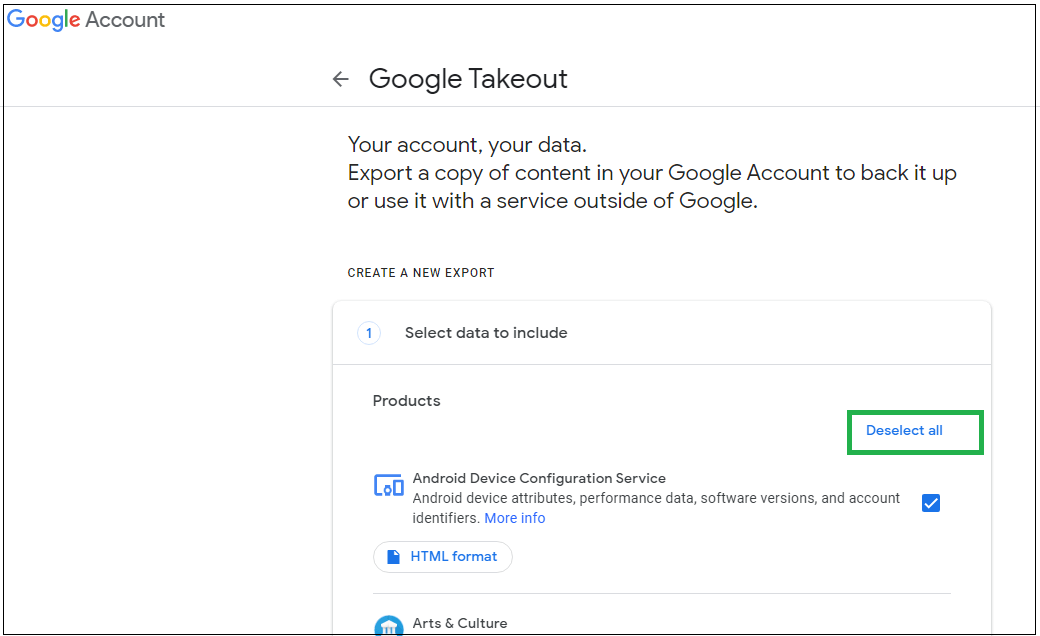
- Now, select the desired Google apps for backup by selecting the checkbox against it. After the selection, click on Next step.
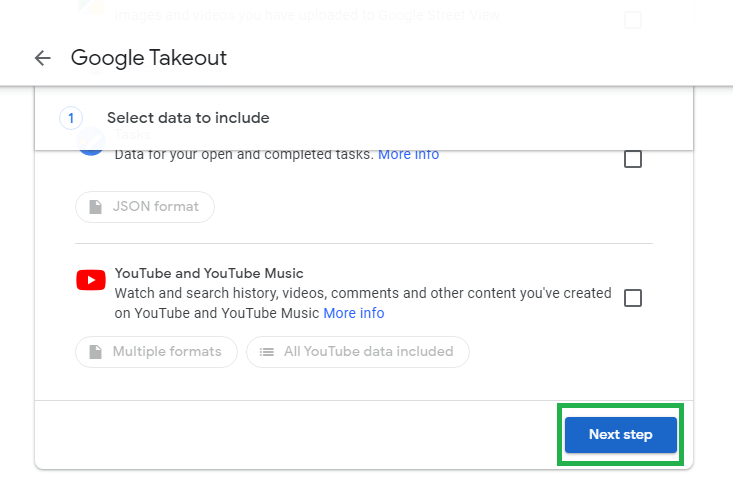
- Next, choose the Delivery type, frequency, file type and size and then click on the Create export option to start the export of these selected apps data.
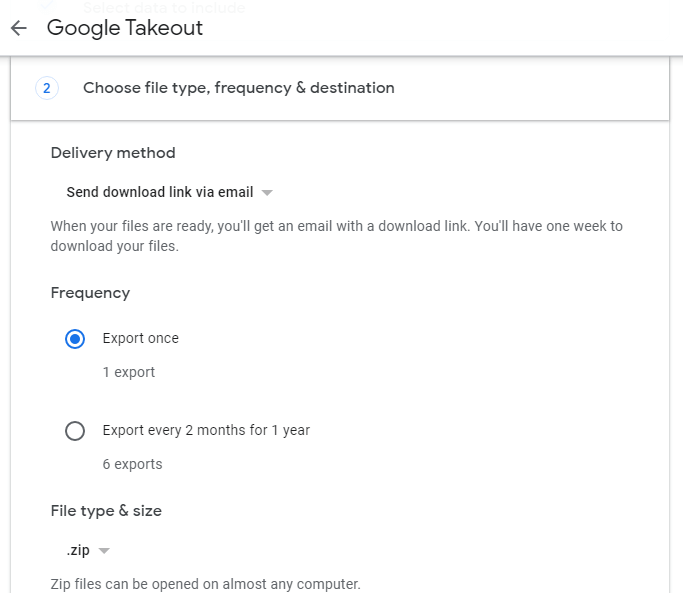
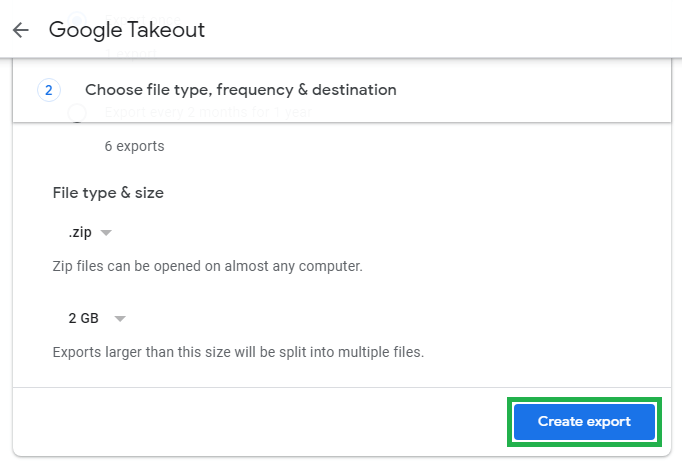
- The export will get started and show in progress.
- You need to wait for the time depending upon the data you have selected for export.
- Once the export is completed, a download link will be generated. Click on this link to download the exported Google Apps content.
- Then find the respective downloaded folder in the Downloads folder of your system and move it to the specific system drive location as a backup file.
Shortcomings of the method
- Takes time for bulk data export
- No filter options for selective data backup
- Limited file formats for export or backup
- Need to have a strong interne connection to export and download files
Using third-party backup solution – Professional Solution
If you are not willing to overlook the shortcomings of the above method and pursue the above native solution to backup your Google Apps, we have find the right solution for you. Try the professional Google Apps Backup tool which secures your Google Apps content safely to a portable file format to the system drive location and allows filter the data from the applications beforehand with smart integrated filter options delivering a quick and flexible backup without any extra efforts and time consumptions.
Summary
The blog has included topics such as Google Apps introduction, data loss threats, need for backup, solutions for backup with thorough discussion and suggested the ultimate smart professional solution while wrapping up the blog.