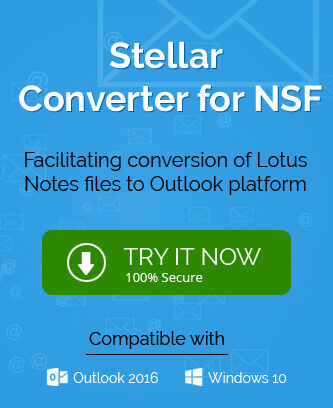IBM Notes uses .nsf extension files for saving data in its database and so you would see the file extensions typically in .nsf. Backing up data is a good strategy for any
user whether professionally or personally. And when the data contains the entire useful daily information on which your work is dependent it becomes all more important to have a backup of the files. In this blog, we will see how you can back up your data to prepare for emergencies so that you don’t have to rely on anyone else.
There is no guarantee whether or when the system can get affected by any alien entity and ruin all your data. Hence, it is better to have knowledge of how to back your system data to save your work in case of a server crash or any other mishappening.
Why have backup IBM Notes NSF files?
Backing up your data can never be too cautious. And to back up important data from time to time will someday save you from a huge embarrassment. There are various reasons why you should back up your IBM Notes NSF files. It contains a lot of important information and there are chances of corrupt and unmanageable files, size, migration needs, etc. Here are a few reasons why we think it is important for you to get back up:
- Back up in advance to prevent loss of data: It is quite clear that you only keep important information in your database without which there will be a huge gap in the information and other details. Therefore, it is a good practice to have your data backed up in advance without waiting for the system to crash.
- Data Integrity: Data integrity is a very important aspect that should inspire you to have a good backup of your database at every time. Once the data gets corrupted or disturbed, it reduces the importance of the files and will always be harmful to other files around it.
- Untimely disaster management: There is no surety of when and how your system can get corrupted or affected and lead to disaster for you in no time. Back up of NSF files will enable you to get back on your systems in less time than usual.
- Time and Money: It all comes down to the most important things which are time and money. Having a backup updated at regular times will save you the cost of recovering data from the corrupted files and it can take a lot of time to make you lose your money even more.
- Archiving Notes NSF files and emails
- Save Notes emails to different formats such as PDF/ EML/ HTML
- Notes to CSV file export
- Using a third-party tool
- Launch IBM Notes on your system and select Actions tab> Archive> Create Criteria.
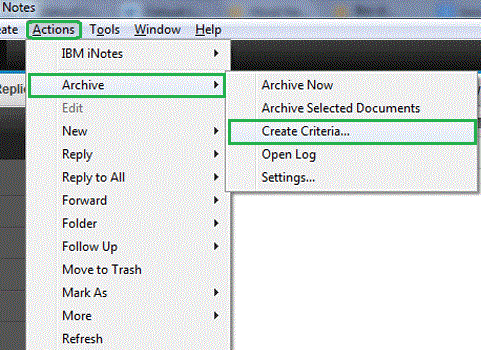
- In the appeared Create Archive Criteria window, under the name Descriptive name of these archive criteria options write a name. Now check the box against Enable this criteria, then click on the Select Criteria option.
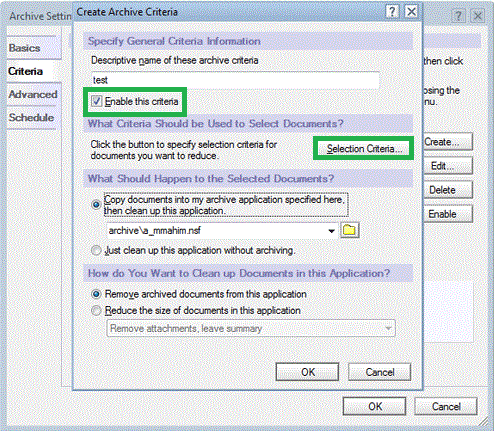
- Select the NSF files with the folder as shown below before clicking on OK.
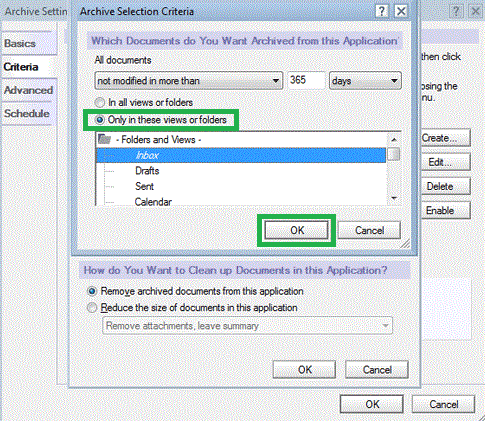
- If you wish to modify the default location of the archive file under Copy documents into my archive application specified here, then clean up the application. Now go to the Schedule tab on Archive Settings to decide the date and time of the archiving.
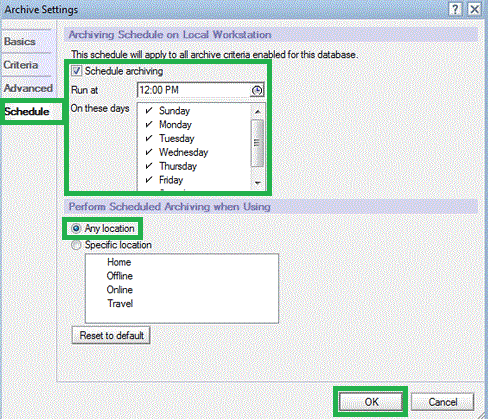
- In the last step click on the Actions tab on the menu bar, then to start archiving go to Archive> Archive Now.
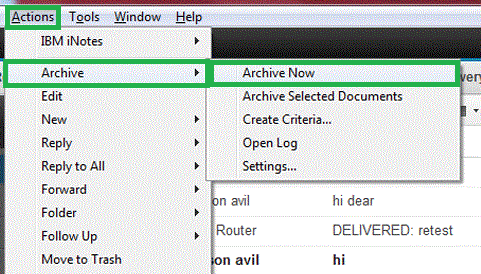
- Start the Notes application on your computer system, and make a folder for all the emails that you want to back up. Copy all the emails in that folder.
- While copying the emails in the system folder in .eml files, collect them in a separate folder.
- To save the eml files in HTML you can go to the Outlook application and open these files there. Again select these files and go to Save as from the File tab. Change the save type to HTML and save it.
- If you want it in PDF format, you can open them in a word document, go to Save as, and save the file as a PDF file in the desired folder.
- Launch the Notes application and open the files that you specifically want to back up.
- Go to the File tab and select the Export option.
- Provide allocation to save the file, in the Save as type, select Comma Separated value and then click on Export.
- Now you can also open these files in Outlook using the Import/Export feature.
How to backup IBM Notes NSF files?
While there may be many methods to achieve this task, we will look for the best suited for every kind of user as suggested by our experts.
Many users prefer manual methods and we recommend them the same but we also encourage them to go for the good company third-party tools to save their time and energy. Here are the solutions in detail.
Archiving Notes NSF files and emails
Archiving is a very simple and one of the most effective techniques of getting a backup and saving some space in the main mailbox at the same time.
Save Notes to different formats such as PDF/ EML/ HTML
Notes NSF to CSV file export
Using a third-party tool
Manual methods are easy and can be done by anyone because our experts have selected them for every user. But there are some complications sometimes in these manual methods. So we recommend our users to use a third-party tool such as NSF to PST tool to have faster backup and can use the additional features which otherwise won’t be available to the users.
Wrapping it up
Having a backup of the NSF files regularly is a good practice that can save you a lot of time and money in the long run. Many methods can be used to get the backup done as mentioned in this blog. In case you don’t want to get associated with time taking procedures you can always opt for third-party tools