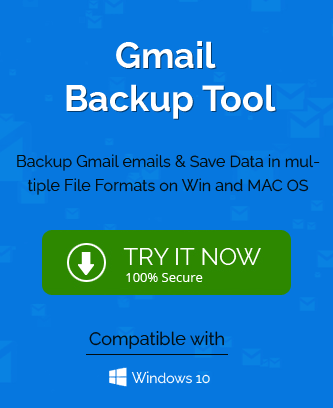Since the beginning of the ongoing pandemic majority of the people are working from the home. to communicate with your team members, colleagues, and clients, etc. They are using Email communication extensively. today the percentage of email usage has grown multiples folders in the last year. Yahoo mail is one of the prominent email platforms that millions of users use daily. Yahoo follows IMAP protocol and IMAP mailboxes have a set size limit. that’s why when a mailbox richest it’s then it floors in user response takes much time in opening in the web browser tab.
If you are using Yahoo Mail, then you should take the backup emails to an offline file. it will reduce the size of the mailbox more responsive, faster, and quick to open the tab.
Since 2013, there have been three major data breaches on Yahoo Mail when account details of hundreds of millions of users were hacked and exposed. In such conditions, taking a backup of Yahoo Mail becomes the utmost priority.
How to take a backup of Yahoo Mail?
There is no inbuilt backup method from Yahoo to download their emails, but you can take the benefit of IMAP protocol to connect the account and access the emails from there.
-
Take Backup using Microsoft Outlook
Microsoft Outlook connects the Yahoo Mail account with IMAP ports. Here are the details required while adding the account.
Mail Port Number Incoming mail – imap.mail.yahoo.com 993 Outgoing mail – smtp.mail.yahoo.com 465 You can input the details of your Yahoo mail to Outlook and add it.
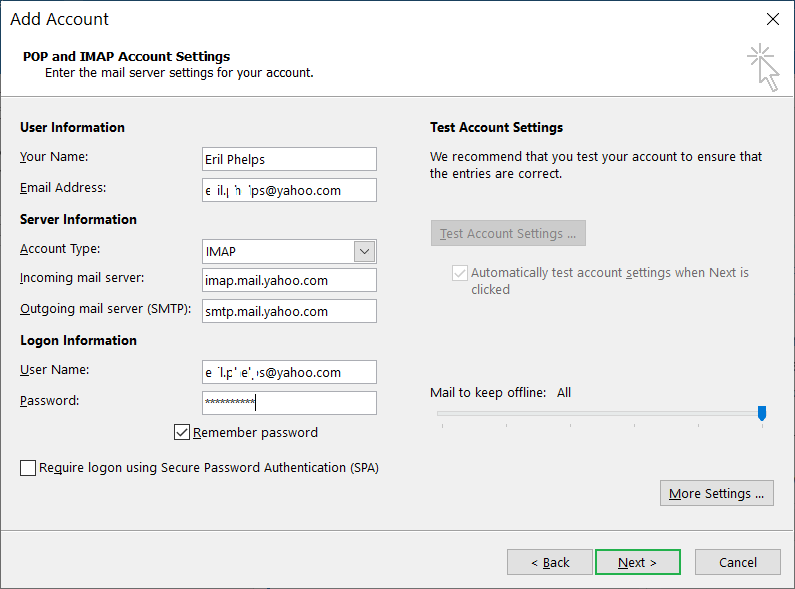
- After adding the account, you can use Outlook to manage the Yahoo account. Then you can click the File option and go to Open & Export. Then click Import/Export.
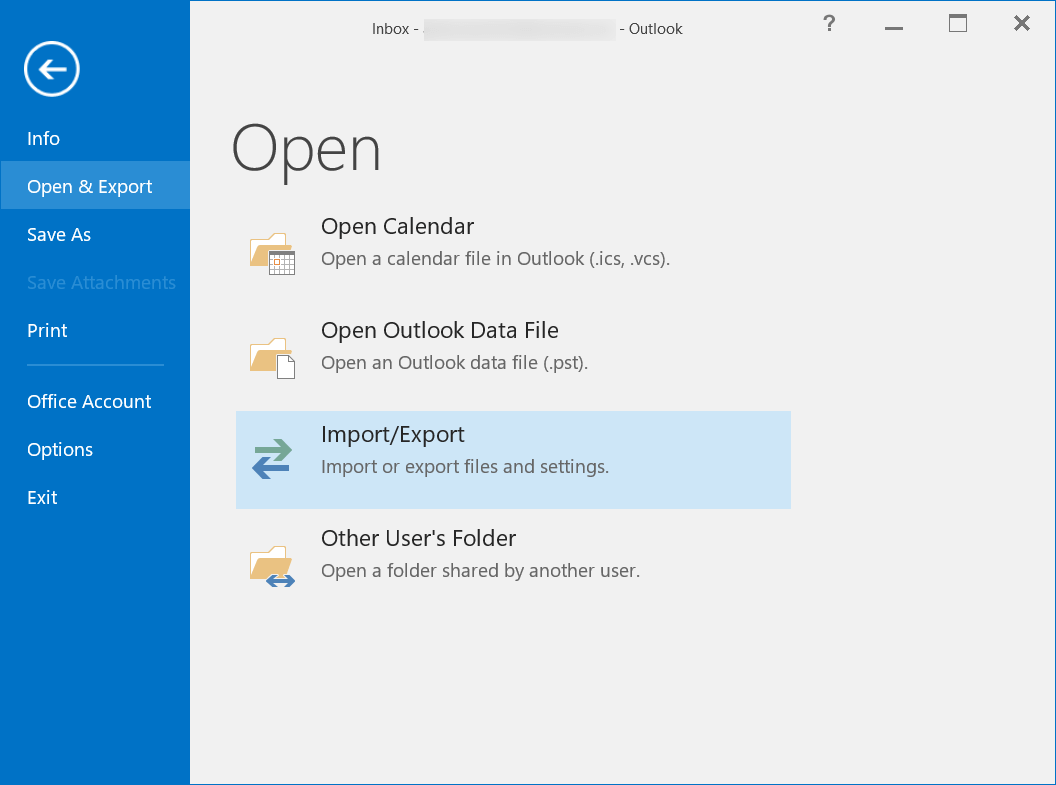
- Select ‘Export to a file.’ Then click Next.
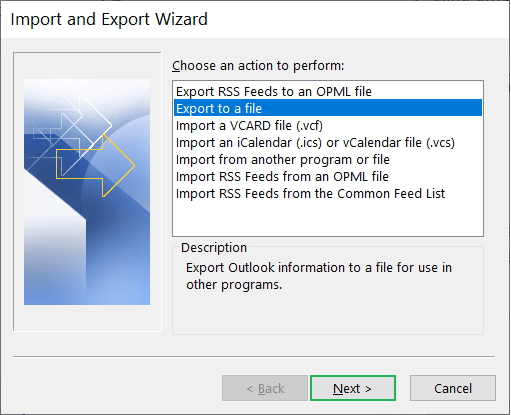
- Select Outlook Data File (.pst) and click Next.
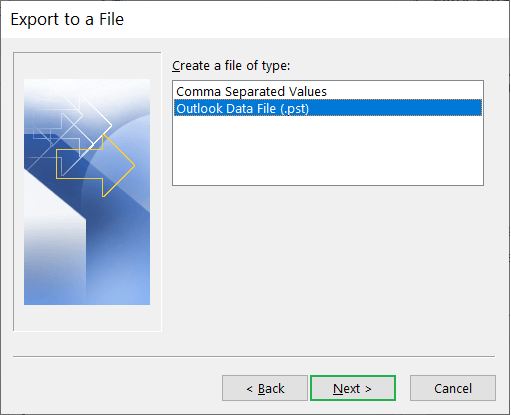
- Select the folder that you want to save in the backup file. Choose the folder containing emails. Click Next.
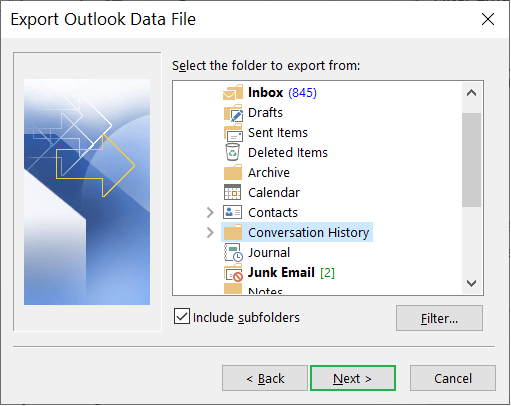
- Click the Browse button to select a destination folder where you want to save the PST file. Also, choose the Options to manage duplicate items. At last, click the Finish button.
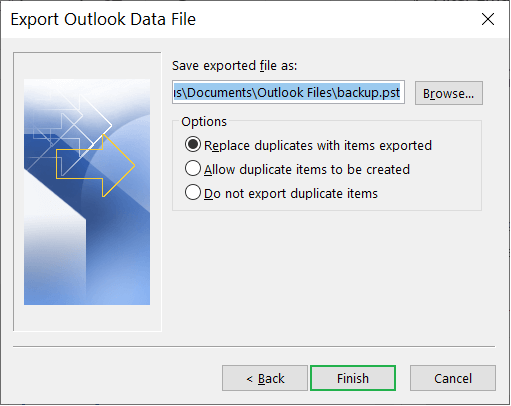
- After adding the account, you can use Outlook to manage the Yahoo account. Then you can click the File option and go to Open & Export. Then click Import/Export.
-
Take Backup using Mozilla Thunderbird
In the Mozilla Thunderbird application, you can add your Yahoo account and then export data from there. There is an ImportExportTools add-on that facilitates a clean export. You can add the add-on and restart the application.
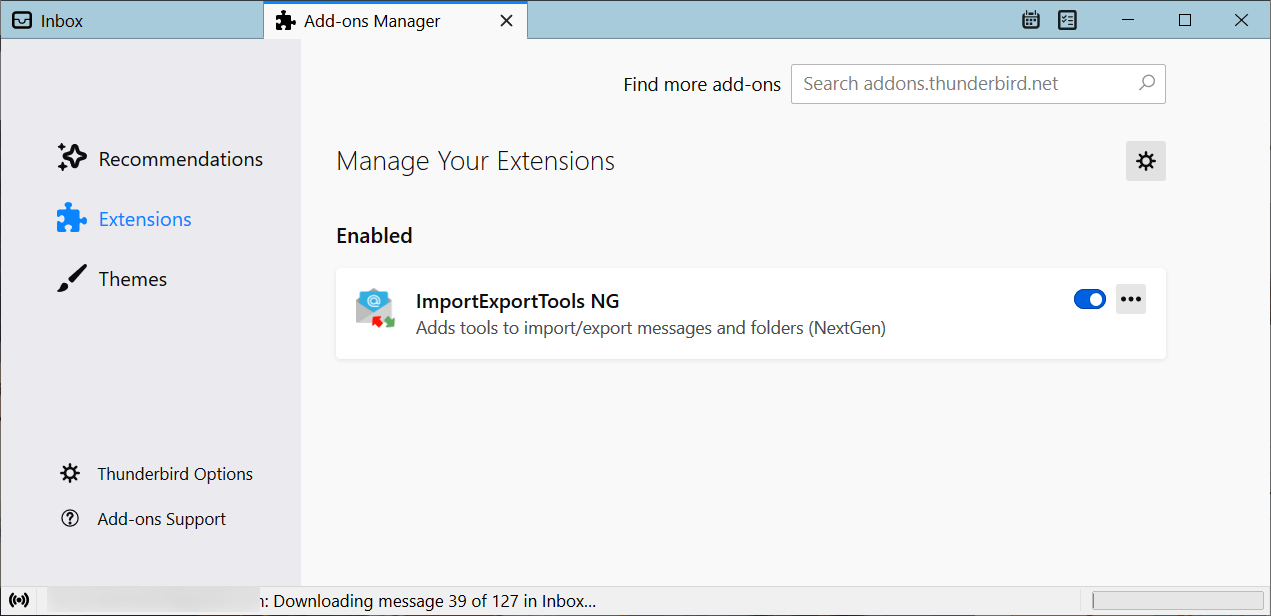
- After you have added the ImportExportTools NG add-on, then you can go to the mailbox folder and right-click it. Select ImportExportTools NG>>Export all messages in the folder>>EML Format.
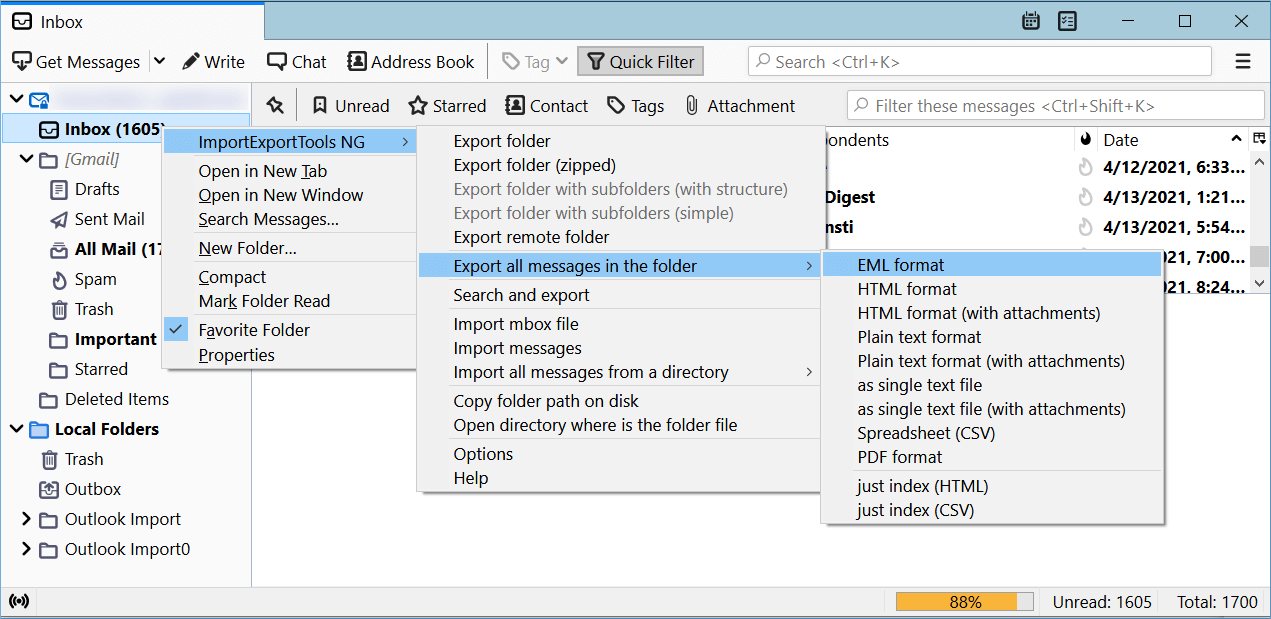
Note: The available formats are EML, HTML, Plain Text format, single text file, Spreadsheet, PDF, etc.
- After choosing the format, you should save the file at any folder location.
- After you have added the ImportExportTools NG add-on, then you can go to the mailbox folder and right-click it. Select ImportExportTools NG>>Export all messages in the folder>>EML Format.
Conclusion
We presented you with two ways to save the Yahoo mails to your computer in a different data file format. These ways from Outlook and Thunderbird only export the selected folders into a different file.
If you are using Yahoo Mail for your professional account, then you should not look at the manual methods as the sure-shot techniques to protect your emails. There are no correct filter or selection options for the whole mailbox. Also, they can only save the emails and no other data like contacts, notes, etc.
So, you should use a professional IMAP Backup software that recognizes the Yahoo Mail settings and connects with the account. It should allow filters based on the mailbox environment and save it. It is better to use professional Backup software because they offer multiple formats to save the emails.
There is much professional software that provides free trial software and the user can use them to save the emails in a limited manner.