An experienced Outlook user is aware of the fact that once you have connected an account in Outlook, then you do not require to input user credentials again. The mailbox will open quickly after starting the Outlook. It makes the account vulnerable to unauthorized access. Suppose, you are not present on your workstation and one of your colleagues opens Outlook, then they can access your mailbox without any interruption. So, Microsoft offers you to apply a password on your PST file. It will protect the data and secure your account too. In any password forgotten, lost situation, Outlook password recovery tool can help you to access your Outlook account.
The password prompt will appear each time Outlook starts or when the user tries to open the account separately.
Create a password in Outlook
It is a good practice to create a PST password and change it routinely.
- Open Outlook and click File, then choose Account Settings>>Account Settings.
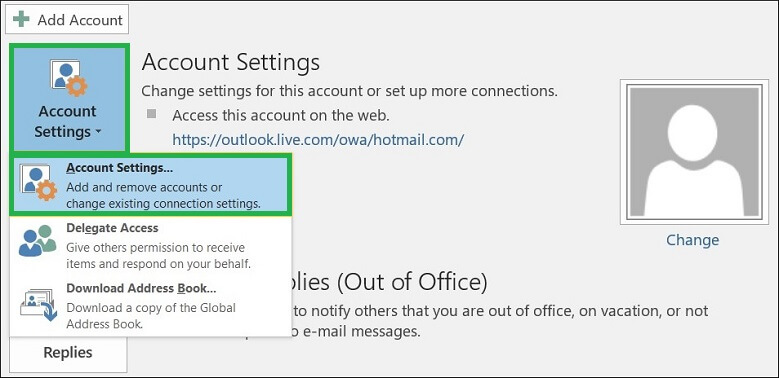
- Go to the Data Files tab and choose a data file. Choose, Settings.
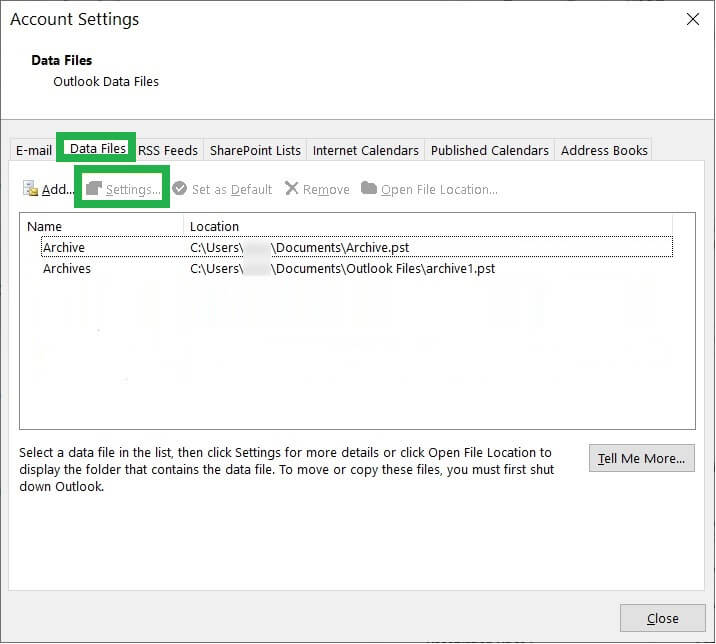
- Click on Change settings and provide a new password. Finally, click OK.
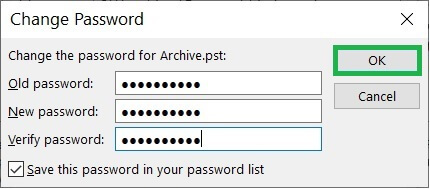
Best tips to handle passwords in Outlook and about Outlook password recovery tool
- Password should use case-sensitive characters, uppercase, lowercase, and numerical values. There should be a minimum of 8 characters in a password.
- The user should remember the Outlook password as Microsoft cannot retrieve it once forgotten.
- The password works for the entire mailbox and not for individual folders.
Microsoft has clearly denoted that it cannot recover a forgotten password. If you forget one password, then there is no manual method to recover it. You will require to delete the account and add it again.
Some professional Outlook Password recovery tool can recover passwords from one or multiple PST files. They will maintain the encryption and help you to access your Outlook account again.
Kernel Outlook Password Recovery
The tool recovers complex passwords from all versions of Outlook and resets them accordingly.
SysTools PST Password Remover
The software works independently and does not require Outlook to recover passwords from PST files.
Stellar Password Recovery for Outlook
Recover lost, forgotten, or even corrupt passwords from PST files securely. It unlocks highly encrypted passwords easily.
| Common features | ||
|---|---|---|
| Key features | ||
|---|---|---|

I used Stellar Password Recovery for Outlook, and this tool easily recovered my Outlook password. The procedure to recover an Outlook password is easy to understand.
I was forgetting the password for my PST file, which was very important to me. After reading and analyzing the recommended tool, I used the Stellar Password Recovery for Outlook to recover my password. This tool recovered my password and opened my PST file without any corruption. Thanks for posting this post.
I forgot my Outlook password and then I face difficulties. But after using Kernel Outlook Password Recovery tool, my password has been recovered. I create a new password by following steps given in the blog. Thanks for sharing this blog.
I was thankful to the author for posting this tool blog. I forgot my password some time before and than I face difficulties, but after using this tool my password has been recovered. I applied a new password to PST files and my data and account was secured again.
Every time I forgot my Outlook password, I recovered it with this Outlook password recovery tool. This tool proved itself every time whenever it recovered password of protected file. Thanks to the blog author which define this helpful password recovery tool.
After reading and analyzing features of tools I go for Systool PST password remover. With the help of tool I recover and access my password locked file, which passwords I had forgotten. The blog shared procedure so I do it easily. Thanks to the blog writer to introduce me such good tool.
I choose Systool PST password remover to recover password of protected file. It has all features which I need in this process. Also, it supports all versions of Windows OS and MS Outlook. My experience with this tool was amazing and without any corruption it provides me PST as it is.
I didn’t access my password protected PST files, to recover password I used Kernel outlook password recovery tool. I am so thankful to this blog creator. With this tool I opened my PST files.