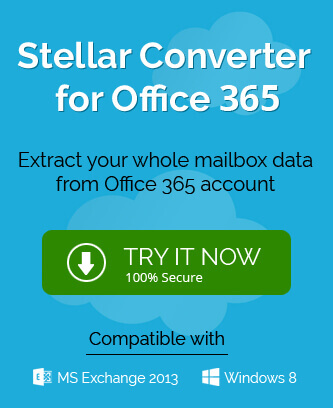SharePoint Online is a useful feature present in the Microsoft 365 subscription plan. It integrates with Microsoft 365 apps and helps in the digitalization of official documents. SharePoint Online can store, search, restore, track, manage, and most importantly report the documents. Although it is a part of Microsoft 365, you can also purchase it as a standalone product. Here are some benefits of the platform that increase its usability for any business whether small or large.
- Effective search facility.
As an online portal that is available universally and multiple users can access it, so the search feature of SharePoint Online is a noteworthy item. The SharePoint Online search engine can quickly search the document present in multiple sites. The search engine can rank the searched items easily. - Cloud-based platform.
As we have mentioned that SharePoint Online is present as the cloud-based Microsoft 365 service, so all the features of SharePoint are centralized with some easy-to-access location. The user can search all the information and the Administrator can check and monitor the streamlined process. Due to the centralized environment of SharePoint Online, a significant time and effort are saved. - Top-notch migration with MS Office applications.
SharePoint is another product of Microsoft, so it can work with other Office Suite applications also. If you work on Outlook, Word, Excel, PowerPoint, etc. then you can access such files, edit them, and save them conveniently. Using SharePoint Online, you can open them in the web browser, and then access them on the desktop and all the changes will portray in the account. - OneDrive for Business cloud storage.
SharePoint Online allows you to upload the files directly to the OneDrive for Business cloud storage. It removes the need of saving the files on local storage. Cloud storage makes your files universally accessible along with your permissions and rights. You can also share the same file with other users. - Microsoft Teams Integration.
Microsoft Teams is the best alternative to the other team management platforms. The core service of the MS Teams is a SharePoint site that includes all the important documents that are shareable with the team members.
Methods to check SharePoint storage information
The cloud platform of SharePoint Online gives a large storage space, but the storage space varies depending on the Microsoft 365 subscription plan. You can check out the storage space using both SharePoint Online Admin Center and Windows PowerShell. Only the SharePoint Administrator can run both processes.
Using SharePoint Online Admin Center.
- Login to the SharePoint Online Admin Center.
- On the left-hand side of the menu, go to Sites and click the Active Sites.
- Choose the URL that you want to investigate. Click on the URL.
- On the new SharePoint Site page, click the Site Contents option.
- In the Contents tab, click the Site settings option.
- There are several Site Collection Administration options where you need to click the Storage Metrics option.
- On the Storage Metrics page, you can see all the storage information like Type, Name, Total Size, Percent of Parent, Percent of size Quota, last modified (date, and timings.)
Using Windows PowerShell
Windows PowerShell conducts the functionality using various cmdlets. You can run several cmdlets and get the information about the SharePoint Online storage. First, you need to connect with Windows PowerShell with SharePoint Online.
- Run the PowerShell as the Administrator.
- Run the command;
$credential = Get-Credential
- In the new dialogue box, input the SharePoint Online credentials.
- Import the complete Windows PowerShell module.
Import-Module Microsoft.Online.SharePoint.PowerShell
- Run another cmdlet.
Connect-SPOService -Url https://”username”-admin.sharepoint.com -credential $credential
- After making a stable connection with SharePoint Online, you can run the new cmdlet.
Get-SPOSite
The cmdlet will bring out the complete information of the SharePoint site, complete URL, the owner, and the Storage Quota.
So, two processes show the complete storage information of the whole site. When you find out that the size of the site is increasing more than the requirement, then you can use a professional Migration tool that allows you to migrate between the SharePoint mailboxes.
The SharePoint Migration tool supports the complete SharePoint site structure, list/libraries, etc. and the user can migrate the required items and filter the rest. Some migrator tools have the scheduling feature in them where the user can choose a definite time to run the migration and save the user from waiting for the completion of the migration.