Thunderbird from Mozilla is the open-source email manager that a user can use to connect with their email accounts from various services like IMAP, SMTP at, etc. You can install it on your desktop and access email regularly. If you have connected multiple accounts in Thunderbird, then you can access them simultaneously in the application. It separates mailbox with their dedicated set of folders.
If you have enabled competent antivirus software in your computer and you are updating your windows regularly then there are lesser chances that Thunderbird will face any challenges in email communication. Incidentally, the behavior of the corrupt desktop application can hamper the mailbox sending or receiving process emails. In this article, we are going to show you some common Thunderbird errors. If you have faced any such problems in Thunderbird, then you should follow the complete method and protect your mailbox.
Common Thunderbird Errors
#1. Cannot receive new emails
If you receive new emails in Thunderbird, then they are shown in board colors for quick identification. Click it to read the message and see if they are any attachments with it. If you have a suspicion that your email is not receiving emails, then you should check the settings of your account and reset it.
- Open application and click Tools. Choose Account Settings to open it.
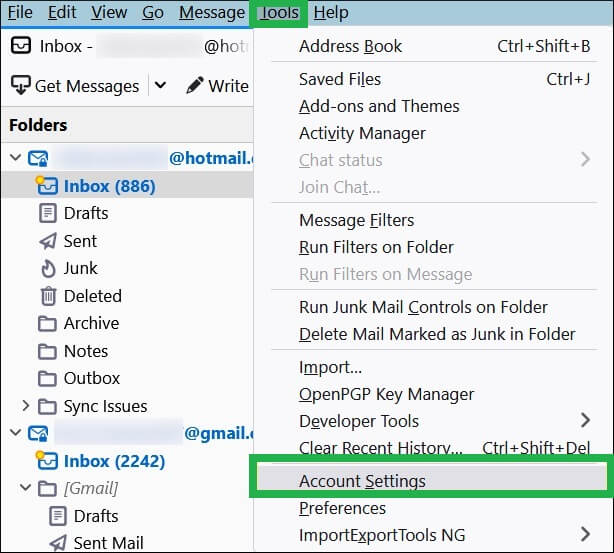
- In your account, go to Server Settings and check the improper settings in various sections like Server name, authentication method, check for new messages at startup, check for new messages every selected minute, allow immediate server notifications when a new message arrives, etc. Reset these settings and restart the application.
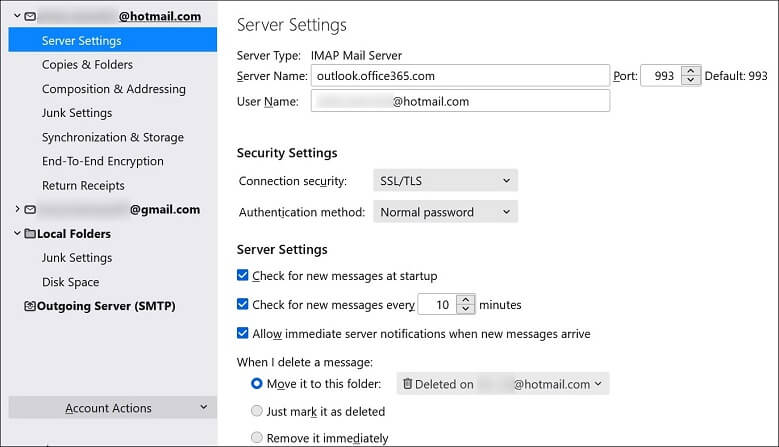
#2. Cannot send emails
When the user tries to create a new email and send it to an external account, then the message remains in the outbox for a limited time before processing completely. Then, it is saved in the Sent folder. If the email remains in the outbox, then it means that your email is not sending email and you should check the outgoing server settings.
There can be two reasons behind such – first, the account settings in thunderbird are changed, and Port 25 is prohibited by Internet Service Provider.
- On the account settings page, check various settings like Incoming email server, outgoing email server, username, and password are configured appropriately.
- Change the port number to 2525 for the outgoing SMTP Server.
#3. Cannot Delete emails
The deleted emails are not removed from the mailbox completely, but they remain in the trash folder for a limited number of days. Then, they are removed completely. If the outlook is not reaching to trash folder or the trash folder is not emptying older messages, then you should troubleshoot such a problem.
- You can open your profile folder by going to the Troubleshooting page. First, click three parallel lines to open the menu and choose Help.

- Click on ‘More Troubleshooting Information.’
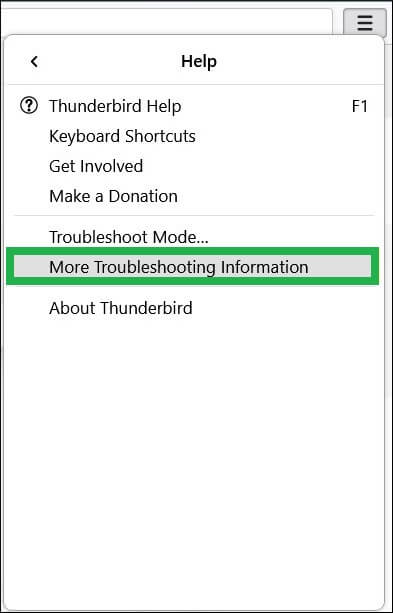
- Click to Open Folder in the Profile Folder category.

- The drive folder will open where all the profile information is saved.
Note: You should close the Mozilla Thunderbird application before deleting the trash file. - Choose Trash or trash.msf and delete it from the profile.
- Restart Thunderbird application and it will recreate the Trash folder again for the account.
#4. Does not support encryption
The encryption-related Thunderbird errors show that the server does not support encryption due to some technical reasons. Due to the absence of encryption in the account, the account may be susceptible to several online threats like hacking, phishing, or spying.
- In account settings, go to server settings.
- Check the port number and change it to 993.
- In connection security, use the drop-down to select Normal Password mode.
- Restart Thunderbird.
#5. The application is crashing abruptly
It is a common issue when the application is crashing abruptly and the user cannot open the account. If the account is opening and it is crushing later, then it can be due to corruption in the application. You should uninstall it and Redownload again. But, all the accounts will be deleted and you must add them again.
Conclusion
Mozilla Thunderbird Errors are solved by the user due to its helpful settings features in the account settings. It can manage server settings, junk settings, end-to-end encryption, copies & folders, composition and addressing, synchronization & storage, etc. It can change the overall environment for an account, but if the application is corrupt, then the account will be inoperable.
To protect your mailboxes in your account, you should use a professional MBOX to PST converter software that will recover the mailbox and save it in a different format or platform. If you are facing any of the mentioned Thunderbird errors, then you should use the available troubleshooting methods or the professional repair method to recover complete data.



I used this blog method many times to fix common errors of Mozilla Thunderbird. I used it, in most of all business communication, so these types of error I faced. I tackled all this problem with the above method superbly.
When I am using Mozilla Thunderbird it is common to face these errors and because of these errors my work not done smoothly. With above tips and tricks I solved all these errors.
I am a user of Mozilla Thunderbird and there are many general errors I suffer from like- not receiving mails, cannot delete emails etc., which I solved with this blog post. Thanks for creating this helpful blog.
After searching many websites, I found this admirable blog among users of Mozilla Thunderbird, which helps me to eliminate error like not receiving new emails. Other common error also can be eliminated through this blog.