Microsoft Outlook is one of the most common platforms among professional and daily users alike. Be it any account such as IMAP, POP, SMTP, Exchange, and Office 365 it makes a lot of things easier for the user since it can connect with different servers. The special ability is that it can be used with both OS platforms- windows and mac very easily. Outlook being a personal information manager software allows user to manage their tasks, contacts emails, etc. and much more through its configuration with Office 365. Outlook essentially comes with Office 365 but have to configure Outlook for Mac for Office 365 in order to get used.
Working on Mac takes patience sometimes especially for those who don’t have prior experience of working on the advanced OS. Hence, it is important to have some basic knowledge about the Operating system. Configuring Outlook for mac for Office 365 needs a correct method that needs sound information from the user about both the platforms. The procedure mentioned below is tested by professional users and serve the purpose efficiently.
Why it is required to configure Outlook for Mac for Office 365?
However, there is no compulsion to configure Outlook for mac but few users might only benefit from it. Configuring Outlook for mac adds another feature to the already multi-featured device for the user. Here are some reasons that tell us why to configure Outlook for Office 365 in mac.
- One of the foremost advantages of this configuration is that the user can access Office 365 emails and contacts offline.
- For avoiding opening Office 365 again and again just to access emails.
- The whole process if the user gets used to it makes working faster and more productive.
How to configure Outlook for Mac for Office 365?
Before starting the process of configuring Outlook, the user has to make sure that Office 365 is installed in your system. Once it is confirmed you can follow the below-mentioned steps in sequence to complete the configuration.
- Open the Microsoft Outlook app from the Applications in Finder.
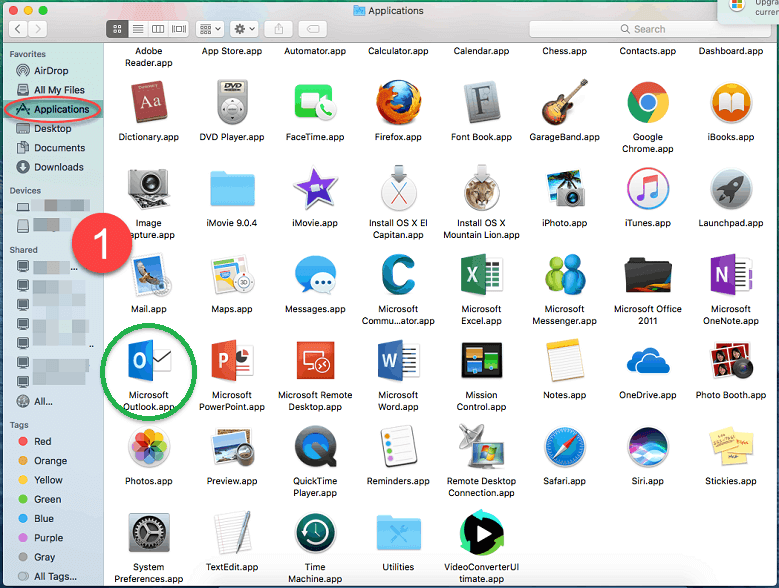
- Click on Get Started and Sign in with your Microsoft account to activate it in Office365 if you already have one. If you don’t have an account you will need to first create one by clicking on Create one just below the Sign in space.

- Wait for the licenses to get activated after signing in.
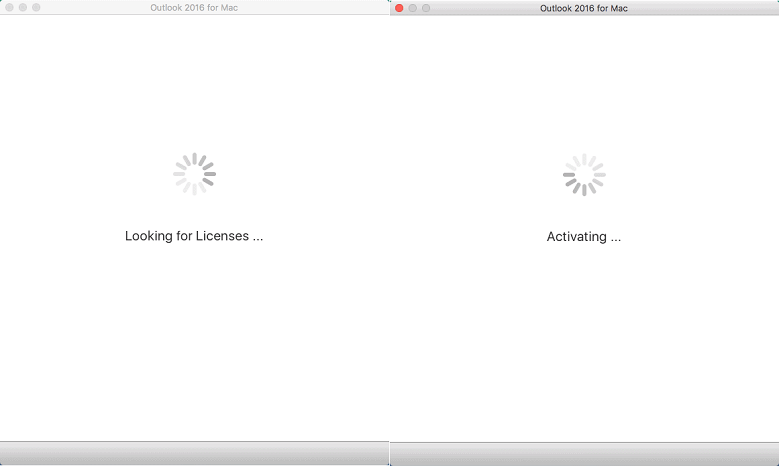
- Choose a theme for your office profile to look like and click on Continue.
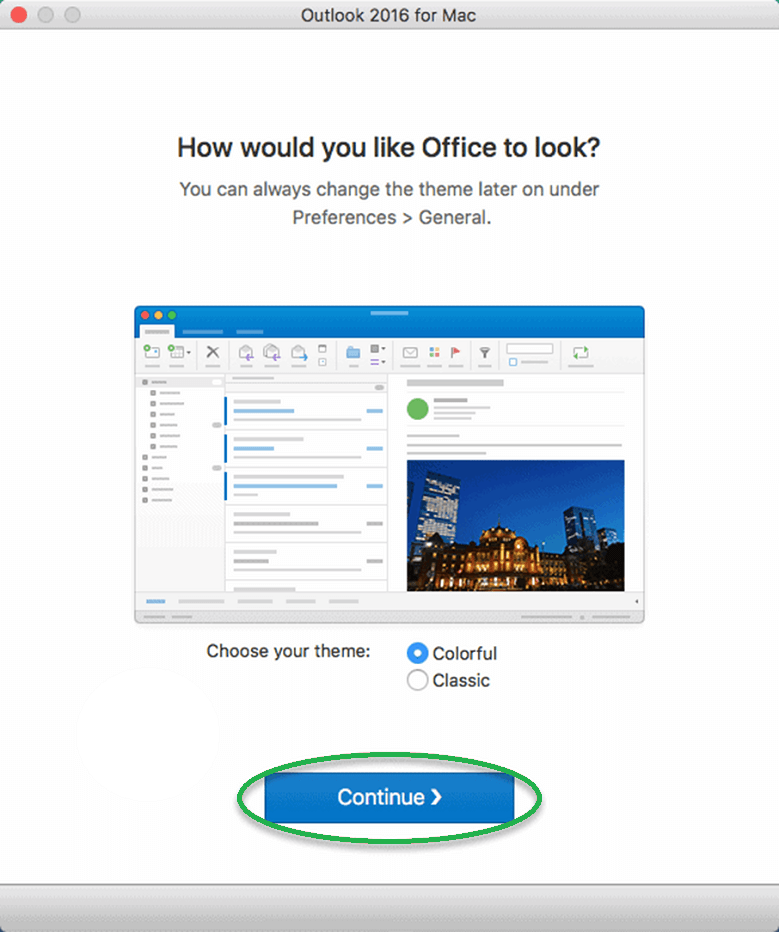
- Click on add button to add your email address.
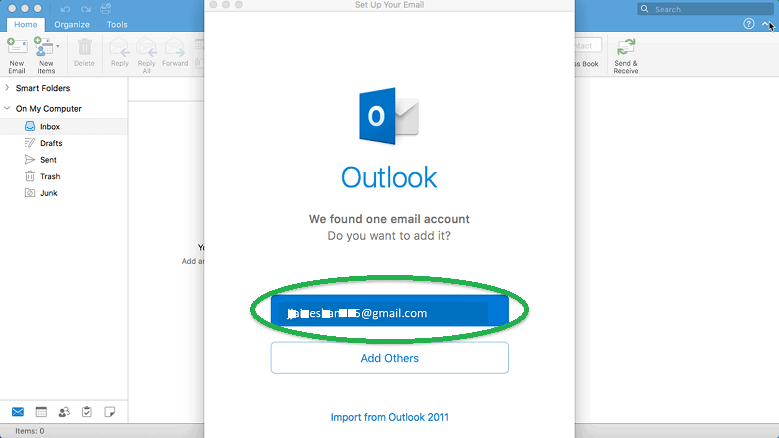
- After Office365 has added your account you can click on Done and start using Outlook for Mac.
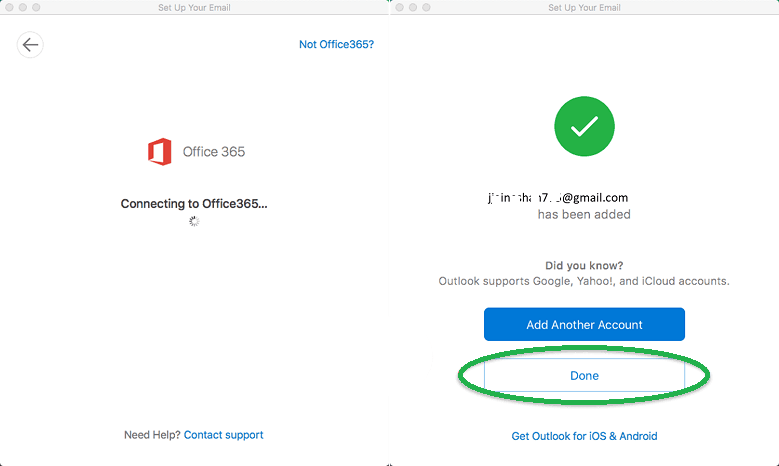
To summarize it all
Configure Outlook for Mac for Office 365 or other servers is an easy process and one that can provide great help to the users in their workability. This will allow them to have increased productivity and save time. It is important to check before starting the configuration process that Office 365 is installed in your Mac OS. Once confirmed, you can go ahead with the steps and start the process. After the process is completed you can use Outlook on your mac for accessing the emails and contacts without having to open Office 365 again and again. The above manual process can take too much time and be complicated. But with OLM to PST Converter tool, user can easily convert OLM file to Outlook PST file format within few clicks with 99% data accuracy.


Configuring Outlook for Mac for Office 365 was too difficult for me as non technical user. But during the searching, I found this link and configure Outlook for Mac for Office 365 successfully. I appreciate for developing such a amazing and helpful post.
The process of configuring Outlook for Mac for Office 365 is explained in a very detailed manner, just because of that I am able configure my Outlook for mac for Office 365. Thanks a lot.
I am not a professional, but I was looking for a easy way to configure Outlook for mac for office 365, so I can easily access my emails. After a long search on the web, I found this blog which is really helpful for me. Thank you so much Olaf Burch.
Because of frequently accessing my emails, I was trying to solution to configure my Outlook for Mac for Office 365. This post helped me to configure the account and now I can easily access Office 365 emails and contacts offline. Thanks for sharing this amazing post.