When a new user starts working on Outlook, then there is no need to put their consideration to configure Outlook PST file size limit. But when the number of information present in mailboxes increases, then the overall size of the PST grows. Microsoft has put the maximum size limitation at the 50 GB that is sufficient for a normal user for a longer period. But a professional account that receives and sends lots of emails will soon find that Outlook is showing error message while sending/receiving new emails.
The error message reads that
‘Can’t move the items. The file example.pst has reached its maximum size. To reduce the amount of data in this file, select some items that you no longer need, and then permanently delete them.’
If you are also getting such Outlook PST file size limit error, then you need to know the useful methods that will make more space in the PST file. Generally, the users will think to delete the older emails and other data, so that the error will go away. But a professional user cannot delete the emails as they are required to keep for a longer period depending on the business. Although you cannot make changes in the Outlook settings, but Microsoft provides you to change Outlook environment in the Registry Settings.
Outlook follows the American National Standards Institute (ANSI) standards for the PST and OST files for the Outlook 2019/2016/2013/2010/2007/2003. The following registry entry settings are available for you to change the behavior of the PST file-
- MaxFileSize registry entry.
- WarnFileSize registry entry.
- MaxLargeFileSize registry entry.
- WarnLargeFileSize registry entry.
MaxFileSize registry entry/MaxLargeFileSize registry entry.
Such registry entry fixes the maximum Outlook PST file size limit. When Outlook reaches to its maximum size, then the inflow and outflow of the emails stops. You can edit this registry entry setting to a higher level to allow the PST file to work.
WarnFileSize registry entry/WarnLargeFileSize registry entry.
The above registry entry chooses a size of the PST file where it stops sending and receiving the emails. After reaching the given limit, the PST file will not accept any more data. But the size of the PST file will increase due to the internal processes and user again need to configure Outlook PST file size limit.
Here is the process to edit the above-mentioned registry entry settings;
- Type regedit in the search field.
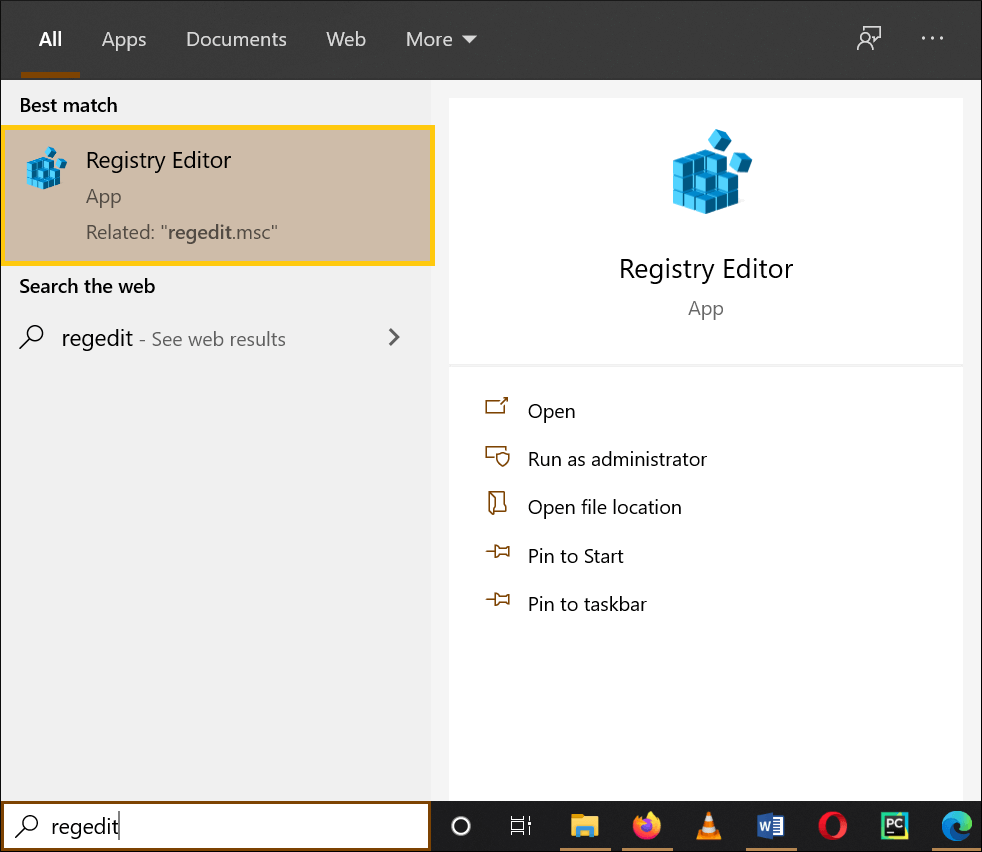
- In the Registry Editor wizard, follow the path
HKEY_CURRENT_USER\Software\Microsoft\Office\16.0\Outlook\PST
Note – The 16.0 denotes the Outlook 2016 version. For Outlook 2013, it will be 15.0 and 14.0 in Outlook 2010.
- If the PST folder is not present in the list, it means that registry values do not exist there. You need to create them manually.
- Go to Outlook, right-click and click New, then Key.
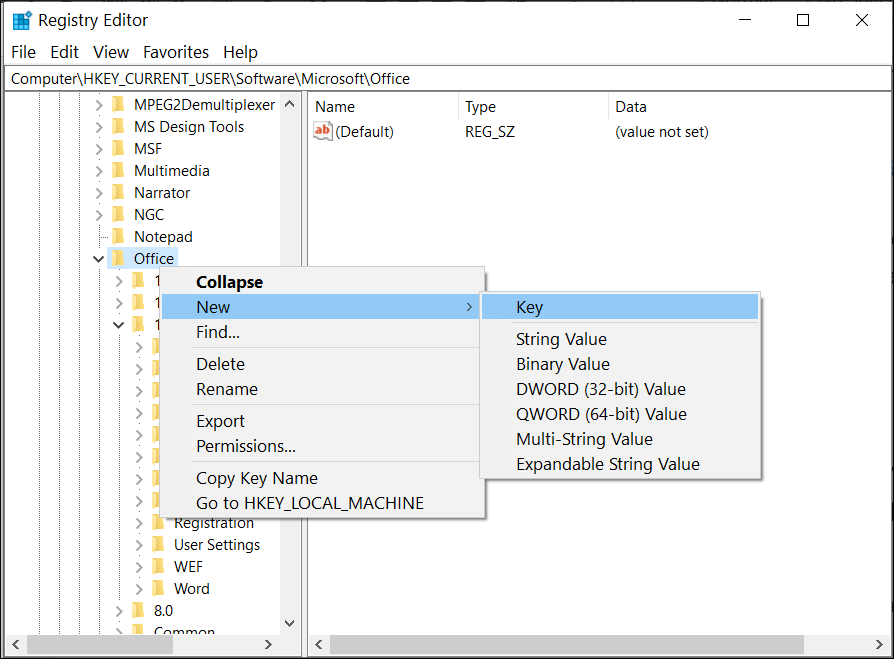
- Write PST and click enter.
- Now choose the PST folder, right-click and click New>DWORD (32-bit) value.
- In the ValueName field, type MaxLargeFileSize and in the Value data file input a new value to the increased size limit of PST file. In the Base Field, choose Decimal. Finally, click OK.
- Restart Outlook and try to send or receive the emails to check the availability of data and performance. You can use the same process to create other entries of WarnFileSize registry, MaxLargeFileSize registry, WarnLargeFileSize registry entry.
Important points to remember
- The Value field for the WarnFileSize and MaxFileSize will be in bytes only
- The Value field for the MaxLargeSizeFile and WarnLargeFileSize will be in megabytes only.
- To allow the internal process to run smoothly without any problem due to changes in settings, you should keep the distance between MaxFileSize and WarnFileSize should be at least 5 percent.
- After increasing the size of the PST file more than 50 GB, the performance of the Outlook may become slower.
- Expert recommends that the PST file should not be more than 100 GB to work it efficiently in the shared environment.
Conclusion
If you are getting Outlook error and you have checked the size of the PST file and there is no need to configure Outlook PST file size limit, then it means that Outlook is facing some external problem like a corruption or deletion. You should use a good quality PST Repair software suitable for the PST file of Outlook. It will allow you to remove the corruption and retrieve the data correctly.
