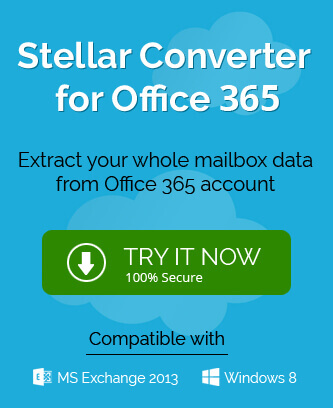Are you searching for a perfect way to convert distribution lists to Office 365 groups in Outlook? If yes, then this is your destination. Go through this blog all over to get your queries resolved.
Most of the Exchange Online users prefer to convert distribution lists to Office 365 groups nowadays. Distribution Lists are generally groups in the Exchange Online organization for communication between the added group members of the organization sometimes also known as contact group, Outlook group or distribution group. Then there are Office 365 groups which perform the same function like distribution lists but has to offer more than that. This is the reason why users are moving to Office 365 groups from the native distribution lists.
Some important and useful features involved in the Office 365 group and unavailable in distribution list are
- Integrates with SharePoint, Team, Planner Yammer, OneNote, and PowerBI
- Includes access type defining feature
- Retention period of 30 days for deleted group
- Facilitates Guests access to email conversations, contacts, files, etc.
- Shared Calendar, files library, OneNote notebook, etc.
- Automatic setup of Document library and shared calendar
- Needs free AAD subscription only for all features
- Easy to discover content in groups
- Needs Azure AD premium subscription for Dynamic membership
The above attractive and useful features of Office 365 group tend users for the conversion or upgrade of the available distribution lists.
But, one should know there are certain limitations on the conversion of the distribution lists. Users can convert or upgrade only certain type of distribution lists while some lists are restricted. Let us know both.
Distribution Lists which one cannot convert or upgrade –
- Owned by On-premises organization
- With membership of mail-enabled public folders or contacts
- Without owner
- Nested distribution lists (DL as member)
- Security Groups
- Using dynamic queries for Azure Active Directory involved in membership calculation
Users can check the eligible Distribution Lists simply by running a command (as administrator) in the Exchange Online PowerShell.
Hence, now you know about the eligible and non-eligible Distribution Lists for conversion. Now, without wasting any time, we move forward to the manual conversion processes.
Native solutions to convert distribution lists to Office 365 groups in Outlook
If we talk about the native or manual ways for the conversion of distribution lists to Office 365 groups, then there are two mediums. One medium is via PowerShell and the other medium is using the Office 365 interface. This conversion needs to be performed by the user having the full administrative rights only.
We would explain the necessary steps for both of the methods one after another for our users.
Conversion of Distribution Lists to Office 365 Groups via Exchange Online PowerShell
First search PowerShell in your system and run it as the administrator. Then connect to Exchange Online PowerShell using your Exchange Online login credentials. Once you are successfully connected to the Exchange Online PowerShell, you can run the following commands in it.
- If you want to convert a single specific distribution list to the Office 365 group, execute this command in the PowerShell.
Upgrade-DistributionGroup –DlIdentities <DL SMTP address>
Note: Replace <DL SMTP address> with your desired Distribution List SMTP address to move it to an Office 365 group.
- For multiple distribution lists conversion to Office 365 groups, follow this command.
Upgrade-DistributionGroup –DlIdentities <DL SMTP address1>, < DL SMTP address2>, < DL SMTP address3>,
Note: Replace <DL SMTP address1>, < DL SMTP address2>, < DL SMTP address3> with your desired Distribution List SMTP addresses for the conversion purpose.
Info: The command to find and delete the distribution lists is
To find and delete the empty Distribution Lists, execute the command as follows –
After deletion, distribution lists cannot be restored while Office 365 groups can be restored after deletion within 30 days.
In this way, you can convert distribution lists to Office 365 using the Exchange Online PowerShell. This method definitely requires some technical knowledge for the execution otherwise there could be data loss or other mishaps due to manual errors.
To avoid this risk, we would provide you a simpler method to convert distribution lists to Office 365 group in Outlook in the next section.
Conversion of Distribution Lists to Office 365 Groups via Exchange Online User Interface
This is a simple method to convert the distribution lists to Office 365 groups. Here, you can use the in-built features on the Exchange Online platform for the conversion. Just perform the below-provided steps in the given sequence.
- Login to your Exchange Online account as an administrator or with the administrator credentials.
- Click on Admin option.
- Then on the Office 365 Admin Center page, go to Admin Centers>>Exchange on the left panel.
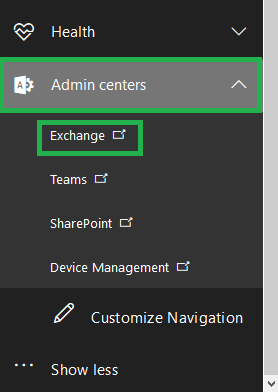
- The Exchange Admin Center page will get open. Move to Recipients>>Groups.
- A clear notification of UPGRADE DISTRIBUTION LISTS is visible at the top. Click on Get started tab to initiate the upgrade process.
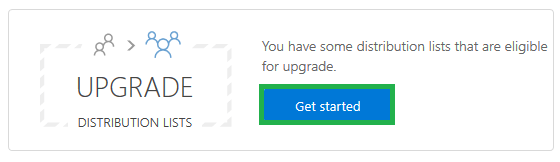
- Next, under Bulk upgrade DLs to groups in Outlook, select those distribution lists from your account which you want to convert and then click on Start upgrade tab.
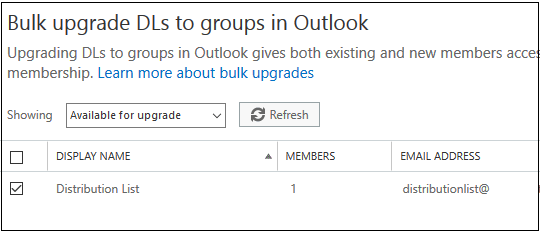
- The upgrade or conversion process will get started and displays a page saying Upgrade in progress. Click on OK.

- The conversion of the selected distribution lists will take some time depending on its size.
- To check all the selected distribution lists are converted to Office 365 groups, select Upgraded DLs against Showing section under Bulk upgrade DLs to groups in Outlook.
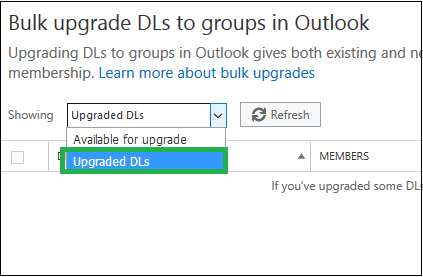
- Hence, the selected distribution lists are successfully converted to the Office 365 groups.
Administrators can check options Available for Upgrade to find Lists available for upgrade process and Upgraded DLs to get the list of the upgraded Distribution Lists.
We have learnt the two feasible manual ways to convert distribution lists to Office 365 group in Outlook. So, the users who want this conversion can follow any of the above methods conveniently if they have administrative rights and gain some technical know how about running commands or working with the Exchange Online interface.
Many users are moving to cloud platform owing to its flexibility, accessibility and multiple useful features. To perform Office 365 migrations without any loss or efforts, we suggest all users to go for the efficient Office 365 migration tool which automatically migrate your data to the cloud location in a very less time. You can visit the tool’s website anytime and know about its qualities and features there along with a download link for the trial. Once satisfied, you can purchase this tool online anytime from the buy link on the same website.
Final Words
The blog fulfilled its objective by explaining two manual ways of converting distribution lists to Office 365 groups – via PowerShell and Exchange Online interface. In addition, it promoted the smart and automated tool for the cloud movers.