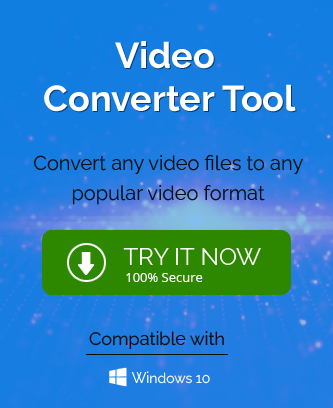Summary : If you also think that the FLV file is better than MP4, it should not be correct. The FLV file is the most popular and commonly used video streaming format
, but MP4 is considered the best in all different functions and features like file size, compression, supportability, and other quality. Here, in this blog, we will be going to give you a brief introduction to the FLV and MP4 files and the different methods to convert FLV to MP4 Video file format. Besides, you can also use the best Video Converter Tool, which will help you convert your FLV files to MP4 video files without losing quality.
Firstly, know what FLV and MP4 files are?
FLV file stands for Flash Video File and is a common file format used for live streaming. It is developed by Adobe Systems and saves the file as a .flv or .f4v extension. It allows users to play video content online in web browsers featured on platforms like YouTube, Facebook, or others. You can also download and save the file to the system or mobile devices, but you won’t be able to play .flv files.
MP4 is a video file format developed by Moving Pictures Expert Group and stands for the MPEG-4. It is compatible with storing audio, videos, images and other data. MP4 is a standard video container format that smoothly runs on all streaming programs, including Windows, macOS, and Linux operating systems. In addition, it is designed with an advanced algorithm that allows users to download and watch the stored video in offline mode easily.
Why Need to Convert FLV files to MP4 Video Files?
There are different reasons to convert FLV Videos to MP4 Videos files. Some of the common reasons are:
- FLV video files are commonly used for online streaming, whereas you can download and easily access the MP4 file in offline mode.
- FLV file is a video container file format; on the other hand, an MP4 file can store all your audio, videos, images and other data.
- FLV file is developed by Adobe systems, whereas the MP4 file is developed by Moving picture Experts Group.
- It isn’t easy to play .flv files on your mobile devices, but you can easily play MP4 files on any device and OS.
- FLV file has a large file size, and MP4 has a smaller one.
- MP4 files are better than FLV video files in terms of video quality.
What are the Different Methods to Convert FLV to MP4 Video File?
Generally, many simple methods exist to convert FLV video to MP4 Video files. The first two methods are the old method which involves the manual conversion of the FLV to MP4 files. Now, let us find out how to convert FLV to MP4 Video file Manually with three available methods.
Method 1: Convert FLV to MP4 Using VLC Media Player
One of the top free methods to convert your FLV video files to MP4 is using the VLC Media Player. This VLC is basically a free, open-source, cross-platform application that allows users to directly play all their movies, videos, shows and music in most formats without conversion. In addition to this, you can also convert your FLV files to MP4 video files by following the given below steps:
- Open the VLC Media Player on your local machine.
- Go to the Media option and choose the Convert/Save option from the opening list.
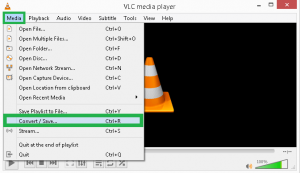
- In the Open Media wizard, click the Add option to browse the FLV files from your system to proceed with the conversion process.
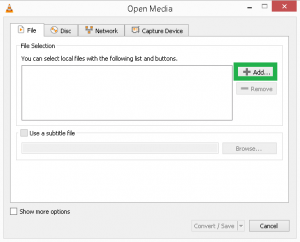
- Once you select the desired FLV files, click on the Convert/Save button.
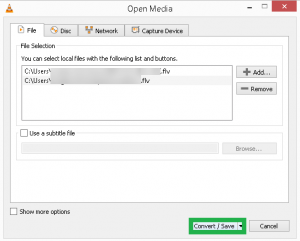
- In the Convert wizard, navigate to the Profile section and select the MP4 format from the drop-down list.
- Click on the Start button to begin the conversion of your FLV to MP4 video files.
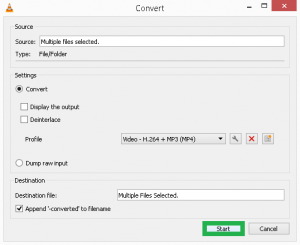
- Finally, you have the resultant MP4 files in your selected saving location.
Method 2: Convert FLV to MP4 Format using Online Converter Tools
If the VLC Media player does not help you to convert FLV files to MP4 video files, you can try another prominent solution,i.e., Online Converter Tools. This software is also efficient enough to convert multiple FLV video files to MP4 files; the only requirement is to establish a proper internet connection. Follow the steps below to convert your video files with the help of the online converter:
- Open the website of the online converter Tool.
- Here, you need to upload the FLV files from your system.
- Once you upload the file, click the Convert button to start the conversion.
- After the file conversion is completed, just download the file on your computer for further processing.
Limitations of the Manual Methods
Whether a VLC Media player or Online Converter, both allow you to convert your FLV files to MP4 files but have some shortcomings.
- It allows you to convert one video file at a time only.
- The free conversion procedure is for the limited file size.
- No safety and security procedure is followed by the website where you add the video file.
- These methods do not offer multiple saving selection options.
- Your resultant MP4 files may be less in quality.
A Professional Software to Convert FLV to MP4 Video File
Video Converter Tool is a top-notch solution to safely convert FLV files to MP4 Video File without any risk. The tool efficiently converts multiple FLV files to MP4 format without requiring expertise. Both non-technical and professionals can use this tool to convert their FLV files to MP4 without any quality loss.
How to Convert a FLV to MP4 files?
- Firstly, Install and Open the Software.
- Select the FLV file using the Add file option.
- Let’s do the needful changes as per your requirements.
- Choose the MP4 option from the output format.
- After that, click Save to convert your FLV to MP4 files.
Conclusion
Many solutions claim they will help you convert your FLV to MP4 Video File. But, through this blog, we will cover the top three best methods to convert FLV video to MP4 video file format. However, you can also use the free demo version of the Video Converter Tool, which allows users to export the FLV to MP4 files.