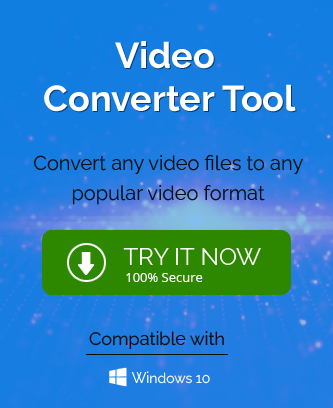Summary : This article will explain the methods of how to convert an MKV file to an MP4 file format. It includes the suggestion of two best manual
methods, like using a VLC media player and Online Converter Tools. But what if you won’t be able to convert Matroska Video files to MP4 format manually? In that case, you can try the Video Converter Tool, which allows users to convert multiple MKV to MP4 Video file formats.
Here is the Overview of MKV and MP4 Video File
MKV is an acronym for Matroska Multimedia Container format and is a popular video format among users. Since 2002, it has allowed users to use it freely and open it into various multimedia players. It stores your video, audio, pictures, subtitle tracks and text files. It allows you to upload them on Facebook and YouTube but not on mobile-based social media like Instagram and others. You also must ensure that this MKV file is compatible with the macOS.
On the other hand, the MP4 file is one of the most compatible audio & video container formats. It allows users to store audio and video, including subtitles and images. It is also compatible with uploading your videos on YouTube, Instagram, TikTok, Twitter, Facebook, and other social media sites like MKV file, but not these multiple apps. In addition, the MP4 file works smoothly with Windows Media Player, VLC, QuickTime, iPhone, iPad, Android, and other media players. MP4 files also offer an option to compress them for sharing with others.
Why Do We Need to Convert MKV file to MP4?
There are several behind the need to convert MKV files to MP4, such as:
- The MKV file is only opened with the VLC media player, whereas the MP4 files are compatible with all video-playing platforms.
- You can’t use the MKV file on the Mac, but the MP4 works smoothly on all Mac, Windows and Linux operating systems.
- MKV files won’t be edited easily, but in the case of MP4 files, you can easily open and edit them according to your requirement.
- The MKV file is slightly difficult to use for streaming purposes. However, the MP4 file is good for streaming as it supports MPEG-DASH and HLS.
Simple Methods to Convert an MKV file to MP4 Video Format
If you are looking for a simple and easiest method to convert an MKV file to MP4 format, here are the three best solutions:
- Convert MKV to MP4 Using the VLC Player
- Convert MKV files to MP4 Using Online Video Converter for Free
- Convert an MKV file to MP4 File Using the Best Video Converter Software
Method 1: Convert MKV to MP4 Using the VLC Media Player
The VLC media player is free, open-source and platform-independent, which makes it the best video-watching platform. It is also compatible with every OS, whether you use it on Mac or Windows. Linux and others. Even if you want to convert the video format into other formats, you can do the same with the help of a VLC media player. Here are simple steps to convert an MKV File to MP4:
- Start VLC Media Player on your local machine.
- Go to the Media tab in the taskbar and click on it.
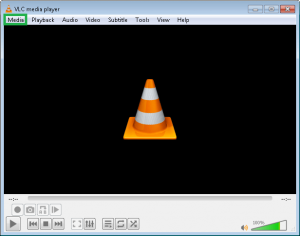
- Select the Convert/Save option in the opening menu.
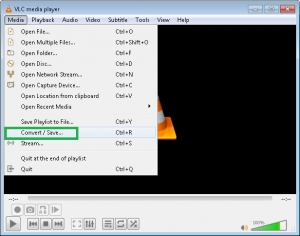
- You will find an Open Media window; go to the File tab here.
- Click on the Add button to browse the MKV file from your computer.
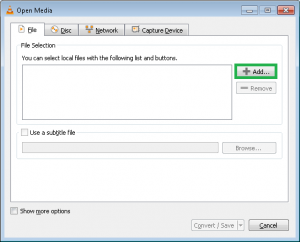
- Once you add the file, click on the Convert/Save button.
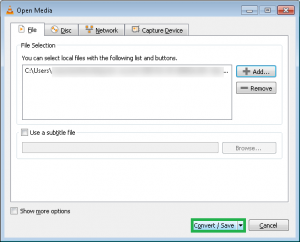
- Next, the Convert wizard gets opened; go to the Profile drop-down list and select Video – H.265 + MP3 (MP4) as the saving option.
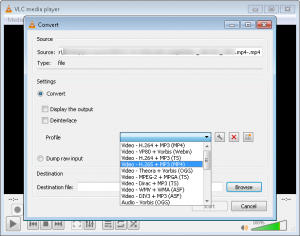
- Now, click on the Setting icon button.

- In the Profile edition window, you need to check the Encapsulation option and enable the MP4/MOV.
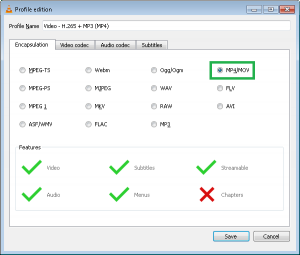
- Go to the Video codec tab and check the Video and Keep original video track option.
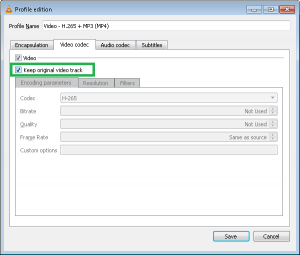
- Now, move to the Audio codec tab and check the Audio and Keep original audio track option.
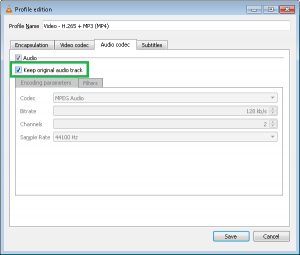
- Once you have made all the required changes, click on the Save button.
- You will be redirected to the Convert wizard; click the Browse button to select the destination for the output MP4 file.
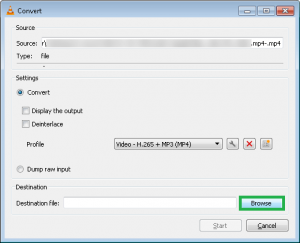
- Click on the Start button to initiate the conversion process.
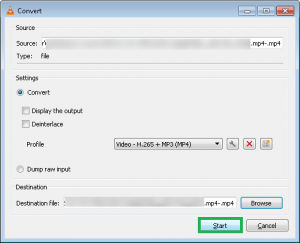
- Wait until the process is completed and your MP4 file is saved at your selected location.
Method 2: Try Online Video Converter to Convert MKV File to MP4
If you cannot perform the above native method, you can use the online video converter tool, which does not require much more effort to convert your MKV files to MP4 format. There are multiple utilities available online that claim to convert an MKV file to an MP4 file format, so make sure to use the correct one while performing the MKV file conversion.
Limitations of Manual Methods
- The Online MKV to MP4 Converter is not safe and reliable.
- Using a VLC media player to convert is a bit more difficult.
- These methods require technical expertise.
- The procedure of native solutions is time-consuming and lengthy.
- You may lose the quality of your videos.
- The occurrence of an issue during conversion leads to the corruption or damage of your file.
Method 3: The Best and Safest Method to Convert an MKV File to MP4
Video Converter Software is an efficient and finest utility to convert MKV files to MP4 video format. It will help users to browse multiple MKV files to convert them into MP4 files in a single go. The tool is mainly designed to convert your MKV file to other video formats like MP4, MOV, AVI, M4V, MKV, WMV, MPG, etc.
Steps to Convert MKV File to MP4
- Download & Open the Video Converter Software.
- In the opening wizard, click the Add File button.
- Select the required file from the system and click the Open button to add the file.
- Check the details of added video files and edit them if required.
- Here, click on the Output format option.
- An Output Format tab appears on your screen, containing two options:
- Default Presets
- Advanced Settings
- Select MP4 as a saving option and make the required settings.
- Click on the Convert button to start the conversion process.
- Select the destination path and click Save.
Conclusion
Try any manual methods to convert the MKV file to MP4 file format. Or, you can use professional Video Converter Software to convert MKV files to MP4 video files. Although, it depends upon you which one is the best solution for you to perform MKV file to MP4 file conversion.