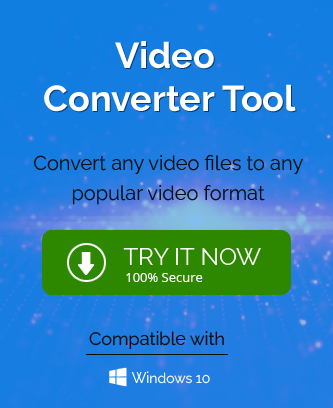Summary : This blog evaluates and describes the best-tested method to Convert MP4 Videos to AVI. It includes the advantages of AVI files and a head-to-head
comparison between MP4 and AVI. It also suggests a professional Video Converter Tool to convert MP4 Videos to AVI types of video files.
Both MP4 and AVI are the two most popular video formats in which all the commonly used videos are saved, but MP4 uses MPEG-4 AVC/H.264 codec, while AVI works with the DivX codec. MP4 is used for sharing, streaming and watching videos. In contrast, AVI stands for Audio-Video Interleaved, which means it is compatible with audio and video files. Someone can easily watch its data on any video and audio player. As a result, it all means that AVI uses better quality of codes and video best saving format compared to MP4. Let’s know about all:
AVI vs. MP4: Comparison
If you also think which one is a better format for you to manage your videos. Here are the differences between MP4 and AVI and why AVI is better.
What is an MP4 Videos File?
MPEG-4 Part 14, formerly MP4, is also a multimedia format developed by MPEG(Moving Picture Experts Group ). Files that someone stores in the MP4 are saved with a .mp4 extension. In terms of compatibility, it works smoothly on all iPhones, iPad, Android phones and tablets. However, ensure you also see some MP4 files with .m4a and .m4p extensions.
Drawbacks of Using MP4
- Lack of codec compatibility may result in audio and video synchronization issues.
- Both audio and video are saved separately, so it may need too much editing.
- It is a lossy format, requiring a higher degree of compression.
- Your saved audio and video quality may change over time.
- It is also possible that you will get copyrighted content issues because of its popularity and portability.
What is an AVI file?
AVI is the acronym for Audio Video Interleave. It is a multimedia(audio & video) file managed by Microsoft since 1962. It supports all Windows players and other applications based on the codecs. It can easily store all the users’ audio and videos and save them with the .avi extension.
Advantages of using AVI file
- Store the audio and video in high quality
- It also can be used to design playable DVDs.
- Easily run on the Windows player and other applications related to codecs.
- It is mainly used for promos, short movies, and ads.
- One can also compress it easily for sharing.
- Keep your audio and video qualities maintained over time.
- It is compatible with 256 colors and RLE compression.
Best Method to Convert MP4 File to AVI File Format
There are no easy methods to manually convert MP4 Videos to AVI file format because almost all of them are online tools, which claim that they convert the MP4 file into AVI format, but when you proceed to the result section, you will find that your file size gets changed and quality is compressed. So, we suggest you use this Video Converter Tool, which will help you convert MP4 containing audio and videos into AVI format.
This software is 100% safe and converts your MP4 Video files into AVI file format with maintaining proper data integrity. It has a simple-to-use interface and offers users easy-to-implement steps to perform the MP4 file to AVI file format conversion effortlessly.
How to Convert MP4 File to AVI File Format?
- Download and Install the Video Converter Software on your local machine.
- Run the installed tool as administrator.
- In the opening tool interface, click on the Add File button.
- Select the required single or multiple MP4 files you want to convert and click the Open button.
- The software interface shows you detailed information about the MP4 file.
- In addition, you can also edit the added MP file before conversion.
- If you want to remove any file, click on the X button. Or, to add some more files, click on the Add file.
- Select the Output format as an AVI from the list.
- An output folder shows you two different options: Default Presets and Advanced Settings.
- Choose the required option for the output file and click Ok.
- Click on the Convert button to start the MP4 to AVI conversion.
- Choose the destination path for the output folder and click on the Save button.
- Finally, your browsed MP4 files get converted into AVI format and saved at your selected location.
Conclusion
Whether you manage or save your videos in MP4 or AVI and which is better for you is the debate that won’t get completed. As a result, both MP and AVI formats have pros and cons. But if you are looking for a solution to convert MP4 videos to AVI format, then this blog post is for you. Here, we explained the detailed steps of the best Video Converter to convert MP4 files to AVI format, which will definitely help you.