When Exchange Server is synchronized with the Outlook, a copy of its mailboxes generates automatically in the OST file format and get stored at the system location. A user can access OST data in offline mode in Outlook at the condition when the same Exchange account is configured with the Outlook application. In other system or remote system, the OST data cannot be accessed. There is one way to access data from the OST file on another system location; convert it to PST format. Sometimes, due to some issues in OST files, its data become inaccessible even in offline mode in Outlook or when the Exchange Server is down due to maintenance work or it has crashed down owing to factors like virus attacks, intrusions by malicious software or power failures. In such conditions also, the conversion process to PST file might work.
The user can easily open the converted PST file format in any Outlook application on any system by simple transfer and import process to access the data. Now, the users would be thinking about the free native solution to perform the conversion.
Convert OST to PST in Outlook through Native Methods
Here, we bring such quick methods which users can try personally and see if the conversion is satisfactory for them or not.
#1. Import/Export Wizard
Outlook has an in-built feature to import or export data to Outlook. You can also move or export OST file data to the PST format utilizing this wizard. Outlook must be started in the offline mode to continue this manual conversion as it would help to avoid any connection with other server. Now, let us know the export process. This method applies to all Outlook versions – 2019/2016/2013/2010/2007.
- Start the Outlook application in offline mode.
Go to File menu and click on Import and Export option – For Outlook 2003 and 2007.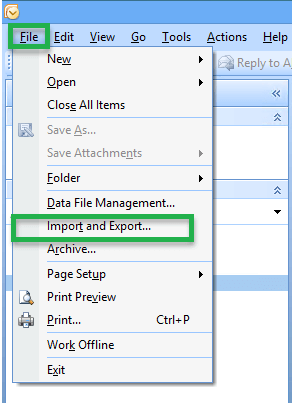
Go to File menu, select Open and click on Import option – For Outlook 2010.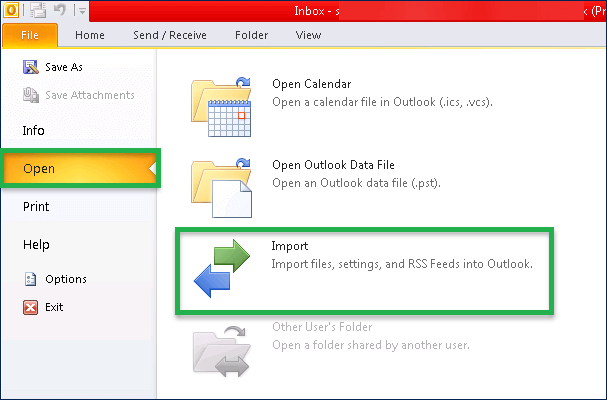
Go to File menu>Open &Export and click on Import/Export option – For Outlook 2013, 2016 and 2019.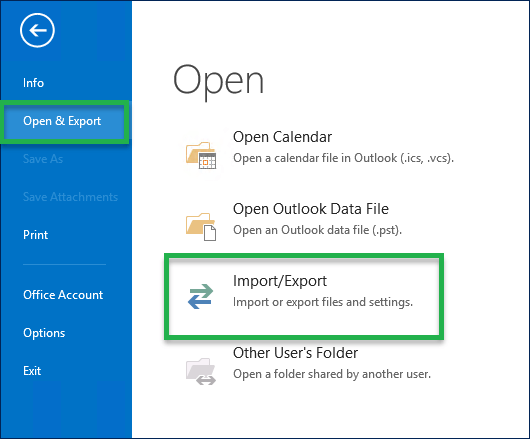
- In the opened Import and Export Wizard, select the option saying Export to a File and click on Next.
- Now, under Export to a File page, select Outlook Data File (PST) option and click on Next.
- Here, select either the desired individual folder or select all the OST file data by selecting the root folder of the OST mailbox. Select the checkbox saying Include subfolders and then finally click on Next.
- Provide the destination path location for storing the exported or converted data, select one option from the three to manage duplicate items and click on Finish.
- Enter the password for the existing PST file, if there is password prompt. Or you can assign a new password if the conversion is performed to a new PST file.
- After sometime, depending on the amount of data for conversion will be completed.
#2. Drag/Drop Facility
This method involves manual dragging of individual folders from Offline Storage File mailboxes to Personal Storage File mailboxes. It seems a time and effort-taking process as only a single folder can be dragged at a time. Anyways, if you have selected folders for conversion, you can try this method.
- Create a new PST file in Outlook using the Microsoft Outlook profile.
- Start the Outlook in offline mode so that OST file data can be viewed.
- Now, drag selected folder one-by-one from OST mailbox and drop it to the respective PST mailbox folder such as Inbox, Contacts, or Calendars, etc.
- Carry out the process until you move all the required mailboxes data to PST file.
#3. Archive Feature
Here, users can make use of the Outlook archive feature to move OST mailboxes emails to the PST file format. Check out the process.
- Launch the Microsoft Outlook application with the OST account profile.
- Go to File>Info>Clean up Tools.
- Click on the Archive option.
- Male sure the option Archive this folder and all sub folders is selected.
- Add a date range for the mailboxes items to be archived in Archive Items older than section.
- Under the Archive File section, add the destination path for saving the archived items into the PST file format.
- Click OK. The archive process will get start and complete soon.
Note: You can utilize the AutoArchive feature in the Outlook options as well for setting a frequency and date for the folders to archive at the desired destination.
Use Professional Third-Party Utility
The above 3 methods may work to Convert OST to PST in Outlook but does not ensure data integrity and security. The limitations of the native solutions such as
- Lengthy, time-taking processes
- Need to connect with Exchange Server
- Need of the Outlook application installed on the system
- Chances of data corruption and loss
- Not valid for orphaned or inaccessible OST files
- Feasible for small-sized OSTs only
cannot be ignored. As, today’s fast growing digital world has little time and abundant work to carry out. These requirements generate a need for the automatic solution that performs the conversion instantly. Although, it is a fact that the user has to spend his money for it but avoiding many loopholes and with the efficient as well as required conversion, the cost would be worth it. Talking about the conversion tools, there are many in the market but we would suggest you the best from the lot.
OST to PST converter tool readily converts Outlook OST file into PST format and that within few steps. It supports every Exchange and Outlook versions for performing the conversion. You can view the OST data before conversion without any need for the connected Exchange Server and make selection of what to convert accordingly. It is the best tool for conversion of orphaned and damaged OST files.
So, don’t hassle. If the native solutions are not working as per your requirements, it would be good to use this reliable tool. Take its demo experience with the free version anytime from the online web link. Be connected for more such help blogs!
Conclusion
We got to understand in this blog the common reasons behind conversion of OST file to PST file. Manual solutions to convert OST to PST in Outlook are well explained but its drawbacks are also pointed out at the end which leaves us to the only reliable solution, i.e. a Best OST to PST Converter third party tool.


This is the best and most useful blog for those who are trying to convert OST files into PST files with different versions of Outlook. I tried these suggested methods to convert my OST files into PST as I was using Outlook 2016. Using these methods, I was able to convert my OST files to PST.
In this blog I learnt that how I will do all the workable methods that I can use while converting OST files to PST.and all those few easy steps helped me a lot to convert OST to PST in Outlook 2019.
I found this blog so useful for transferring OST file to PST. The method describes amazing tricks and when I applied those tricks they gave me the desired result. Every step taken in this process should be careful, unless it may have chances of corruption.
I applied this method and converted OST file into Outlook 2007 PST format. Drag and Drop method helps me in this. I followed given steps, it takes me to the end result. Thanks for sharing above method.
I used this method for converting OST data to PST. It gives the convincing result, they provide best tricks to reach goal. Thanks for sharing.
I tried this method to convert OST file to different PST version and get succeeded in every migration. The author describes every detail very clearly and save my time in migration.
To convert OST file to PST file I used this method and got satisfactory result for small size OST file. Many issues which are hurdle for migration can also solved through this.
I am Exchange and Outlook user and seeking for a solution to convert OST file in PST format. Then one of my friend using this method to convert OST to PST and also suggest me. By this method I successfully convert my OST files to Outlook PST format.
I am Exchange and Outlook user and seeking for a solution to convert OST file in PST format. Then one of my friend using this method to convert OST to PST and also suggest me. This method gives me amazing error free conversion result.