Simply turning off the Exchange Server, thinking that it would be of no use from now on is the biggest mistake often committed by the users. It happens mostly under two situations either the user is not aware of the actual steps for the decommissioning of the Exchange Server or user could use the Exchange Server later to retrieve the data.
The reason for the deactivation of the Exchange Server is the integration with the Active Directory. Due to disconnection for the prolonged period the server directories get old. So, whenever the user returns to use the Exchange Server, the issue with ‘old server object in AD’ occurs. This not only run your time out but also pulls several bucks out of your pockets.
Decommissioning step by step guide for Other Exchange Server Versions
Decommission Exchange Server 2010
Decommission Exchange Server 2013
Decommission Exchange Server 2016
Decommission Exchange Server after Office 365 Migration
Decommission Exchange Server after Microsoft 365 Migration
To perfectly decommission the Exchange, user has to uninstall the Exchange Server on which the Exchange had been running till now. To do this, open up the install/uninstall window and uninstall the Exchange.
Few instances covering decommissioning of the Exchange Server
To remove Exchange 2000/2003 server from an Exchange 2007
- In the Exchange Server Manager, expand Administrative Groups, click on Exchange Administrative Group, and select New followed by Public Folders Containers.
- Expand Exchange 2003/2000 administrative groups containing public folder tree. Expand the folders; drag Public FOLDERS to Folders under Exchange 2007 admin groups.
- To delete the domain Recipient Update Services, expand Recipients and select Recipient Update Services.
- Right click on each domain recipient Update Services and select Delete.
- Click ‘Yes’.
In some cases the Recipient Update Service (Enterprise Configuration) are not cleared in Exchange Server 2000/2003. To delete them by using ADSI Edit, the following steps must be followed:
- Open ADSI->Configuration->expand CN=Configuration, CN=<domain>, expand CN=Services, expand CN=Microsoft Exchange, expand CN=<organization name>, expand CN=Address Lists Container, and then select CN=Recipient Update Services.
- In result pane, click Recipient Update Service (Enterprise Configuration), click Delete, and then click ‘Yes’ to confirm the server deletion.
- Now, uninstall Exchange 2000/2003 server using Add or Remove Programs form Control Panel
To remove Exchange 2003/2007 Server from an Exchange 2010 organization
- To delete the domain Recipient Update Service for Exchange 2003/2007, click on Exchange System Manager->Recipients->Recipient Update Service.
- Right click on each domain Recipient Update Service, then Delete.
- Click ‘Yes’.
In some case the Recipient Update Service (Enterprise Configuration) are not cleared in Exchange Server 2003/2010. To delete them by using ADSI Edit, the following steps must be followed:
- Open ADSI->Configuration->expand CN=Configuration, CN=, expand CN=Services, expand CN=Microsoft Exchange, expand CN=, expand CN=Address Lists Container, and then select CN=Recipient Update Services.
- In result pane, click Recipient Update Service (Enterprise Configuration), click Delete, and then click ‘Yes’ to confirm the server deletion.
- Now, uninstall Exchange 2003/2010 server using Add or Remove Programs form Control Panel.
Decommissioning Exchange Server 2010
- On Maintenance Mode page click ‘Next’.
- On Server Role Selection select the servers to be removed and click ‘Next’ to continue.
- On Readiness Checks page check if the organizations and server role prerequisites are completed successfully. If the checks have been done successfully, systematically uninstall to remove the Exchange Server 2010.
- On Completion page, click Finish.
Decommissioning On-Premise Exchange Servers in Hybrid Environment
- Assuming successful migration of the mailboxes to the Exchange Online, the user can point the MX and Autodiscover DNS records to Exchange Online, instead of On-premises.
- Remove Service Connection Point (SCP) values on your Exchange Servers. It ensures that no SCPs are returned and client will be using DNS method for Autodiscover.
- Now, it is required to delete the inbound and outbound connectors created by Hybrid Configuration Wizard. To do this log on to Microsoft 365 admin portal and sign in as Tenant Administrator.
- Select the option to manage Exchange.
- Navigate to Mail Flow->Connection.
- Now, delete the inbound outbound connectors.
- To remove the organization relationship created y the Hybrid Configuration Wizard, log-in to Microsoft 365 Admin Portal and sign in as Tenant Administrator.
- Select the option to manage Exchange.
- Navigate Organization-> Organization Sharing->Remove the organization named M365 to On-Premises-<unique identifier>.
- Now, uninstall the Exchange from On-premises server.
So, we have explained all processes of decommissioning Exchange Server post Microsoft 35 migration for all Exchange Server versions including hybrid configuration. It is required to follow the exact process to get process completion quickly. That is why, it is recommended to perform the process under Exchange Server expert supervision.
Getting a Single-Click Solution
Decommissioning Exchange Servers post Microsoft 365 migration as it seems, a difficult task to perform manually with task of handling the files and system directories. For novice users, it becomes quite risky matter as technical help is not always present. Therefore, an external program can be utilized for performing the migration and its related tasks. Here comes the role of an intelligent third-party tool with all required services. The robust Exchange Migrator tool is capable to perform all Exchange Server migrations in a neat and proficient way. All Exchange Servers versions are supportive by this advanced tool and user needs no technical assistance as the complete process is direct and simple with aid of few consecutive migration steps. Get your migrator tool soon with buy links provided on its official website.
Download Now
Conclusion
The article proposed the necessary measures and preparation for decommissioning the Exchange Server post Microsoft 365 migration. The decommissioning of the Exchange Server under hybrid environment is a more complex procedure and need expert supervision during its attempt by the user. For better experience of Exchange Server to Microsoft 365 migration, the introduction of tool is given and considered as the final solution.

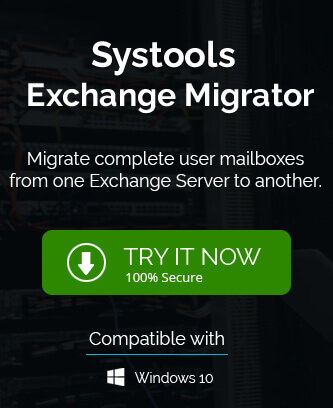
In my necessity, I used above methods and it becomes a successful try. I followed above method and successfully migrated Exchange data to Office 365 account and then decommissioned Exchange server 2010. The whole experience was good, I admire these methods.
To decommission Exchange server 2010, I used above manual methods. These free methods describe in step by step process. Thanks to the writer for sharing this blog.
I don’t used my Exchange server for a long time and because of that active directories are not updated. So I used this free manual method to transfer data to Office 365 and then decommission Exchange server.
I transferred my Exchange server data to Office 365 with this blogs method and successfully achieve my target. Every detail is described in easy language, and it becomes easier to do this migration task.
I was worried about migration of Exchange data to Office 365 and then I found this steps of manual method to do this conversion. My all worries were removed with conversion result and I also successfully done uninstallation of Exchange 2010. Appreciate it a lot.
Has Microsoft fixed the problem of editing attributes in 365 after the Exchange server is decommissioned in a hybrid setup? I knew previously if you were in a hybrid setup and got rid of all Exchange servers you couldn’t edit many fields in regards to mailboxes online. 365 still wants to continue to pull that information from the local Exchange server and/or AD
Yes, Microsoft fixed editing attributes problem in recent updates. One can now easily edit fields in hybrid setup.