With each update in an Exchange version, there are new added features for making the Exchange Server environment better and easy-to-work-with. Such features might also help in dealing with the case of the Exchange Server crash or database corruption. In this blog, we will be discussing on an important Dial Tone Recovery feature that helps to access Exchange data in case when its database has got corrupted. The Dial Tone Recovery is also helpful when the Exchange Server has undergone maintenance and is unavailable for a certain time period as it allows users continue mail exchange with the help of a temporary mailbox Dial Tone Database.

Recommended: Free methods to convert EDB to PST file
Before performing the procedure of Dial Tone Recovery in Exchange 2013/2016, let us understand the some important definitions and concepts related to it.
- Dial Tone Database: A blank database created by the Exchange administrator on a mailbox server which is required to replace by the failed database.
- Dial Tone Portability: Through Dial Tone Portability, it means to assign the temporary mailboxes to each user in Exchange to carry out the mail flow in case when the original mailboxes are under repair or restoring process. This process maintains the mail flow during the maintenance or repair period.
- Dial Tone Recovery: A recovery method in which an empty database (Dial Tone Database) is created and then replaced by the failed database.
After understanding the concepts, we will be discussing the complete Dial Tone Recovery procedure supported by Exchange 2013 and 2016.
Main Idea behind Dial Tone Recovery Process
It includes creating a temporary empty database (Dial Tone database) and resetting user mailboxes in association with this database. User can fix Exchange Server Database mounting issues. Then, one can mount the same database allowing users to exchange data. A dummy recovery database is then created on the target server with the help of which users can shift data to a secure location and later on replaced by the Dial Tone database. The recovery database is now to be overwritten with the Dial Tone database which next to be merged with the recovered database. Finally, both the Dial Tone database and Recovery database needs to be dismounted or cleared.
Overall, a temporary mailbox is created in place of the failed database to send and receive Exchange emails on the same Exchange Server until the original user mailbox is being repaired. The temporary mailbox can be created on the different Exchange Server as well given that it contains same databases with the same database schema version. It is helpful as Exchange administrators can still work on the server to access and Exchange emails even when the mailbox is corrupted, even of the administrator, thus eliminating Exchange downtime and impacting other operations.
Let us understand the process in detail stepwise in our next segment.
Method to Perform Dial Tone Recovery in Exchange 2013/2016
The user must have assigned all the permissions related to mailbox recovery (Organization Management permissions over mailboxes) in the Exchange Server. The number of databases on the Server must always be less than the maximum allowed databases. Administrators can use 5 databases (maximum) per Server for Exchange Standard Edition while 100 databases (maximum) per server for Exchange Enterprise Edition. Also, the apt knowledge of Exchange Management Shell application and understanding skills for running commands in it is required.
Note: There is no provision to perform the Dial Tone Recovery procedure on a single server using the Exchange Admin Center.
Having fulfilled all these pre-requirements first, let us learn the process with the steps given below.
- Creating Dial Tone Database: Run the Exchange Management Shell application as an administrator and first create a Dial Tone Database using this command:
New-MailboxDatabase -Name <dial tone database name> -EdbFilePath <enter full EDB file location path>
- Reset User Mailboxes: Now, reset the Exchange user mailboxes hosted on the recovered database with the command:
Get-Mailbox -Database <database name> | Set-Mailbox -Database <dial tone database name>
- Mounting Dial Tone Database: Mount the Dial Tone Database so that users can send or receive emails and thus maintain continuity.
Mount-Database -Identity <dial tone database name>
- Creating Recovery Database: Next, create a recovery database with this command.
New-MailboxDatabase -Recovery -Name <recovery database name> -Server <server name>
Check for the data copied to the recovery database and then transfer the log files from the failed database to the log folder in the recovery database. It is done to get all the transaction logs while restoring the database.
- Mounting and Dismounting Recovery Database: In this step, first mount the recovery database
Mount-Database -Identity <recovery database name>
And then dismount the same recovery database with this commands.
Dismount-Database -Identity <recovery database name> - Transferring Data to Secure Location: Now that the recovery database is dismounted, shift the current database along with the log files in the recovery database to a secure location or path.
- Dismounting and Mounting Dial Tone Database: First dismount the Dial Tone Database, run this command.
Dismount-Database -Identity <dial tone database name>
Then move all the database data and log files to the recovery database. Once the transfer is completed, mount the Dial Tone Database again. Execute this command.
Mount-Database -Identity <dial tone database name> - Mounting Recovery Database: This step requires mounting the recovery database once again.
Mount-Database -Identity <recovery database name>
- Moving Data from Recovery to Recovered Database: Transfer data from the recovery database to the recovered database through this command.
$mailboxes = Get-Mailbox -Database <dial tone database name> $mailboxes | %{ New-MailboxRestoreRequest -SourceStoreMailbox $_.ExchangeGuid -SourceDatabase <recovery database name> -TargetMailbox $_ }
- Dismounting and Removing Recovery Database: After the above step completed, dismount the recovery database.
Dismount-Database -Identity <recovery database name>
Also, you can remove this database with the command.
Remove-MailboxDatabase -Identity <recovery database name>
Note: You can verify the success of this procedure by searching for the moved mailbox using Outlook application or Outlook Web App.
Thus, the complete procedure of Dial Tone Recovery is explained to the users. Running this procedure requires utmost care as performing multiple steps including use of typical commands induces the chances of manual errors. This method is quite complex and long for a novice user and even an experienced one can mistake in between the process.
To do less complex database recovery in Exchange Server versions, we suggest you the third-party tool, Exchange Server Recovery tool which offers secure and original recovery of Exchange data in the most severe corruption cases as well. The tool is dedicated to deliver the easiest and efficient Exchange database recovery instantly. You need not to follow many requirements than in the native solution, rather it performs the recovery with offline EDB file and the software only. Know all the details about the tool from the online page on its website.
Summary
We had a very well explained description of the Dial Tone Recovery procedure (its related terms, etc.) which is an inbuilt facility provided by the Exchange Server to access data in case of database got corrupted. This manual process can be handled or performed by Exchange professional or experts only as technical skills are required. For a better option for the database recovery, a smart third-party tool is described as a saviour.

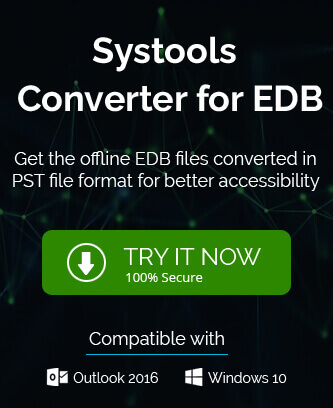
Due to a lot of corruption issues in my Exchange Mailbox, I was not able to access my mailbox data and also I was not aware about Dial Tone recovery in the Exchange. But thanks to this article not only I got information about Dial Tone recovery, but also utilize this to access my mailbox. Thanks a lot for sharing this helpful blog.
A very well defined blog to recover your data from corrupted Exchange database. Because every step is easy apply, I am able to recover my data from Exchange 2016 with Dial tone recovery. Thanks for posting this informational blog.
Really a very well defined blog to recover your data from corrupted Exchange database. Because every step is easy apply, I am able to recover my data from Exchange 2016 with Dial tone recovery. Thanks for posting this informational blog.