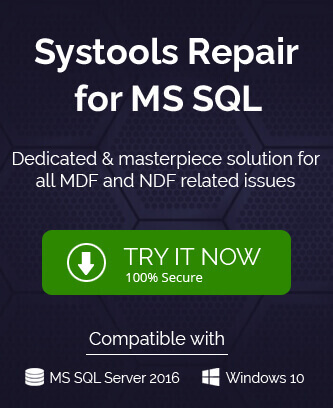SQL Server goes into whole recovery phase on each time login and sometimes there are complaints by the users stating crash down of the server with an error like this.
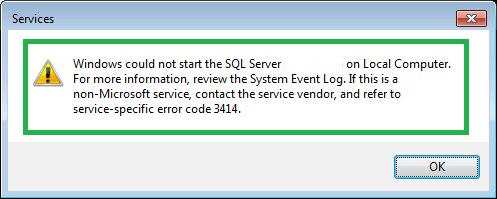
It can occur even while applying any functions or manipulations and when the SQL Server service is not started with the login on the SQL Server. Here, as we can see in the error message, the recovery failure occurred due to the service-specific error code 3414. In the Event Log, the reason behind this failure can be detected as it depends on the preceding error logs with log files having similar SPID value.
When user tries to roll forward a transaction log with read page operation on the database, the checksum error appears like this:
2010-03-31 17:33:13.00 spid15s SQL Server detected a logical consistency-based I/O error: (bad checksum). It occurred during a read of page (0:-1) in database ID 13 at offset 0x0000000000b800 in file ‘C:\Program Files\Microsoft SQL Server\MSSQL10.SQL2008\MSSQL\DATA\mydb_log.LDF’. Additional messages in the SQL Server error log or system event log may provide more detail. This is a severe error condition that threatens database integrity and must be corrected immediately. Complete a full database consistency check (DBCC CHECKDB). This error can be caused by many factors; for more information, see SQL Server Books Online.
2010-03-31 17:33:13.16 spid15s Error: 3414, Severity: 21, State: 1.
2010-03-31 17:33:13.16 spid15s An error occurred during recovery, preventing the database ‘mydb’ (database ID 13) from restarting. Diagnose the recovery errors and fix them, or restore from a known good backup. If errors are not corrected or expected, contact Technical Support”
With the failure of database recovery and onset of this error, the database goes into SUSPECT mode which is visible against the server database name in the SQL Server Management Studio.
If any user tries to use the database in this SUSPECT mode, he has to encounter the progressive error stating –
Database ‘mydb’ cannot be opened. It has been marked SUSPECT by recovery. See the SQL Server errorlog for more information”
So, there is a need to fix this error code 3414 issue to get back the normal database functioning once again. As we know handling the SQL Server, its features and functions is a bit complex task. So, there is a need of technical knowledge for performing manual solutions which might include running SQL Server queries to repair or restore the SUSPECT database in SQL Server; you can also restore SQL Database with a different name.
How to Fix SQL Server 2008-R2 Error with Code 3414?
As recommended by Microsoft itself, we are explaining some of the workable manual methods for fixing or resolving this SQL Server error. Keep following carefully these methods and use them accordingly.
1st Method: Go for Restoring SQL Data through Recent Database Backup
If SQL Server user is in good practice of taking regular backups of their SQL database file and need to access it urgently. Then, restoring data from backup is a nice and easy choice. Perform these easy steps in order to restore your database from backup file.
- Launch the Microsoft SQL Server Management Studio as an administrator.
- Go to Object Explorer panel on the left, make connection to SQL Server Database Engine, select it and expand.
- Now select Databases option and right-click on it. Select Restore Database option from the list.
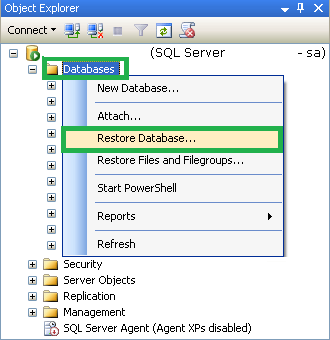
- Next, on the General page, under Source section, choose the Database option and add the recent database backup file from the list.
- The restore process will get started and complete based on the database size.
- Restart the SQL Server and check for the error code oncoming again.
For users who don’t have any backup file for the SQL database, we have other manual solutions as well.
2nd Method: Perform Emergency Repair Solution via DBCC CHECKDB
SQL Server provides its users certain SQL Query and commands to check upon the integrity of the SQL Database. DBCC CHECKDB command is helpful in checking the database in terms of accessibility and fixing related issues. Databases should be put in emergency mode as transaction consistency (no tracking of transaction roll back and forward) is not possible with DBCC command alone.
To put the databases in emergency mode, execute this command in New Query in SQL Server Management Studio run as administrator on your SQL system.
ALTER DATABASE db_name SET EMERGENCY
Provide SQL Server database name at the required locations in the commands.
Perform integrity check on the SQL Server database using the following command.
After checking the consistency of the database, the minimal repair recommendation would display. For that, to allow repair, set the database to single user executing this command.
Run the DBCC repair command as follows with introduction of “Repair Allow Data Loss” feature.
After this repair, users can set the database to multi-user for connections using this command.
ALTER DATABASE database_name SET MULTI_USER
And if the steps failed to repair the SUSPECT database, try copying out data from the database to a new database after putting it back in emergency mode. It will let you access the database content.
EXEC sp_resetstatus ‘db_name’;
ALTER DATABASE db_name SET EMERGENCY
Exit the Microsoft SQL Server Management Studio. Now, restart the server and check if the issue is resolved.
What to do if this method did not work?
It is possible that simply executing DBCC CHECKDB command in emergency mode does not fix the error. You can use COPY OUT command to copy the whole database to a new database but needs to put the databases in the emergency mode using this command as used earlier.
ALTER DATABASE db_name SET EMERGENCY
Note: SQL administrators can follow the online troubleshooting solutions provided in the Event Error Log itself.
How manual solutions are not completely reliable?
Restoring database manually from backup file does not ensure the complete backup of SQL database objects. It might include data loss or modification during the whole process. Also DBCC CHECKDB command is not helpful due to issues of transaction log files tracking as some or other manual errors can be expected even in the Emergency mode. All these tricks require good amount of time and efforts with some technical knowledge. So, limitations might hold back users and lead them to look for a better alternative.
Alternative Option – Third Party tool
If you lack trust in manual solutions or already tried the above tricks but not succeeded, we offer you the best SQL Server recovery tool in the market which includes the most advanced programming and algorithms to tackle all kinds of SQL Server errors including SQL database corruptions and resolve it within few minutes. It only requires the database file for the repair process and supports all SQL Server versions widely. Go on this utility website and checkout all the features in detail. You can download the trial version for free and get the experience of efficient Recovery anytime.
Conclusion
We have concluded that SQL Server errors can be tackled manually (as some methods like restore from backup, DBCC CHECKDB repair in emergency mode are explained) but from these tricks, complete reliability cannot be assured. Third-party utility which could be your savior in dealing with complex SQL Server error codes.