Summary: Streaming videos should always be an uninterrupted experience. But what if you end up facing ‘Exodus Kodi no Stream available’ error while playing a video on the Kodi Media Player?
Wouldn’t it ruin your entire experience? Well, even if you face this error, we have got you covered with some solutions. We will also discuss a professional tool that will help you seamlessly stream your media across the platform.
When it comes to entertaining yourself, there couldn’t be a better platform than Kodi. Kodi is a free and open-source entertainment hub. It is a one-stop destination for streaming the latest movies, TV shows and music. Over the time, the dependence of the users over Kodi has been increasing. Due to the mounting pressure, many times, users end up facing a number of issues. For instance, there would be no playback sound at times. Sometimes, it is just not possible for the users to stream their videos. Let us discuss here the causes behind this error and ways to fix this up.
Causes behind no stream available error
Users at times face ‘Exodus – no stream available’ error. This usually occurs when the add-ons of the platform fail to establish a link with the required server that streams a particular show or movie. As a result, the video becomes inaccessible and you are not able to view the videos. But have you ever wondered about the causes behind this error? Here are some of the common causes behind this error.
- Network-related issues.
- A component of your computer restricts the functioning of exodus.
- Exodus has become outdated.
- Video that you are trying to watch is unavailable.
- Wrong timeout settings on your device.
- Any other security or network issues.
Now that we know the common causes behind the ‘Exodus – no stream available’ error, let us figure out the common solutions.
Methods to fix the no stream error
Here are some of the methods that you can try for fixing no stream error
Update the Exodus version
Kodi operates on multiple add-ons and Exodus is one of them. This add-on is actually responsible for connecting Kodi to multiple channels. But at times, Exodus becomes outdated. As a result, it may end up showing the ‘No Stream Error’. It has to be updated with the latest update in order to fix this error in a hassle free manner.
- Launch Kodi and access the main menu.
- Go to Add-ons and then go to Video Add-ons.
- Right-click on Exodus and go to the Information section.
- Select the Update option and make sure to download the latest version.
- Once the latest update has been downloaded, make sure to check if the issue has been solved or not.
Clear Cache and other Data
Cache and other files may be the reason that your videos cannot be streamed and ‘No Stream Available’ error pops up. This happens because the Cache data always takes up the storage and hence reduces the space for the add-ons to function well. Hence, deleting this cache data becomes important. You can follow these steps to get the best results.
- Launch Kodi and access the main menu.
- Choose Add-ons and then go to Video Add-ons.
- Access the Exodus feature and go to the Tools section.
- Scroll down and opt for Clear Providers.
- Now, you will find another option within the Tools to clear the cache data.
- Click on Yes and then all your data would be cleared.
Change the Provider Timeout Settings
Exodus no stream error often comes up when you are trying to load a large video. In such a case, you can follow the following steps.
- Go to the main menu of Kodi software.
- Select Add-ons, click on Video Add-ons.
- Open Exodus option. Browse and then select the Settings. Go to the General tab.
- Under the General settings, go to the Providers Timeout.
- Select it and set a timeout. You can set a timeout of 60 seconds maximum for any provider.
- Click OK to save the settings.
Update your Graphics Card Driver
An outdated graphic card driver can be the reason that you face the no stream error again and again. But, you can easily update these drivers with the help of the following steps.
- Press the Windows key + R to open the Run dialog box.
- Type ‘devmgmt.msc’ and then press Enter to open the Device Manager.
- Find your graphics card and right-click on it to open the options menu.
- Select ‘Update driver’ and then choose ‘Search automatically for updates driver software’.
- Wait for Windows to search for and install the latest driver for your graphics card.
- Restart your computer and try using Exodus Kodi again.
Install Exodus from a different Repository
You can also try to install Exodus from a different repository if any of these methods is not working for you. Follow the steps given below for doing this.
- Open Kodi and then go to the Add-ons menu.
- Select My Add-on and then choose Add-on repository.
- Find a different repository installed, go to the Video Add-ons section and find Exodus.
- Install Exodus from the new repository and try using it again.
Use a reliable VPN
Some geo-restrictions can be the reason behind the ‘no stream available’ error. Therefore, a VPN can be very helpful to bypass these restrictions and improve your overall experience. It helps to enhance the privacy of your data and makes it possible to minimize the risk of data loss.
Using Scraper Settings
- Launch Exodus on Kodi.
- Select Scraper Settings.
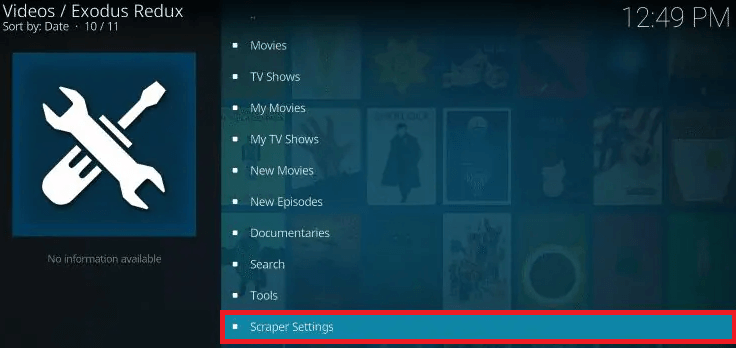
- Disable all Providers on the pop-up menu.
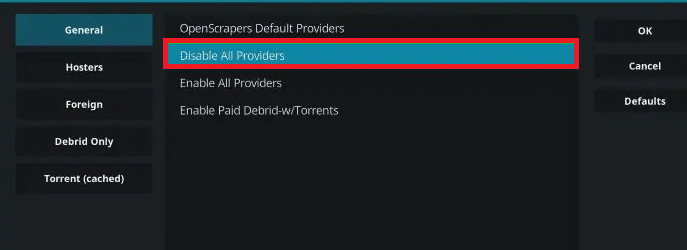
- Then, select Enable All Providers and click on OK.
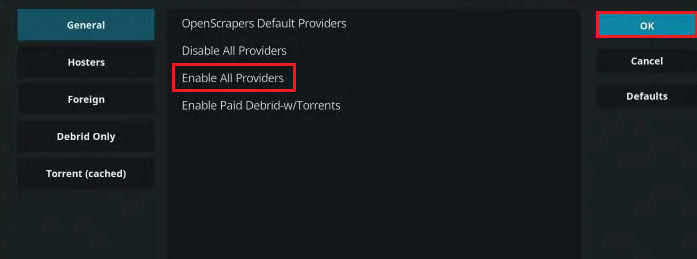
- Your error is fixed.
Video Repair Tool: The Perfect Tool for fixing this error
This Video Repair Tool is an automatic solution that will help in the long run to fix the error. This tool professionally repairs the damaged files and streams them seamlessly across the platform. It is a user-friendly tool that is perfect for beginners. It helps to get back the data which has been deleted too. So what are you waiting for? Fix the no stream available error with the help of this tool now.
Conclusion
We have exhaustively covered every method that can help you to fix the no stream error. These solutions will definitely help you in the long run to fix your error. But if you are still confused then you should definitely go with the automatic tool. It is the best way to make your streaming experience more lively.

