The Apple product users can use the Apple Mail application to manage their emails. It can also take care of contacts, calendars, tasks, etc. it is available in each MacOS device by default. Right now, it supports multiple email servers like IMAP, POP, S/MIME, SMTP, and Exchange Server. It means that you can connect your Gmail, Yahoo, iCloud, and other accounts here. The Exchange account is also usable at Apple Mail.
The data file for Apple Mail is MBOX. So, if you want to export Apple Mail to Outlook, then you cannot do it directly. Outlook supports PST and an MBOX file won’t open in it.
How to export Apple Mail to Outlook?
There could be no manual data transfer from Apple Mail to Outlook due to the difference between the databases. Apple Mail uses an MBOX file to store emails, attachments, contacts, etc. MS Outlook creates a PST file to store entire mailboxes with the inboxes, sent items, outbox, archive folder, etc. The folder hierarchy of the two mailboxes is different and there is no manual method given by Outlook or Apple to migrate the data files.
Therefore, if you are using Apple Mail and changing your computer from Apple to a Windows-based device, then you need to convert the Mail’s MBOX files to native PST files and then use them in Outlook.
Phase -1. Export the MBOX files
Before starting the conversion process, you need to get the MBOX file of your account. You can export the mailbox using the Export Mailbox option in Apple Mail.
- Open Apple Mail and go to the account that you want to use in Outlook.
- Go on the Mailbox tab and click Export Mailbox.
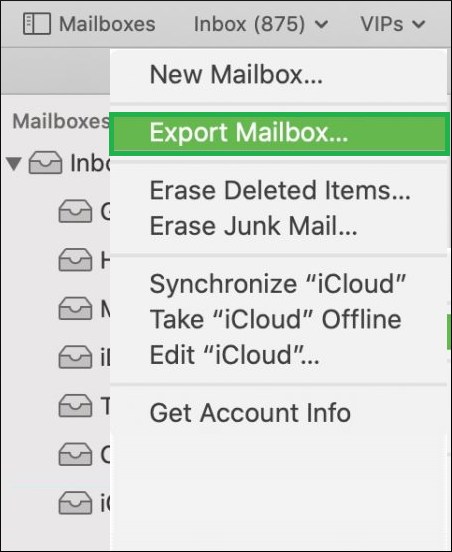
- Browse the folder to save the mailbox.
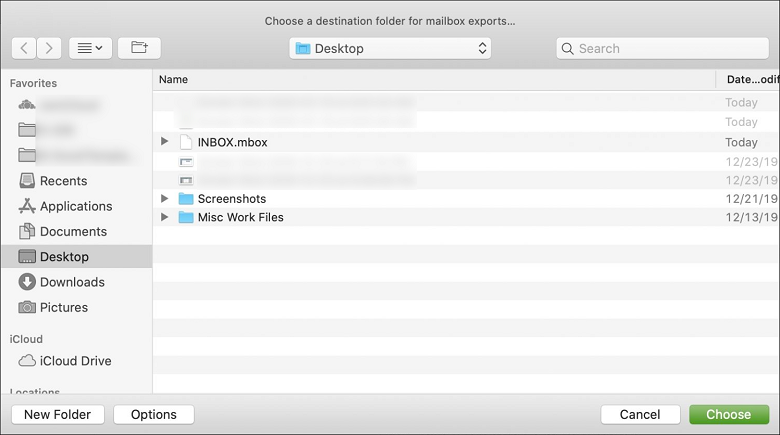
- A new MBOX file with the account name will save in the folder.
After exporting the MBOX, you should transfer the file to Windows PC using a movable device like Pen Drive, External hard disk, flash drive, etc.
Phase-2. Convert MBOX to MBX file
- Install the Eudora application in your system and use it to access MBOX files in it.
- Manually rename the MBOX files to MBX format.
Phase-3. Import MBX files in Outlook
- Open Outlook and click the File option.
- Click Import/Export.
- Choose the option Import Internet Mail and Address, then click Next.
- Choose Eudora (Pro and Light), then click Next.
- Check the Eudora folder consisting MBX file and import it in Outlook.
Limitations
The manual techniques to export Apple Mail to Outlook can complete the process, but several limitations can hamper the process.
- It is a time-taking process as it requires the Eudora application only to access the MBOX file and convert it into MBX format.
- The chances of human errors increase due to the great number of steps involved in the process.
- The technique won’t work for the newer versions of Outlook like 2019, 2016, 2013.
Why is Outlook better than Apple Mail?
Outlook and Apple Mail both can do the basic task of composing an email and managing some emails. But, several differences make both applications different than each other. Here are some of them-
- MS Outlook is not a sole application to run the emails only. But, it is one of the important members of MS Office Suite for professionals. The user can use other applications also.
Apple Mails is used to compose emails only. There is no extra use of it. - Apple Mail is the default email management software on macOS devices. So, it is completely compatible with all Apple smartphones, iPads, and tablets.
MS Outlook can be configured on Windows, macOS, Android, and Web. So, it is available more universally and useful on different platforms. - Outlook has many customizable features to manage multiple mailboxes. It can auto-archive the mails after a definite time, create a separate archive mailbox, work on offline mode, etc.
Apple Mail has limited customizable features to manage the folders of a mailbox. - The user interface of Outlook is more intriguing and it allows users to create contacts, calendars, and to-do tasks.
Apple Mail manages email accounts in a single place but lacks the collaboration feature like Outlook.
Conclusion
Due to the better advantages of MS Outlook, businesses like to use it to manage their emails. But, Apple Mail cannot export Apple Mail to Outlook directly. The manual technique to migrate emails to Outlook is not advisable by experts. So, you should use a professional MBOX to PST Converter software that will convert not just one but multiple MBOX files to PST.
When you have exported the MBOX file from Apple Mail, then you can transfer it to Windows PC and run the software to convert it. Then, you will have no requirement to Eudora application and convert it into MBX format. The software will protect the mailboxes and maintain a correct hierarchy of folders.


I used this method to export my Apple Mail to Windows Outlook. Every step of the method is very well explained so that users can easily adopt it without any difficulties. I appreciate this method.
I used this solution many time to do conversion of Apple mail MBOX file to Windows Outlook PST format. It is suitable for small file conversion. This method was wonderful in every aspect and no data loss in the whole process. Thanks for sharing above method.
This blog post has all the information which helps me in exporting Apple mail to Windows Outlook. It encourages me in every step to export Apple mail mailbox data to Outlook PST format. Every problems in manual conversion discuss properly. I am thankful to maker team.
I exported Apple mail to Windows Outlook with above mentioned MBOX to PST converter tool. This is a superb solution make my way easier to convert MBOX files with long size attachments. Without any error this automated solution converts files to PST format. Thanks for sharing.
I do this method for exporting Apple mail emails to Windows Outlook and it worked for me. It gives me convenient result.
Because of various reasons I shifted my Apple Mail MBOX file to Outlook and this absolute method help me in this whole migration. Methods were described in easy technical terms.
As a professional I found Outlook more beneficial and shift my Apple mail mailbox to MS Outlook. In the shifting process above method guided me well. Its really delighted to see the results.
In searching of the export method for Apple mail emails to Outlook, I read so many methods, but only this one gives me the clarity to transfer these emails. Every detail of the method discussed properly. I appreciate it.
I was searching for effective methods to convert Apple mail in Outlook, then I found this blog which helped me a lot. This blog is very helpful for me and give error free result. Thanks to the incredible team.