Technology keeps mending itself for the ease of the user and companies like Microsoft and Google are being looked up to. With the launch of exchange server2010 Sp1, Microsoft added a new feature of personal archiving for mailboxes so that the end-user can keep separate records of primary and secondary emails. The exchange mailbox database stores the archived records that will have a daily backup. This means if unfortunately, something happens to the computer or the system through which mails are accessed, the archived data will have data and not everything is lost.
Archiving can be done in two ways in Exchange Admin Center
- Manually – The manual process is simply copying data from the primary mailbox and pasting it into the archive mailbox.
- Using Retention Policies – The user will be able to automatically move the message to the archive mailbox after a specified period.
There are three methods to export exchange archive mailbox to PST that will be discussed in this article. Exchange Admin Centre and Powershell method require some pre-requisites before starting the process. They require permissions to export/import and share to store PST file is the other pre-requisite.
Permissions to export/import permissions can be assigned through opening the Exchange Admin Centre by clicking on Permissions and then admin roles. After that just click on the + button to assign a specified user for the export/import role. You need to assign yourself in case you are the user even in case you are the administrator.

In Powershell, this can be done using some commands:
New-ManagementRoleAssignment -Role “Mailbox Import Export” -SecurityGroup “Organization Management” -Name “Import Export”
Share to store PST file
In this case, direct transfer or export is not allowed. The process is to create a folder for the export files and then share the folder by assigning the permission to Exchange Trusted System with folder and sharing.
After these pre-requisites are done the user can now move on to export archive mailbox to PST.
Here are the three methods to export exchange archive mailboxes to PST:
1. Using Outlook
- Open Outlook, select and click the Open & Export option. The next step is to click on the Export/Import option in the dialog box.
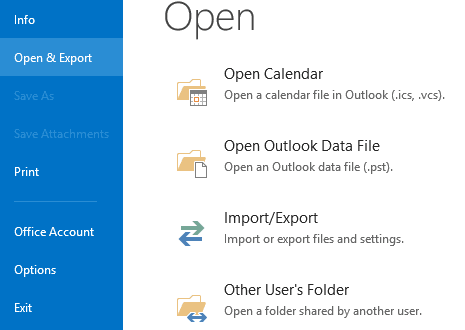
- Select Export to a file and then click Next.
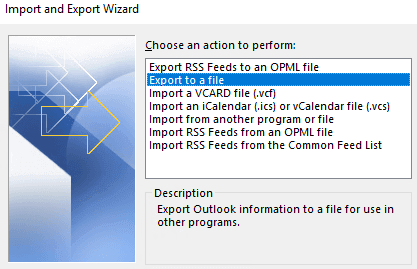
- Click on the Outlook Data File (.PST) option in the next step before proceeding.
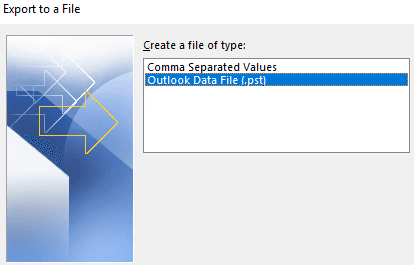
- In the dialog box appeared select the online archive mailbox and click Next.
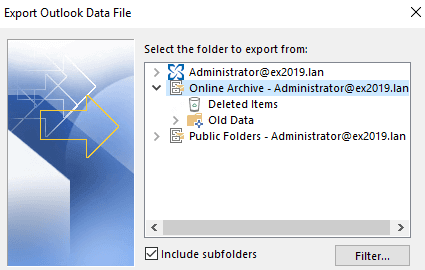
- Browse and select the location to save the PST.
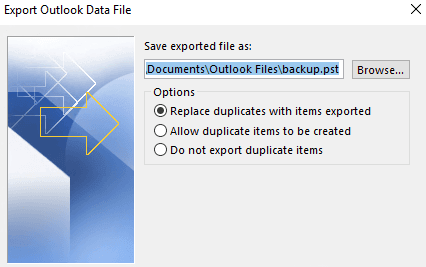
- After the export, the file will be found at the allotted location.
2. By using Exchange Admin Centre
- Open the Exchange Admin Centre and log in to have access to perform the following steps.
- Go to the Recipients and Mailboxes.
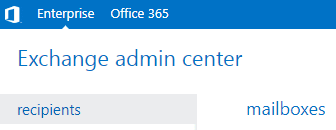
- Go to the mailbox options and select export before clicking on the More options button. Then click on Export to PST file.
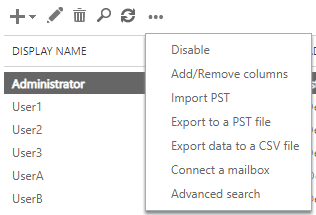
- Tick Export only the content of this mailbox’s archive and then Next.

- Enter a name and select the location for the export of PST and click Next.
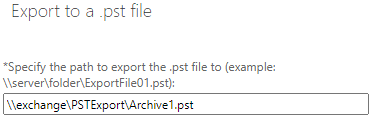
- Once the export is finished click Finish.
- In the exchange admin center icon, the user will be notified if there is an error or when the export is completed.
3. Use of Powershell
Use the following command to use Powershell for exporting the exchange archive.
- By adding a switch using IsArchive, this command will start the export accordingly.
- The benefit of the Powershell method is that the user can include some search criteria such as include folder, exclude a folder, date larger than, date lower than, and date range.
- For Example- to include folders use
New-MailboxExportRequest -Mailbox “Administrator” -FilePath “\\Exchange\PSTExport\Archive.pst” -IsArchive -IncludeFolders “#Inbox#”, “#Outbox#
Summing it up
The above methods are successful to export exchange archive mailboxes to PST. Though, they are needed to be followed in a particular process. If the process is not followed then there are chances that the solutions might not work. Other converter tools can be used if none of the above solutions are working.

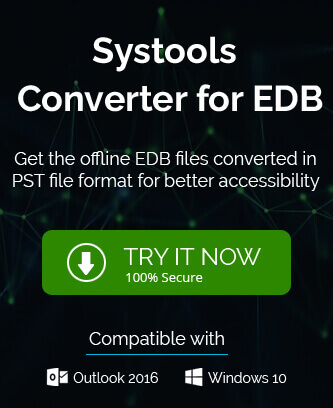
All three methods are successful to export exchange archive mailboxes to PST. By using the Outlook method, I shifted my archive Mailbox to PST. Every step helps me to get an exact result as per my requirements.
I exported Exchange Archive mailbox emails to PST with above methods. They are really helpful, in every step they guide me well.
I used this method for exporting Exchange Archive mailbox to PST. I just followed the steps and got results as I wanted.
By using the Outlook method I shifted Exchange Archive mailbox to PST format. Thanks for sharing such a good method.
I got this solution from blog search, from the many blogs I selected methods and finally this one helps me truly well. I want to recommend this amazing solution.
This is a commendable solution and helped me really well to export Exchange archive mailbox to Outlook PST format. It guides me in each step of the process.
In process of exporting Exchange archive mailbox to PST, above method supports me and guide me. I am satisfied with final result.
I am thankful and always be for this genuine help through this method. It shows me path to export Exchange archive mailbox to PST. I do this task successfully.
By using Exchange Admin Centre I shifted Exchange archive mailbox to Outlook PST format. In this blog every information exist by which I export this mailbox. Thanks for creating this blog.
My system got crushed because of some virus attack and to retrieve my all important data which stored in archive mailbox, I used this method. This manual method helped me to shift data from the archive mailbox to PST. Thanks for sharing such an amazing method.
Above method helps me a lot to export Exchange archive mailbox to Outlook PST format. These methods are described in steps by step procedure so I was easily understood hierarchy. And done this exportation with a successful completion.
To secure Exchange archive mailbox, it is necessary to create back up of these file. To do this I shifted these archive mailbox to Outlook PST with the help of above method.
I used above blog method to export Exchange archive mailbox to Outlook PST. And with some efforts I shifted this data, results give me relief. Thanks for sharing these amazing methods.