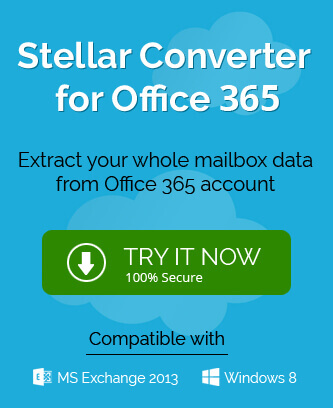The impact which Google has created over the common people is tremendous. Whenever we think about the Internet, the first name which comes into our mind is Google because of its simplicity. As soon as you think about Google, you imagine a simple web page with a Google icon and a textbox to input the keyword to search. But when you click the Google Apps icon
![]() present on the same page, you see the other feature of Google. One special feature is Google Drive for cloud storage.
present on the same page, you see the other feature of Google. One special feature is Google Drive for cloud storage.
It is the storage space where you can save crucial data for up to 15 GB of size (Fix Gmail is Running Out of Space Issue). You can save images, documents, pdf, videos, applications, spreadsheets, and any other file or folder. But the next step after storing the data is sharing with other users. In the present write up, we will go through a complete sharing proced2 Methods to Migrate Google Drive Data from One Account to Anotherure and how we can complete it effectively.
Share Files in Google Drive
Google has centralized the usage of all the apps with the help of a single email account. Your Gmail account is enough to access Google Drive and share the data. When you log in to your Google Drive, you get a screen like this –
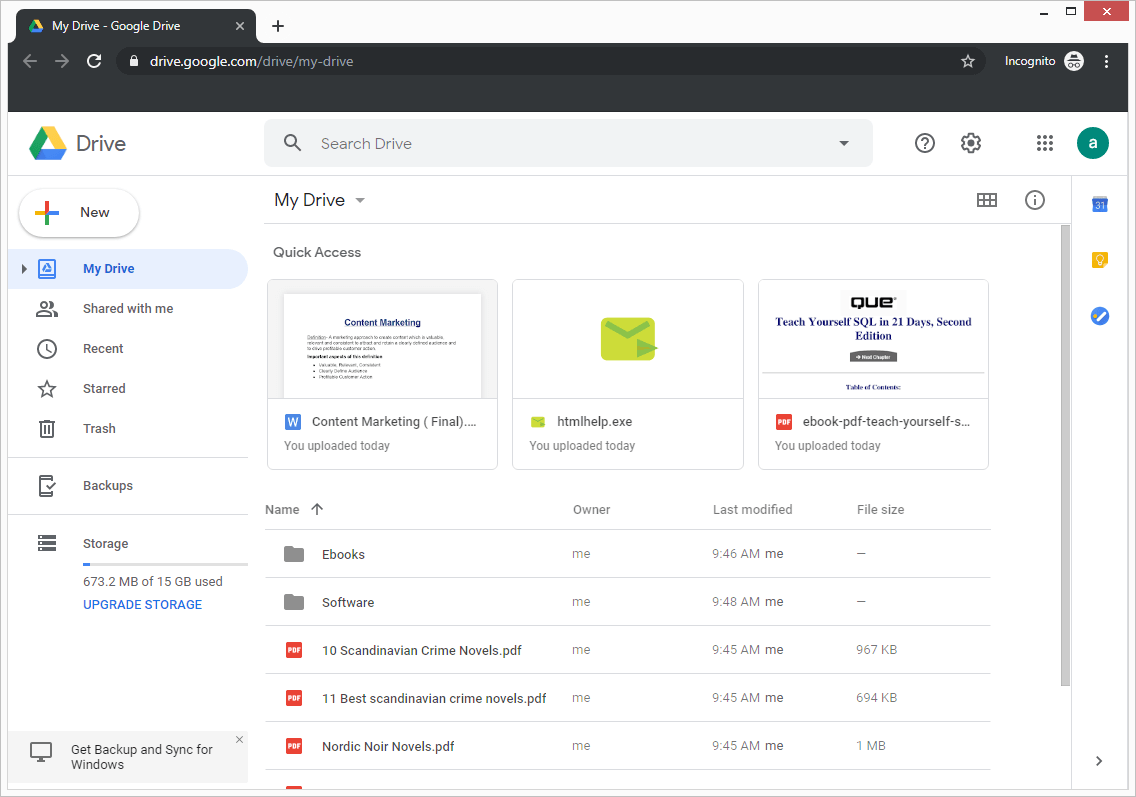
The window shows all the files and folders and quick access to the recently used files. In the left-hand tab, there is an option for adding new Files and Folders, My Drive, shared with me, Recent, starred, Trash, and Backup. It also depicts the total storage of your Google account.
To share a single file, follow the steps:
- Select any file and click the Share icon.
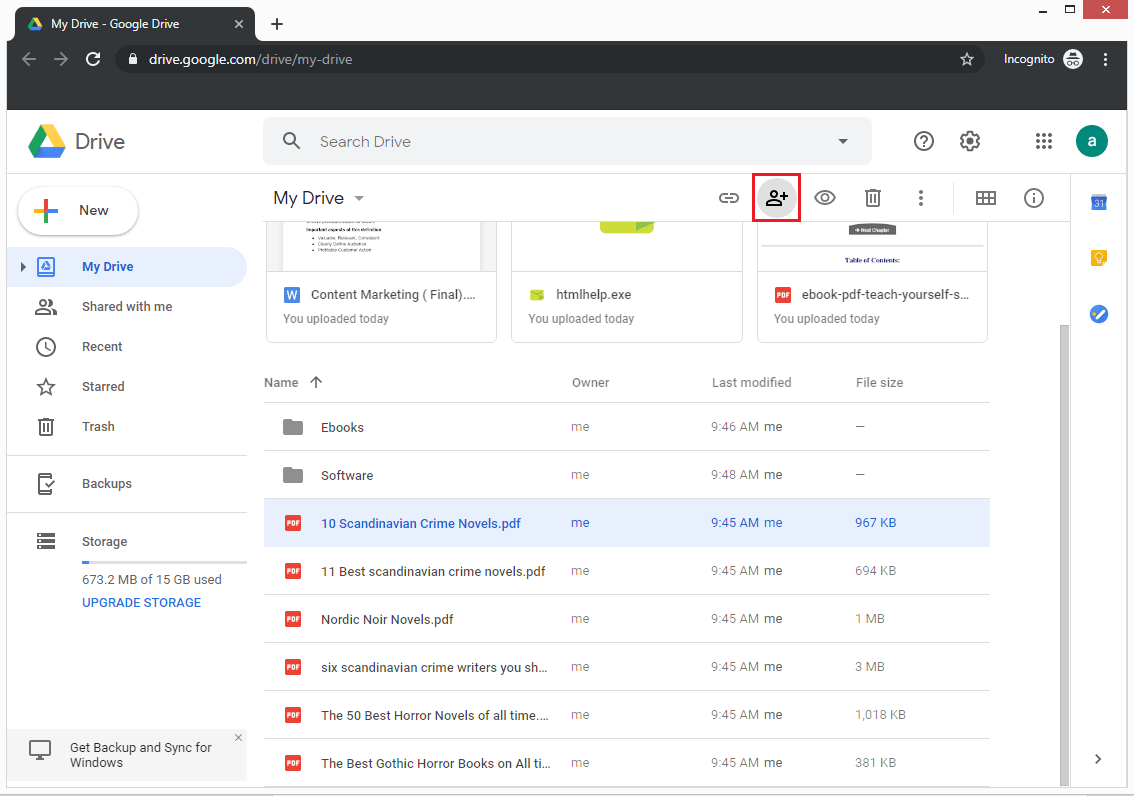
- In the People textbox, input the Gmail account to which you to export the file. You can input multiple accounts here. Give a note (optional) and use the drop-down icon to give permission level to the receiver. Then click the Send button.
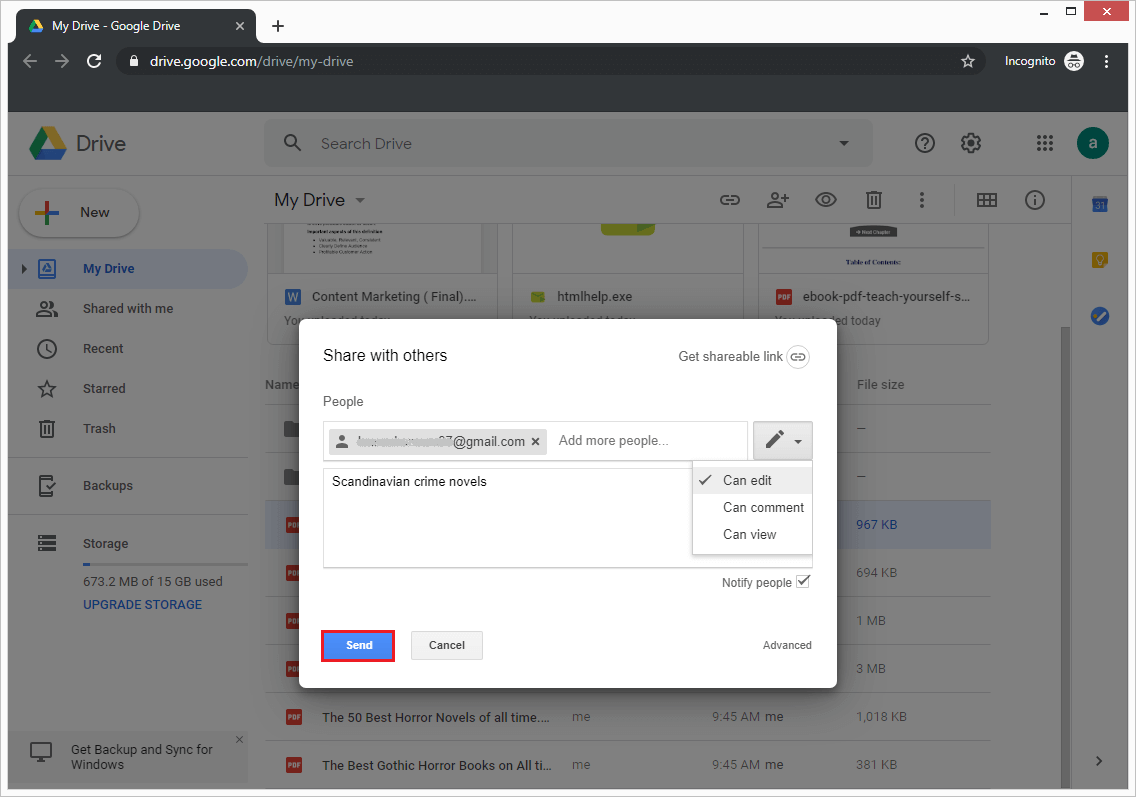
- After exporting the file, you will get a notification that the file is ‘shared with one person.’
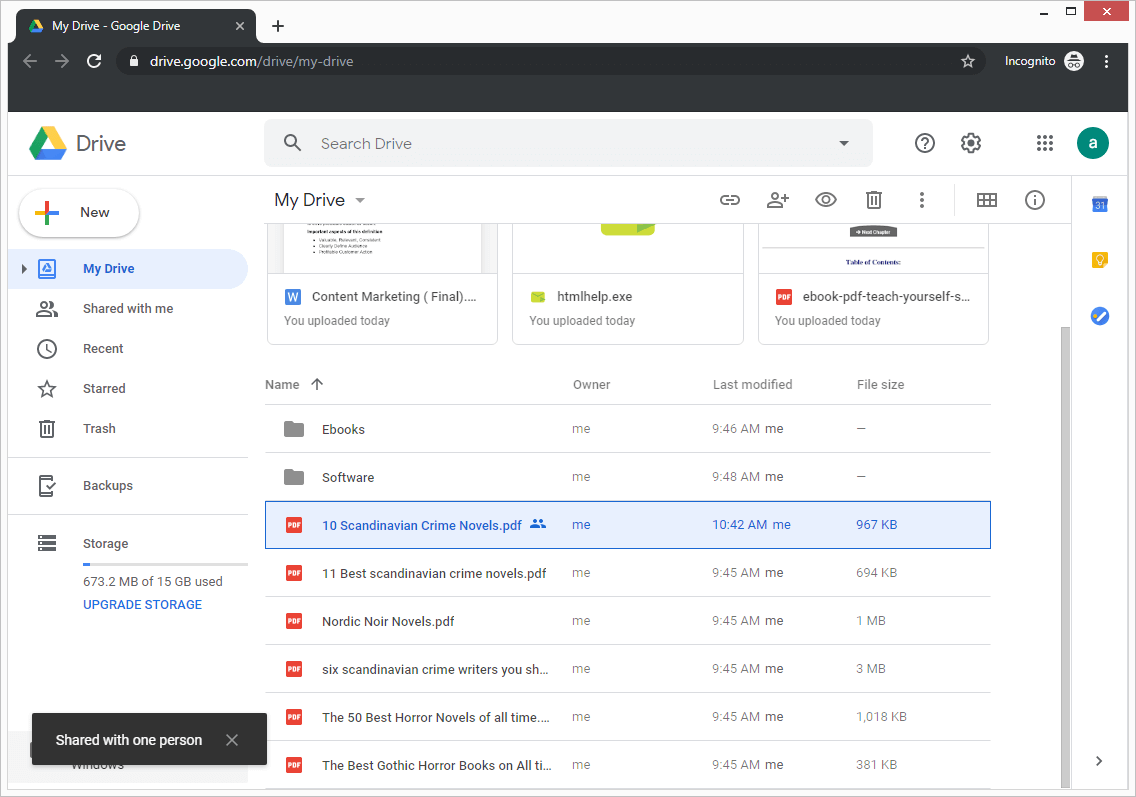
NOTE
- If you send the file to a non-Gmail account, then the receiver can only see the file but not make changes in it.
- To export multiple files, you can select files using the shift button and send them using the above procedure.
Create a shareable link
The next method includes creating a shareable link rather than sending the data. Here is the process –
1. Select the file and click the shareable link icon.
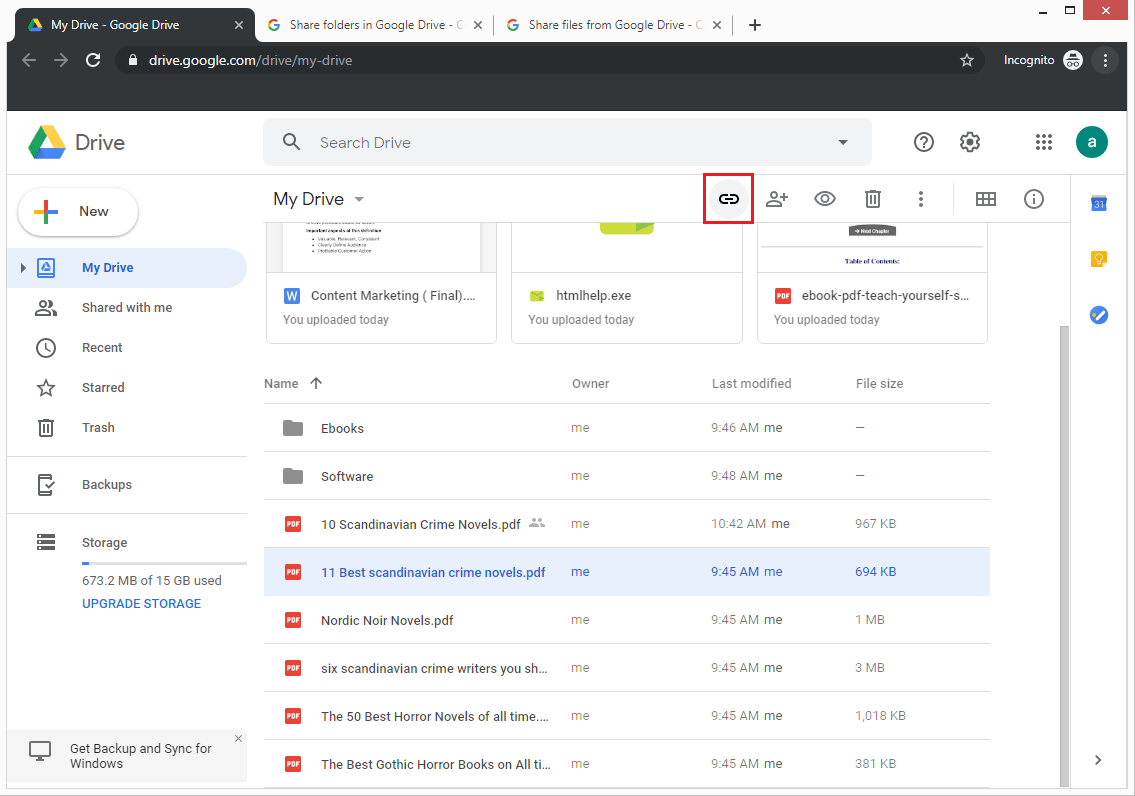
2. You will get an exclusive link for the file which you need to copy.
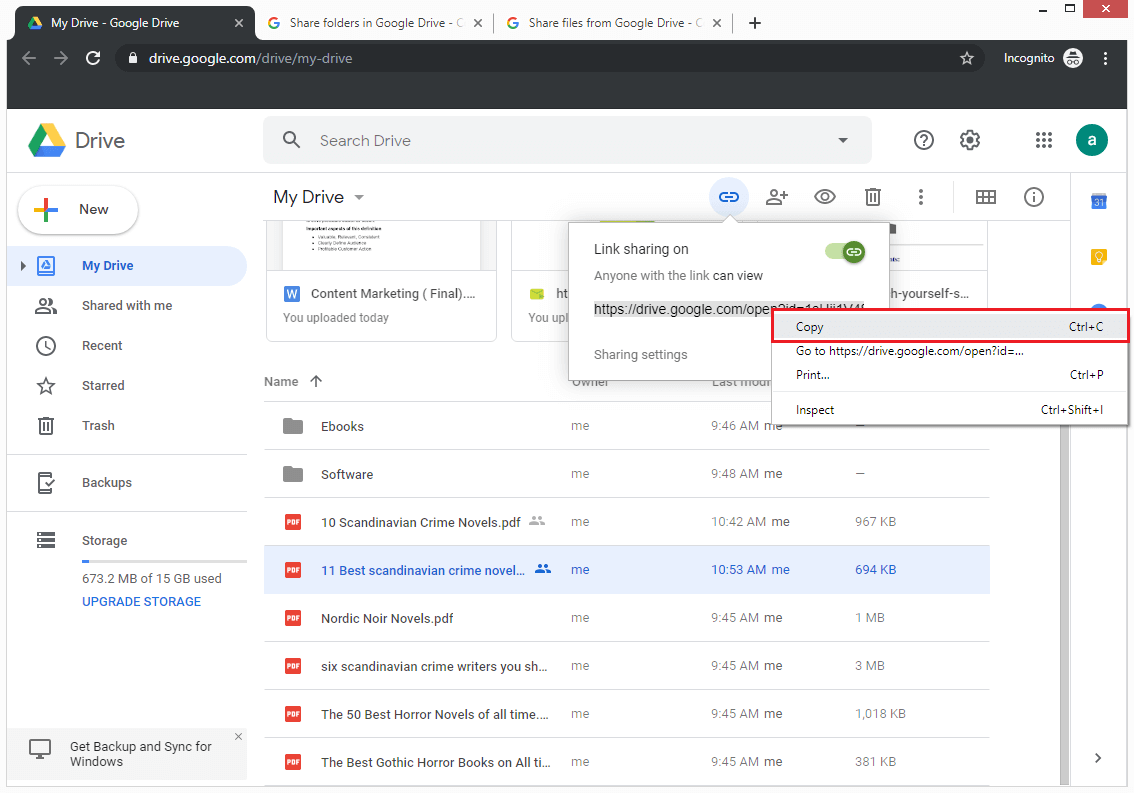
Now you can input the link on any email and send it to another user.
While sharing the data, you need to take care of the availability of your file and who can access it. Here are some important points which you should remember:
- The ‘On-Public on the web’ settings make the whole file public, and anyone can access the file even without having a Google account.
- The ‘On-Anyone with the link’ setting will make the file available to any user who has the link.
- The ‘Off’ settings will limit the availability of the file to the only user you share the file with.
- You can share a file with up to 600 accounts or groups. To share more than the limit, create a Google group and add members to it.
NOTE
The above two methods are fully operational for sharing the folders present in Google Drive and use the same settings to complete the export procedure.
Conclusion
Google had launched Google Drive in 2012, and since then, it has allowed us to store the data in the cloud and access it from anywhere. It has given the flexibility to the businesses to work anywhere and centralize whole data at a single place.