Microsoft Outlook is a popular email client among the users due to amazing functions & features. Users are switching from different email clients to Outlook. Users have queries regarding the migration from Windows Live Mail to Microsoft Outlook. To move data from Windows Live Mail to Outlook, users require migration of email items as well as of contacts also. There are methods to import EML files to Microsoft Outlook or Office 365. Thus, for your assistance, we would describe a native solution utilizing both the email clients for the export of contacts.
Reasons to Export Windows Live Mail Contacts to Outlook 2016
There are various reasons of users want to export contacts from Windows Live Mail to Outlook. The common reasons are mentioned as follows:
- Outlook is considered to be one of the most secured email applications and provides some beneficial features for its users
- In case the account configured is deleted, the user needs to convert EML file to PST file format of Outlook
- When user faces errors in accessing the important Windows Live Mail files
- In case EML files are orphaned
Export Contacts from Windows Live Mail to Outlook 2016
To migrate contacts, you will have to export them to a CSV or VCF file and then import into Outlook. Windows Live Mail includes an Export option to export Contacts to either CSV (Comma Separated Values) or VCF (Business Card) file. You would require a CSV file with exported contacts only as Microsoft Outlook application supports CSV in manual solution. The method of export is slightly depending on whether you are using OE, WM or WLM.
The whole Export Windows Live Mail Contacts to Outlook process is divided in two stages. First, you have to export contacts to CSV file and then import into Outlook. The whole process of exporting Contacts from Windows Live Mail to Outlook as follows:
A. Export Windows Live Mail Contacts
- Export Contacts from Windows Live Mail for Windows XP
- Select the Contacts button in the left bottom section or you can do it by pressing CTRL+SHIFT+C to bring up the Windows Live Contacts window.
- Now go to File, select Export in drop down menu and choose CSV.

- After that, select a location where you want to export file and give it a name.
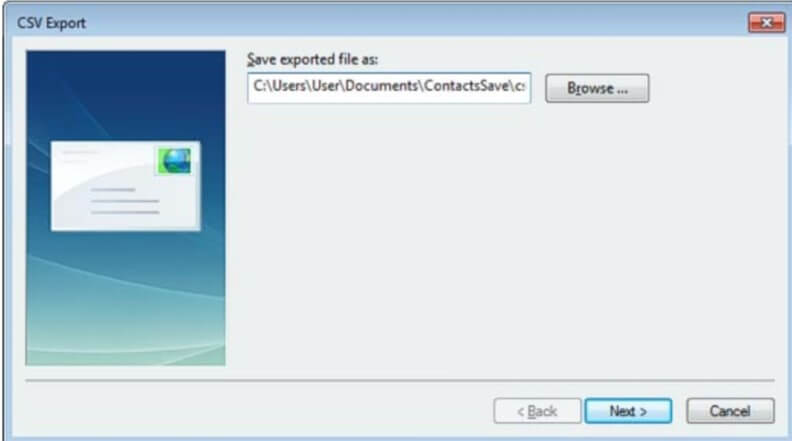
- Press the Next button.
- Do select all the fields properly.
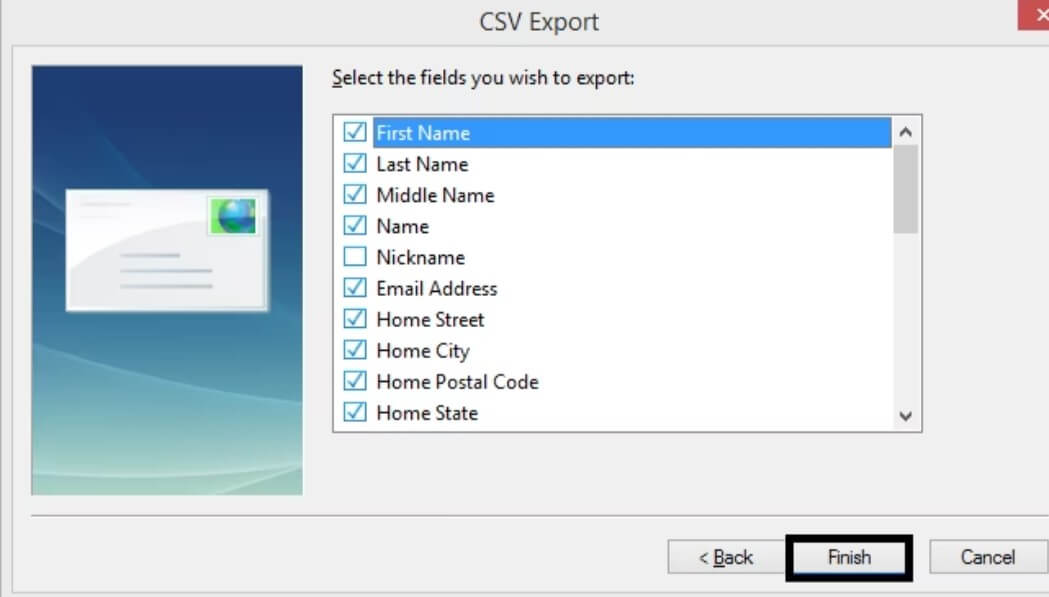
- Now press the Finish button. You will get notified when the exporting process is done.
- Close the remaining open dialogs boxes and get ready to the Import Contacts process.
- Export Contacts from Windows Live Mail for Windows Vista, Windows 7 and Windows 8
- First select the Contacts
- From the Home tab, click Export button and choose CSV file
- Select a location to store exported file and give a name.
- Now press the Next button.
- Make sure you scroll down to see all fields. Select all the fields properly.
- At last, press the Finish button.
- Continue to the Import Contacts in Outlook section.
B. Import CSV to Outlook 2016 Contacts
- Start the Import and Export Wizard in Outlook. Follow instructions as per your Outlook version.
- Outlook 2007 and previous, File > Import and Export
- Outlook 2010 and Outlook 2013, File > Open and select Import
- Outlook 2016, Outlook 2019, and Office 365, File > Open & Export and select Import/Export
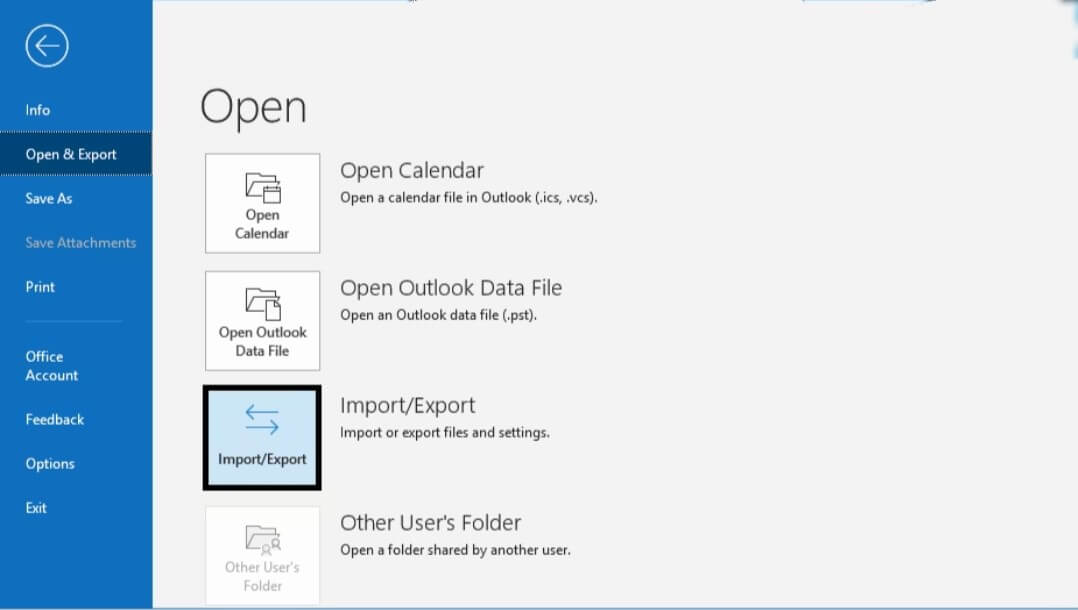
- Select the Import from another program or file.
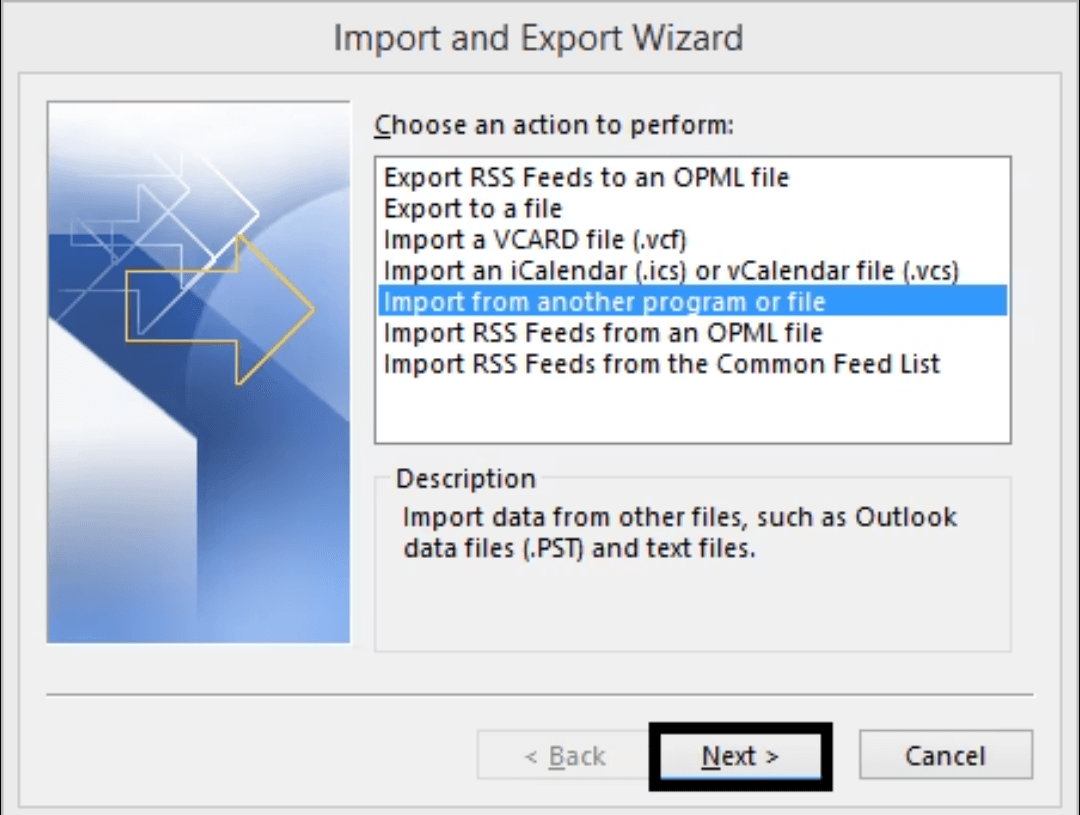
- Press the Next button.
- Now choose the .csv option.
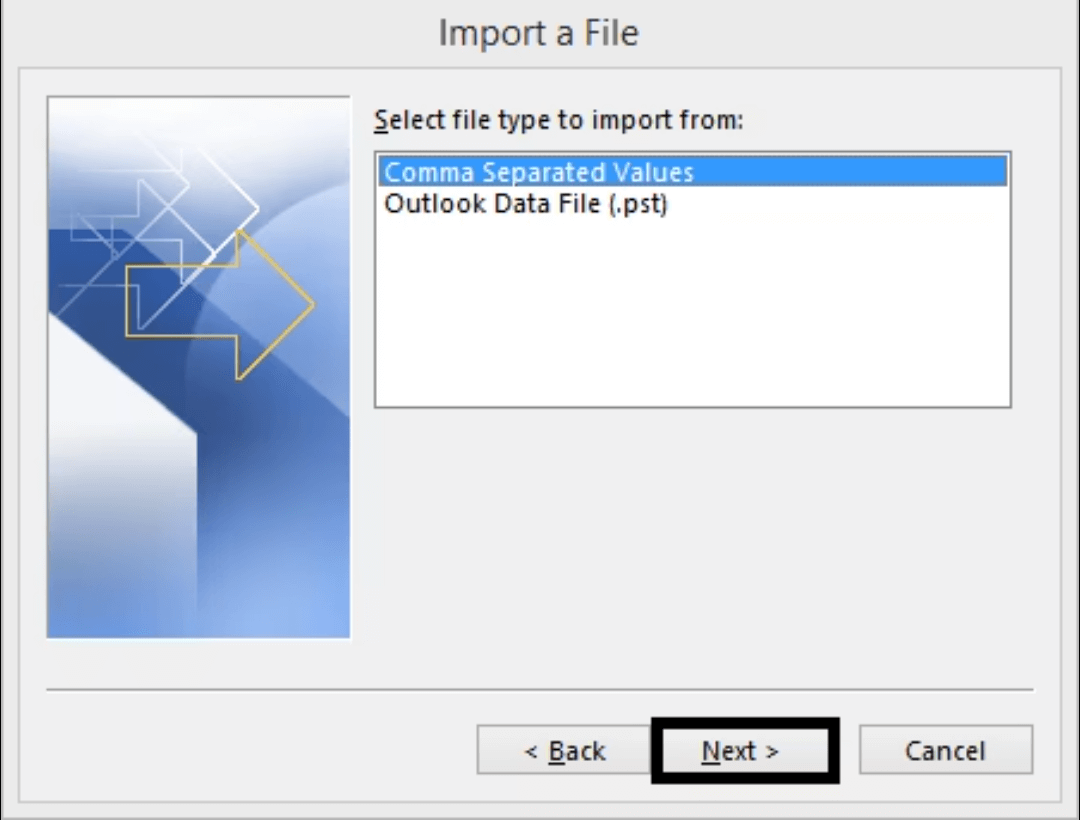
- Then, press Next button.
- Browse the location of the saved exported CSV file.
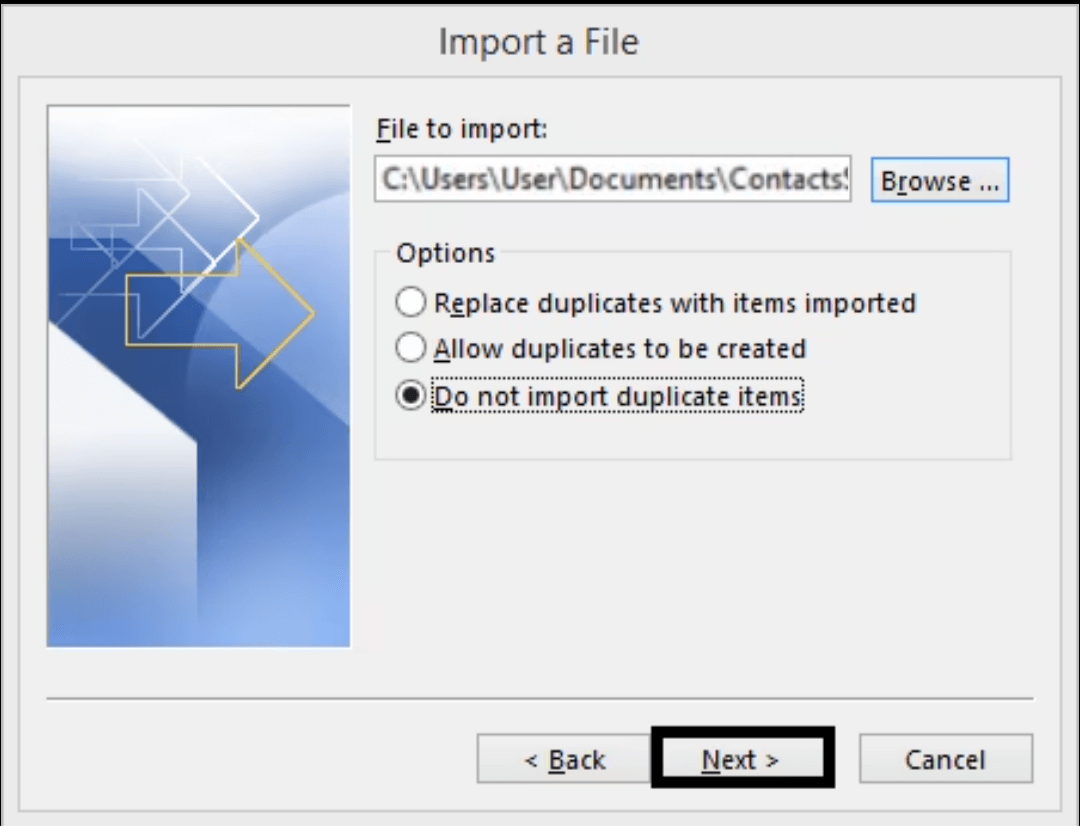
- Now, press the Next button.
- Select your Contacts folder as the destination folder.
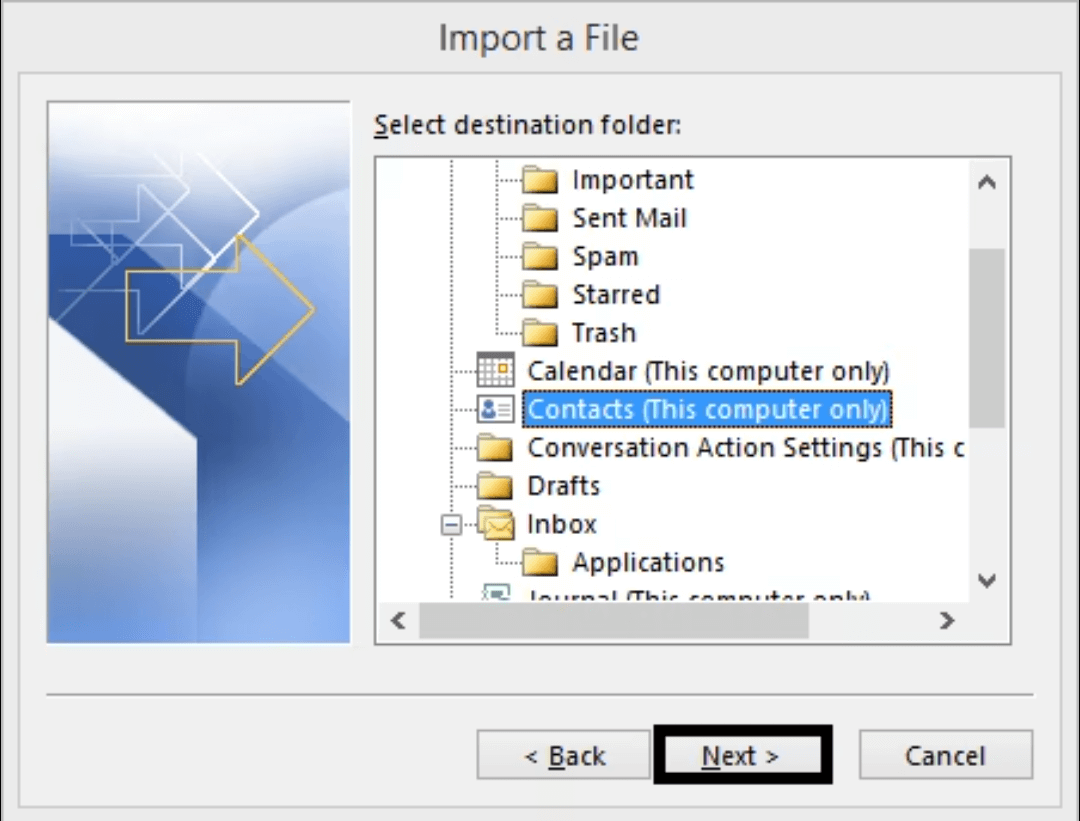
- Press the Next button.
- At last select the Import option and press Finish.
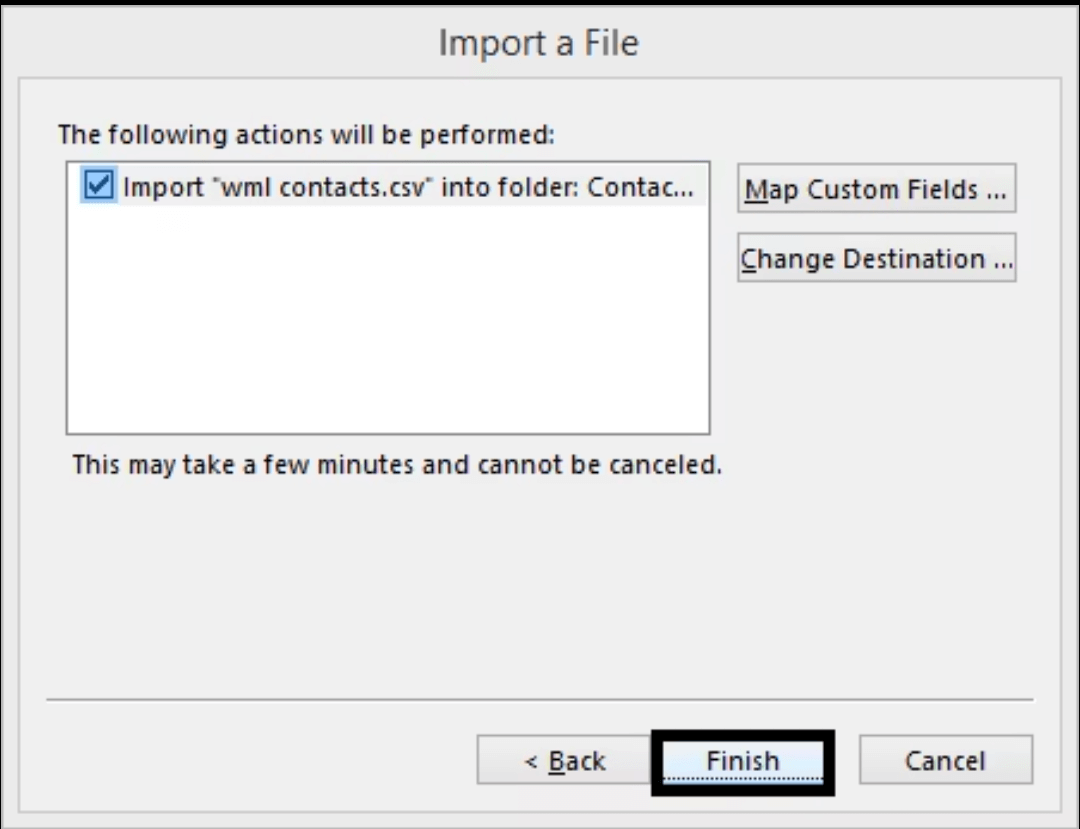
Note – The above method can be tried easily, but keep in mind this export & import requires the installation of both Outlook and Windows Live Mail application on your system.
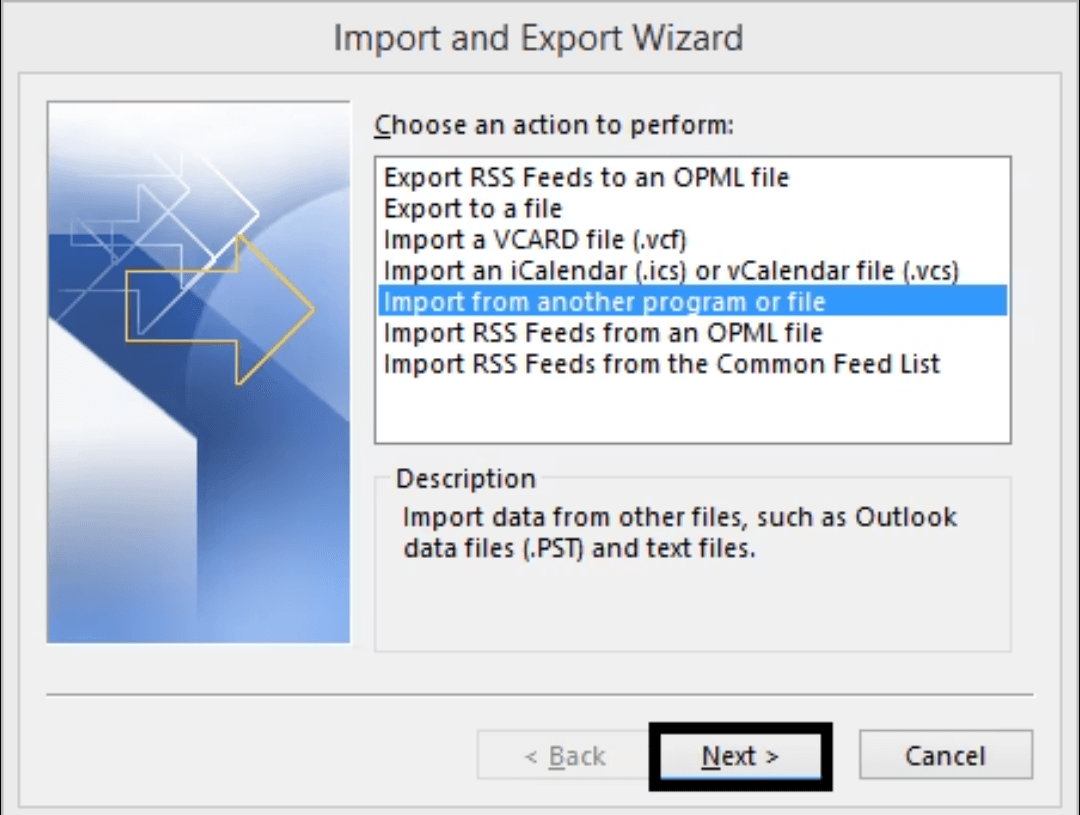
Limitations
- Process of export Contacts from Windows Live Mail to Outlook 2016 is lengthy.
- User require Technical knowledge.
- Chance of alteration to the data during the process.
- Chances that contacts can get missed at the time of migration.
- Risk of data loss during the migration.
Conclusion
There are numerous limitations of using the manual approach to export Windows Live Mail Contacts to Outlook and some of these limitations are mentioned above. Any single mistake can corrupt the data. To save your data at the time of migration, you can use a third party EML to PST Converter for easy, direct, and secure contacts migration.


Exporting contacts from Windows Live Mail to CSV file was easy for me, but the main problems were to import CSV file into Outlook 2016. I never did it before, but your explanation of the process was too easy and I just followed the steps and converted my all contacts to MS Outlook 2016. Thank you for this helpful post.
I read this blog and instantly I applied this solution to export Windows Live Mail contacts to Outlook 2016. I am amazed to seeing its result which was correct in all manner. Blog shared various details and reason behind this conversion. Thanks for sharing this informative blog.
To export, Windows Live Mail contacts to Outlook 2016 above explained method helped me throughout the process. The method has done its job so nicely. The method is described so simply. This manual method takes much time and effort.
The blog is whole in itself, explained all necessary details of the manual method. I conveniently export, Windows Live Mail contacts to Outlook 2016. The team describes method steps one by one with pictures. I easily understand these steps.
With this solution I shifted Windows Live Mail contacts to Outlook 2016. The method is well proven. I understand it easily and execute in a proper way.
It’s a cool blog, had a really good method which helped me in exporting Windows Live Mail contacts to Outlook 2016. Within a few steps I shifted Windows Live Mail contacts successfully.
To export, Windows Live Mail contacts to Outlook 2016 I used manual solution. It is a commendable solution make my way easier in migration.
These manual methods are elaborate in easy language and because of that I easily deemed them. By following these particular steps, I managed to export Windows Live Mail contacts to Outlook 2016.
I exported Windows Live Mail contacts to Outlook 2016 using the manual method above and it is a well explained method. All the advice and hints are understandable and it has helped me throughout the process.
I liked this solution after using it to export Windows Live Email contacts to Outlook 2016.It helps me through the process and has done a better job.
After many suggestions I trusted upon this manual solution for shifting of Windows Live Mail contacts to Outlook 2016. This method actually proved itself successful when I used it. After that I used it many times.
As blog heading says, in actual also by this method I shifted Windows Live Mail contacts to Outlook 2016 in few steps. I used these methods many times and every time I achieved a good result.
I was planning to use MS Outlook as new email client and wanted to shift contacts from Windows Live Mail in Outlook 2016. In this whole process this method helps me. Happy to find such useful method.
I tried this solution and export Windows Live Mail contacts to Outlook 2016. These manual solutions are impeccable and has reliability. Thanks for sharing this solution.
I shifted my Windows Live Mail contacts to Outlook 2016 by the above methods. I used them many times and always I get successful results. Without any doubt I can say they are well proven method.
For a long time I wanted to shift my Windows Live Mail contacts to Outlook 2016. In this situation, one of my colleague suggests me this incredible method, which is impeccable. Throughout the whole process this method guide me and finally I transferred contacts to PST format.
Because of many security features of MS Outlook, I want to shift my Windows Live Mail file to Outlook 2016. A office colleague shared this blog method with me and in the guidance of this I shifted Windows Live Mail contacts to Outlook 2016. I am really happy to do it.
This post guided me to backup of my windows Live mail contacts which are very important for my business. I had Outlook 2016 licensed copy so I decided to export my old windows Live Mail contacts to Outlook 2016 email account. Thanks