The previous email programs like Outlook Express that used to save all the emails in folder (Inbox) in a single DBX file. But Windows Live Mail was more refined, it saved each email in the separate EML file. Only the folder structure was saved in the single database file called Mail.MSMessageStore. it was released on November 6, 2007, and had multiple new features than the previous Windows Mail;
- It supported all web-based email accounts like Gmail, Hotmail, and Yahoo Mail.
- A different interface that matched the Windows Live “Wave 2” applications.
- It synchronized with Windows Live Contacts.
- It allowed to reply to the author of the emails in the RSS feeds directly via emails.
- It supported multiple types of emoticons to add in the emails.
- It has an in-line spelling checker.
- There were separate folders for different POP accounts.
- There was a new Photo email feature that allowed the user to add pictures in the emails. There were some basic photo correction and border effects to apply to the pictures.
Initially, Windows Live Mail worked good and users were happy with its performance but since 2013, different issues started to arise in the Windows Live Mail 2012. Users started to post in the Microsoft Forums that deleted emails kept coming back to the inbox. Another issue was that ‘Sent’ Folder showed the name of the ‘Sender’ rather than the ‘Recipient’ in the ‘To’ Column. The Sent Folder also omitted the sender’s account name in the ‘Account’ Column.
After these issues started to occur on the big scale when Microsoft decided to discontinue the Windows Live Mail (available in Windows 7 only) and bundled Mail App in Windows 10 as its replacement. As of now, the Windows Live Mail is not available to download in the Microsoft Store and if you are sticking it for a very long time, then it should Export Windows Live Mail to Outlook.
How to export Windows Live Mail to Outlook that is present on the other computer
Now you have two methods that you can follow;
#1. Export using Windows Live Mail
There is an export option present within the Windows Live Mail that allows you to export the emails to an Outlook application present on the same computer. But, as you need to export the emails to Outlook application that is present on new computer, so you can adjust the process a little bit.
Note: Make sure that there are no running instances of Outlook application while exporting Windows Live Mail to Outlook as it may hinder the transport process.
Here is the whole Export Windows Live Mail to Outlook procedure;
- Go to your Windows Live Mail account and click File option in the menu bar.
- Choose Export Email option, then select Email Messages.
- Select the first option ‘Microsoft Exchange’, then click Next.
- A message will show that it will export Windows Live Mail to Outlook and Microsoft Exchange.
- Choose the email folders that you want to export. Click OK.
- Select the Outlook profile and click OK.
- The export process will start and you can see the ongoing progress.
- A message will show that the Export process is complete successfully and you can check the folder in the Outlook.
- Now check the PST file of your Outlook account and you need to manually migrate the PST file to new computer.
- Then Import the PST file to the Outlook application on another account. Here is the process;
- Open Outlook and click File option.
- Click Open & Export and choose Import/Export
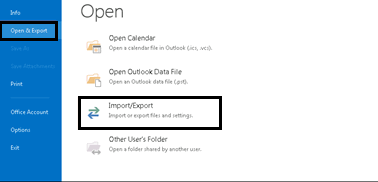
- Select ‘Import from another program or file’, then click Next.
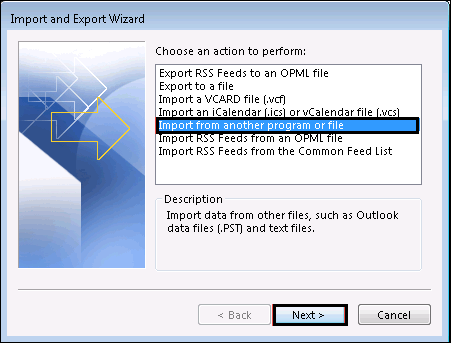
- Choose Outlook Data File (PST) and click Next.
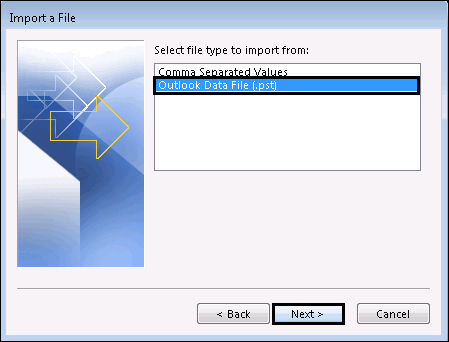
- Browse the PST file and Import it to your account.
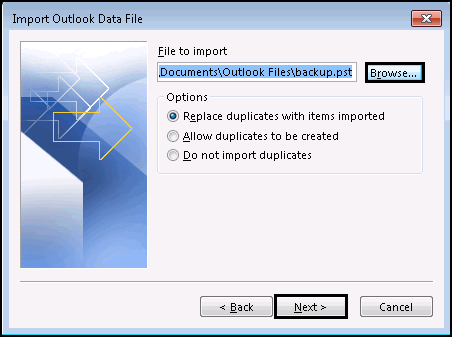
- Select the file to be imported, include sub folders, select the import location and click on Finish option.
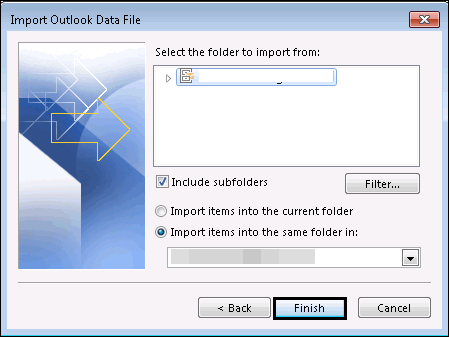
- Finally, check the content of the PST file.
It is a long method and requires attention at each single step for the effective migration of data.
#2. Export EML file from Windows Live Mail Location
The emails of the Windows Live Mail account are saved in the EML file format and you can migrate these EML files in a storage device. Then you can paste the EML files to the new computer, then create a folder in the Outlook and drag-&-drop the emails. Here are the steps;
- Find EML files for your Windows Live Mail account at the following location;
C:\Users\[Username]\AppData\Local\Microsoft\Windows Live Mail
- Check the folders that have the required EML files and copy them to the storage device.
- Paste the EML files to new computer.
- Start the Outlook application and create a new folder.
- Now perform the drag-&-drop operation to migrate the EML files to Outlook application.
- Check the emails in the Outlook.
Limitations with Manual Solutions
- Not suitable for large-sized EML files
- Data loss situation may arise
- Lengthy processes
- Incomplete export or conversions
- Indirect procedures
- Not 100 percent secure methods
- Requires two email client applications installed on system
Use a professional tool to migrate the EML files to Outlook
If you do not want to take risk with your data, then you can choose a professional EML to PST tool that accepts EML files as the source and migrate it to the Outlook account.
Conclusion
We had discussed the Windows Live Mail new updates and features with the drawbacks or issues included causing users to migrate from this email client to the reliable one – the Microsoft Outlook. The blog suggested some fine free EML to PST converter methods to move or export Windows Live Mail to Outlook on new computer and a genuine automated solution for direct conversion of EML files to PST is also suggested.


I was using Windows Live Mail email client to manage my emails. But later for betterment, I decided to move my email account to MS Outlook using Windows Live mail application. I am very thankful for this post to help me to accomplish this task.
After taking final decision to export my email data from Windows Live Mail to Outlook, Now I needed to find out a better method for the completion of this task. I founded this post and used first method – email export option of Windows Live Mail and export my entire email data with attachment to MS Outlook without any data loss. Great job guys.
As Windows Live Mail is not supported in the newer operating system, then we must move to Outlook. I used Windows Live Mail in Windows 7, I already backed up EML files data to PST file format. The above methods are fine.
To move Windows Live mail emails to another computer, you can use either the Import/Export option or manual copy of EML files from storage location to destination computer. Both the methods are manual and work quite well.
I recently replaced my old PC and was looking for a way to export my EML data to the new one. Then a friend suggested I read this blog, where I discovered these manual methods for shifting my data. I used the second method to transfer my data, and it worked. Thank you for sharing this useful post.
I tried this manual method to export Windows Live Mail email messages to Outlook on my new PC, and I easily shifted my EML data to Outlook on a new computer. This manual method is easy to understand. Thanks for sharing this amazing blog.
In this blog, the author describes the whole procedure with tools to Export Windows Live Mail to Outlook by step by step with example pictures which are understood by any users. I tried this method and got good result. Thanks for sharing this technical article.
I tried this manual solution and believe me in one attempt I manage to export Windows Live Mail email messages to Outlook on new computer. The method has various limitation which also described in this blog. Thanks for sharing this blog method.
I changed my personal computer and to work on new computer, I wanted to shift my old computer Windows Live Mail files to Outlook. The given method helped me to shift email messages to Outlook. I appreciate this effective method, it helped me a lot.
This blog shared method to export Windows Live Mail to Outlook on the new computer. I used it more than four times and it worked always great. I am so impressed with its working ability. This method, surely helps others. Thank your support team.
I heard about this manual solution from one of my friends, then I used this and it guides me through all the process of shifting Windows Live Mail email messages to Outlook on the new computer.
I am using this manual method currently to shift my few EML files to Outlook on the new computer. I used Windows Live Mail to export these files and this superb method helped me very nicely. Of course, this manual method takes little more time, but in free of cost my job is done.
These methods are satisfactory if the user follows steps carefully. By these methods I shifted my EML data to Outlook on a New computer. I found it very helpful.
I searched a good manual method in internet and it was like searching a pin in the sand. But it’s my good luck to find this amazing solution to export my EML files to Outlook on a new computer. I used it several times and really got immense satisfaction with its result.
I used this manual method many times to migrate EML email messages to Outlook on the new computer. Several times issues got occurs in this process, but above tricks, help me to solve it.
This tool, safely migrate my EML files to Outlook on a new computer. These methods helps me in migrating EML file in PST format. Blog also aware me about tools drawback and other migration issues. Keep it up team.
This blog are providing information and tool about migrating EML files to Outlook on a new system. These methods help me in migrating EML file in PST format. The blog also aware me about tools, drawback and other migration issues. Keep it up team.