MS Outlook is one of the most useful email clients in the organization. It allows users to send and receive emails. It is possible to exchange information such as journals, tasks, calendars, and images
as attachments. These images are often copied and pasted into emails. This embeds these images as images and not as attachments in MS Outlook. These embedded images often annoy the users. They cannot be downloaded directly as attachments and require the users to open the email and download them separately.
In addition, these images increase the size of the MS Outlook files. This can consume a lot of space in the mailbox and reduce the storage. Therefore, it becomes essential to extract these embedded images from the email. This blog will help to extract these embedded images from emails in MS Outlook with the help of easy methods. Let us understand these methods one by one:
Extract the Individual Images from an Email
This is the easiest method to follow. Follow the given steps for this:
- Open MS Outlook. Log in to your account with the help of credentials.
- Open the email that contains the embedded images. Right-click on the image that you wish to save. Click on Save as Picture from the pop menu.
- Choose the location where you want to save the email and click on the Save option.
These steps have to be undertaken to save every embedded image separately.
Extract multiple images from MS Outlook Email
To extract these embedded images from MS Outlook, the users can save them in a single HTML document. This is possible when the entire email is saved as an HTML file. The embedded images are automatically saved in the folder. Here are the steps for this method:
- Open MS Outlook. Log in with your credentials. Open the email containing the embedded emails.
- Go to File and then click on Save As.
- Select the location where you wish to save this email. Select HTML from the Save as type: dropdown.
- Click on Save.
- This saves the email as an HTML file. It contains a separate folder that contains all the embedded images and other files.
- Open this folder to access the embedded images.
Extract a Single Embedded image from the Email
Here are the steps that the users can follow for better results.
- Open the email with a single image as an attachment.
- Select the image and choose Save As from the menu.
- Now the Save As window appears, specify the name and location for saving the image.
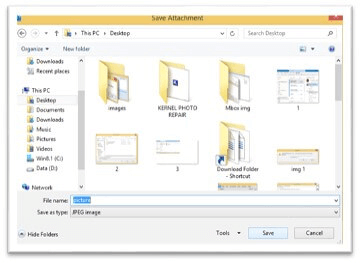
- Click on the Save option. All your images are saved.
Extract multiple images from the attachment
It is also possible to extract multiple images from the attachments. The users can undertake the following steps to implement this method:
- Open the email with image attachments. Select all the images.
- Click the Save All Attachments option.
- Click on OK.
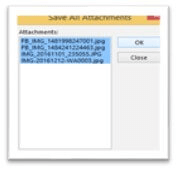
- Now the Save As window appears. Specify a name for saving the extracted images and also browse the location. Click on OK to confirm.
Extracting embedded images from the inaccessible MS Outlook emails
- Open the email with image attachments. Select all the images.
- Click the Save All Attachments option.
- Click on OK.
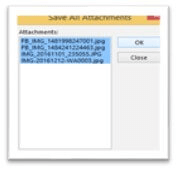
- Now the Save As window appears. Specify a name for saving the extracted images and also browse the location. Click on OK to confirm.
Extracting embedded images from the inaccessible MS Outlook emails
Despite the abovementioned solutions, extracting single or multiple embedded images from MS Outlook emails may still be difficult. This can be due to several reasons. Many times, emails become inaccessible. The corrupt and damaged PST files are one of the most important reasons behind this inaccessibility. In such a situation, extracting the data, including the embedded images, from such corrupt files is always advisable.
However, recovering these embedded images directly from the corrupt PST files is impossible. It is necessary to repair corrupt PST files. Repairing these damaged PST files has been made easy with the help of the MS Outlook PST Repair Tool.
This tool helps perform multiple functions in one go. Let us explore these features one by one:
- MS Outlook PST Repair Tool is the best tool to repair corrupt PST files.
- Exporting these files to MS Outlook, Office 365, Exchange and Gmail is feasible.
- It helps to recover the data from damaged PST files. It also helps to recover attachments and images.
- It comes with a user-friendly interface.
- It retrieves all the valuable information with the help of some easy steps.
- It is also helpful to spilt the oversized files and manage the storage of the mailbox.
- It even scans the PST files.
- This automated tool is useful save data in multiple formats such as DBX, MBOX, MSG, EML, and PDF.
- It is also possible to recover the embedded images from the deleted emails.
Therefore, it would be right to conclude that this is the best tool to extract the embedded images from the emails.
Conclusion
All the solutions enumerated above are useful to fix this issue. If undertaken properly, they help extract the embedded images from the emails. However, if the PST files are corrupt and damaged, they make the emails inaccessible. Therefore, in such a situation, one can rely on best PST Repair Tool to extract the embedded images hassle-free. This is a professional tool to give the best results without any risk of data loss. It is compatible with all forms of operating systems. It supports all the formats as well. So, this automated third-party tool is the best for users.

