EML file is the default data file of Mozilla Thunderbird, SeaMonkey, Eudora, Windows Live Mail, etc. It consists of a single email message including the message text, subject, sender, recipient, date of message, attachments, etc. Although you can open EML file using the Outlook directly, it is better to import the file for permanent use.
How to find default EML file location on system?
If you are using the default Windows Live Mail to organize your mails, then you can find EML files location with the help of following steps;
- Login to Windows Live Mail. Go to File, then click Options and select Mail.
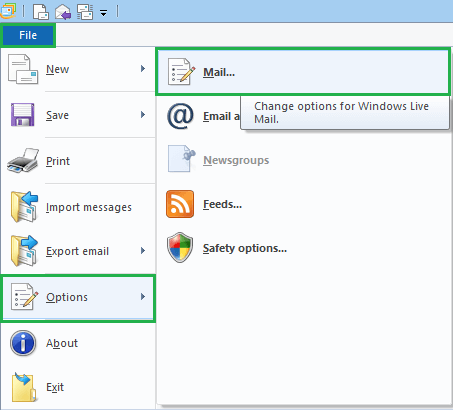
- Select the Advanced tab and click Maintenance.
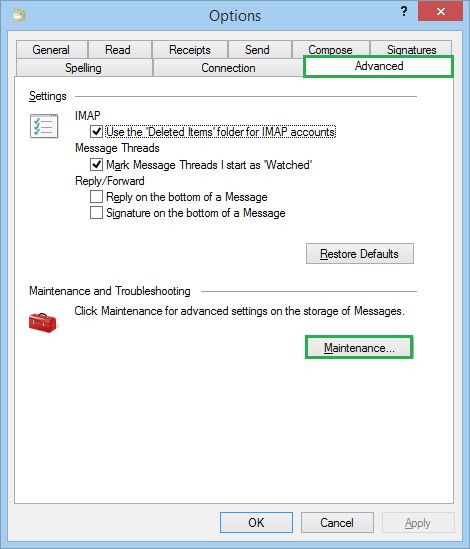
- Click the Store Folder icon.
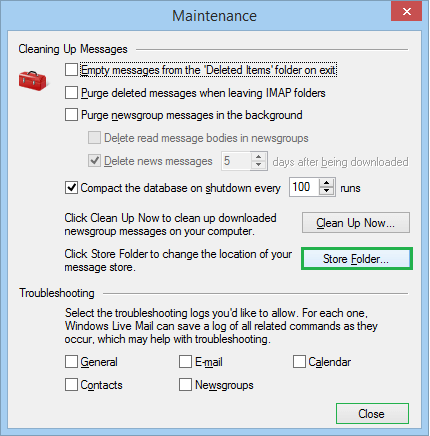
- Here is the total path of your message, and you can copy the path.
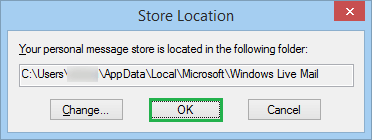
- Now, when you follow the path and find EML files location folder, then you will see that all the messages are present in the EML format.
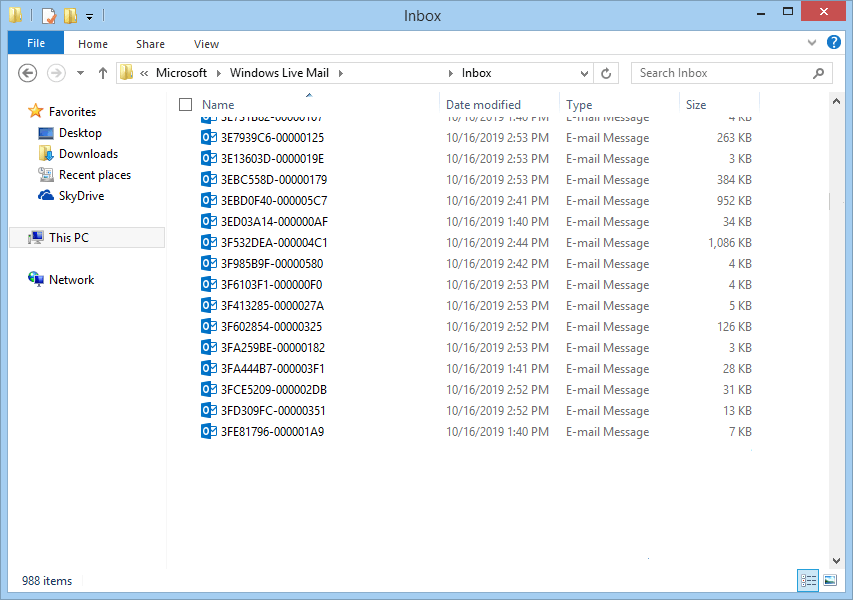
Once you got all the EML files’ location, it the time to import them to Outlook application.
Methods to Import EML files to Outlook
You can use two methods to import EML to Outlook 2019, 2016, 2013, & 2010;
Export messages from Windows Live Mail
You should have both Windows Live Mail and MS Outlook open, and Outlook should be set as the default email manager.
- Start Windows Live Mail and go to File option. Then click on Export emails, then select Email messages option.
Note: In older versions of Windows Live Mail or its Windows XP version, press Alt key on the keyboard to open the File menu in the application. - Select Microsoft Exchange option, then click Next.
- A message appears and shows that the messages will export from Windows Live Mail to Microsoft Outlook or Microsoft Exchange. Click OK.
- Select the email folders which you need to export. You can select all folders also. Click OK.
- Select the Outlook profile and click OK. The export process begins.
- Click Finish when Export Complete wizard appears.
- Check the exported emails in the Microsoft Outlook application. You can export these emails to PST file format using Import/Export feature of the Outlook application.
Drag-&-Drop messages
When you have checked the EML file location and got all the emails, then you can directly drag the messages from source email client and drop it to target email client also.
- Go to the EML file location of the Windows Live Mail (default path location is –
C:\Users\[Username]\AppData\Local\Microsoft\Windows Live Mail)
and select the emails.
Note: If Outlook application is installed on another system, then users can move the Windows Live Mail EML files to another system and paste it there with the help of external storage device like Pen Drive, Hard Drive, etc. - Open the Outlook folder where you want to keep the messages
- Drag the EML files and drop them to the Outlook folder
- Check whether messages open in the Outlook or not
Note: You should take the backup of EML files because you may lose the messages during the export or drag-&-drop processes.
Final Words
User can find EML file location as mention in the above mentioned free methods. If you do not want to follow the above risky manual procedures where conversion or process to move EML to PST files format is not reliable, not suitable for large-sized files and not always available then we suggest a simple way that is using the professional EML to PST Converter tool. This tool provides instant transfer of EML files to PST files with a choice of selection and without any requirement of Windows Live Mail application installation on the system. There is much more to know about the tool features, so visit its website to get the completion information.


In actuality it is a helpful article to find EML files and shift data to PST format. Thankful to the writer for introducing us such an amazing method. I imported my EML files to PST and access those files in Outlook.
I was worried about how I manage the migration of EML files from Windows Live Mail to Outlook. But after getting this idea my all worries were removed. It will ensure about every tiny detail of the process.
When I was searching for an effective method to find EML files and import them to Outlook PST format, I came across this method. It guides me in whole conversion process and proved that it is the best one. Thanks to help me.
I found this successful manual method very helpful in the conversion of EML file to PST with all details. It gives me the balance procedure to get successful results.
The tool has beneficial features, it scans and finds EML files and migrate to PST format. It helps me a lot to get error free result in short time. I want to recommend this tool for all users. Thanks to the team for amazing utility.