An AVI video file is a file that uses the Audio Video Interleave (AVI) multimedia container format. The AVI format is a popular format for storing video and audio data.
AVI files can be played on various devices, including computers, portable media players, and DVD players.
AVI files can be created using several different video and audio codecs. The typical video codecs are MPEG-4 and DivX. The standard audio codecs are MP3 and Windows Media Audio. AVI files can be played using different media players, including the Windows Media Player, VLC Media Player, and Media Player Classic.
Are you unable to play AVI videos due to file index corruption? Know how VLC Media Player can repair AVI video files. We’ll also share the permanent solution to fix the AVI index issue and play your videos smoothly on any media player.
Reasons for Video Error AVI Index VLC Player
A few reasons could cause the AVI index file to get stuck in VLC Player.
- One possibility is that the AVI file is corrupt.
- If the file is corrupt, it may not be able to be read by the player, which could cause the player to get stuck.
- Another possibility is that the player itself is not compatible with the AVI file. If the player is inconsistent, it may not be able to read the file, which could cause the player to get stuck.
- Finally, the AVI file is also possible to be too large for the player to handle. If the file is too large, the player may not be able to process it, which could cause it to get stuck.
Method to Fix Video Error AVI Index VLC Player
It might be possible you can find various solutions to fix the video error AVI file stuck from Google. But, they cannot fix the issues. In this blog, you will find two different methods to resolve the AVI Index stuck VLC player video error.
1. Using Free VLC Media Player
2. Fix with Professional Video Repair Tool
Fix AVI Index VLC Stuck using VLC Media Player
Luckily, there is a popular and user-friendly tool in the form of a free VLC Media Player capable of repairing all types of AVI issues. If you use the program to fix the corrupt AVI index info, you should be able to watch your videos without any problems!
Follow the below-listed step-wise process to fix the video error AVI index VLC stuck.
- Download and Install VLC Media Player in your system.
- After installing, launch the VLC Player.
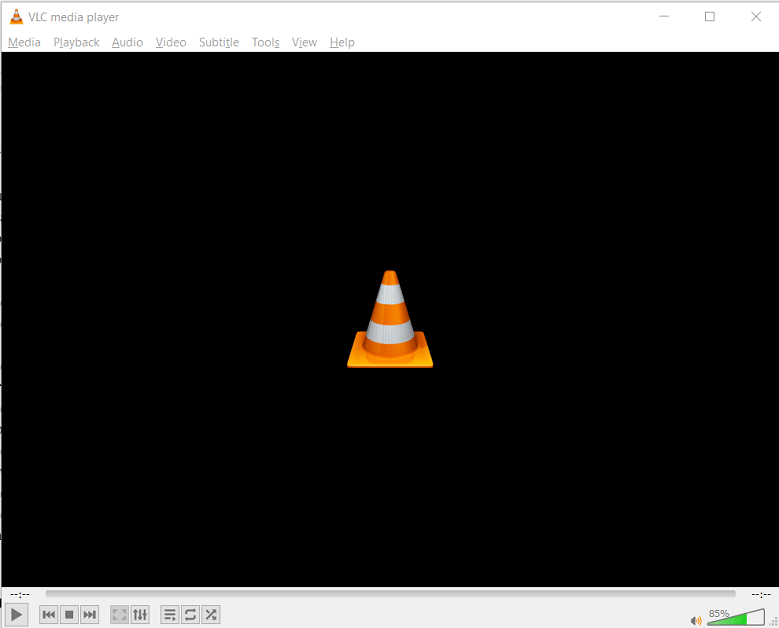
- Now, click on the tools option from the menu bar. Later on, select the preferences.
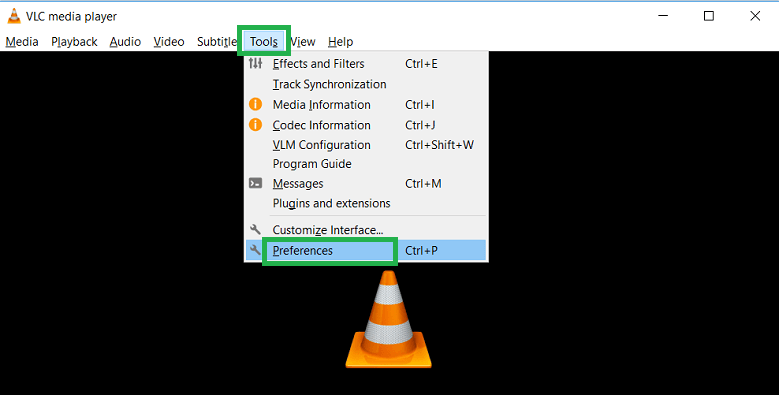
- Here, you will have a wizard named Simple Preferences. Tap the Input/Codec option.
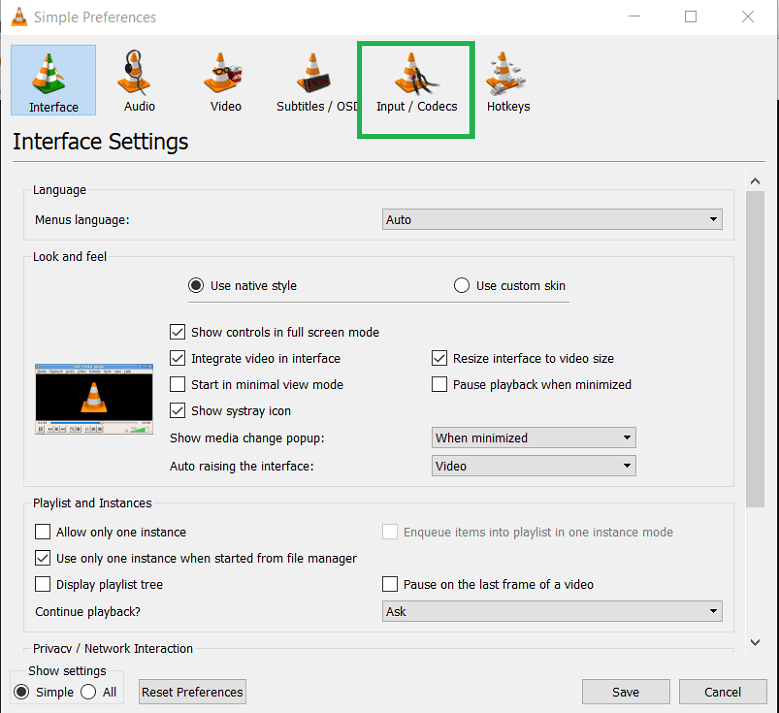
- Find the option Damaged or incomplete AVI file. Hit the drop-down and select Always Fix.
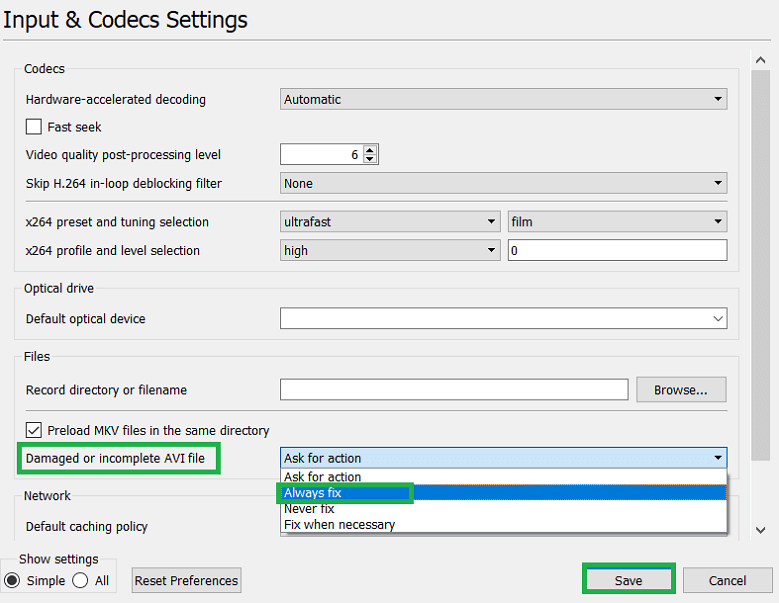
- Click the Save button to apply the changes.
- Restart the VLC player and your PC or system. Play the same video to check whether it has been fixed or not.
Professional method to Fix Video Error AVI Index VLC Stuck
If your AVI files do not open in Windows Media Player, on an Apple device like an iPhone or iPad, or on any other computer with a different operating system than the one you are using, your files have become corrupted. It happens when a file header becomes damaged, and information about the data is scattered. You can use Video Repair Tool to fix AVI corruption by restoring all of the missing data. This software can help fix many issues, including broken video streams and audio problems from video files that won’t play back correctly.
Conclusion
Video playback errors are a common problem, especially if you are using online video streaming services. There are several ways to fix video playback errors, but you should try to find the best one suitable for your device. We have listed two different methods to help you fix the video error AVI Index VLC stuck.
Thanks for reading the blog!


Today, when I was searching my old dvd and CDs then I got my childhood video but as I tried to play it showed this error ‘AVI Index VLC Stuck’. After little changes in the settings of VLC player as described, now I can access my video file without any delay.