Video files are supposed to be clear and crisp. But sometimes, when you play your video file, it comes out like blurry video content. Here are the problems that occurred.
You can’t show a blurry video to your client as It reduces the quality of your work and reflects poorly on your business as a whole. Besides, no one of us will like to watch blur video files. Therefore, we have decided to write this blog to support the users while fixing blurred video files. Go through the whole blog to explore more on blur video files.
User Query: I have tried continuously for one week to fix the issues of blur video files while streaming them. Is there any way through which I can fix blurred video file issues while playing videos online or offline?
Reason for facing Blurred Video File Online or Offline
As we all know, blur video issues are faced by any of us, whether playing video offline or streaming online. But, the reasons are different for each medium to play video files.
| Reasons for Offline Blur Video Files | Reasons for Online Blur Video Files |
|---|---|
|
|
How to Prevent Video Files from Getting Blurred?
Multiple tactics or measures are available that help to eliminate the video blurred issues. Here we are discussing a few of them.
- Prepare Yourself Before Start Recording – Whenever you decide to shoot or record a video file, you must ensure a few things. Firstly, think about the medium where you want to watch or upload the video file. According to need, set the recording resolution compatible with your needs.
- Save Video Files in Widely Used Video Formats – There are multiple online video media players such as Windows Media Player, VLC Media Player, etc. So, it is compulsory to perform a search on mostly used video formats that are supported by your selected Video media player.
- Choose Vector Art Instead of Raster Art – Vector Art and Raster Art are slightly different from each other. Raster art is made up of certain pixels, whereas the Vector art is dependent on or based on mathematical calculations. Choosing the Vector art is most useful for avoiding blur issues. It does not use the pixels, that’s the reason it is resolution-independent.
How to Fix Blurred Video Files Manually?
The above section defines the quick and effective tactics that help to avoid blur video issues. Now, what if your video files are blurred. Don’t worry, please continue reading this blog post to know different strategies to fix blurred video files.
- Free & Open-source iMovie Video Editor Program – iMovie is also available as a free and open-source video editor application to fix the quality of any video file. Within this application, you will find a feature Rolling Shutter feature that helps to reduce the video blurred issues in just a few steps. Follow the steps to fix blur video file issues.
- Open the iMovie application in your system.
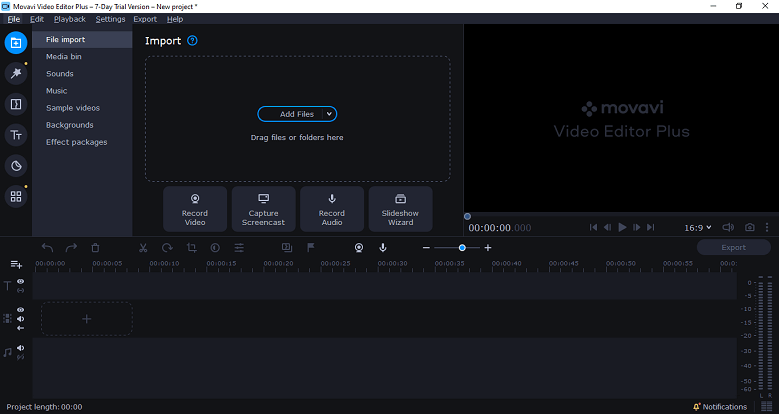
- Now, drag the blur video file or Click on Add files to add the video.
- From the stabilization option, tick or check the checkbox of the Rolling Shutter feature. (Time will depend upon the video length. When the Rolling Shutter completes the video file adjustment, you will find a checkmark on the feature Fix Rolling Shutter. )
- In the next step, you can preview the blurred video content. All you have to do is; move your cursor to the Video Viewer section.
- Now, adjust your video preferences as per your needs.
- After adjusting the preferences, click on the Export button.
- Open the iMovie application in your system.
- Fix Blurred Video Files while Streaming Video on Desktop Facebook – Facebook recently launched a new feature that allows users to stream live videos. It’s a way to interact with your friends and followers, but there are some glitches & issues. One of the issues is the video can become blurred while streaming. Take a look at the steps to fix blurred video files on the desktop Facebook.
- Open your system or PC and Launch your default browser.
- Now, search for the Facebook login URL and login into your Facebook id.
- Navigate to the Settings & Privacy option under your profile name. Choose Settings.
- After that, scroll down the settings option till Videos.
- From the Video default quality settings, select the HD if available option.
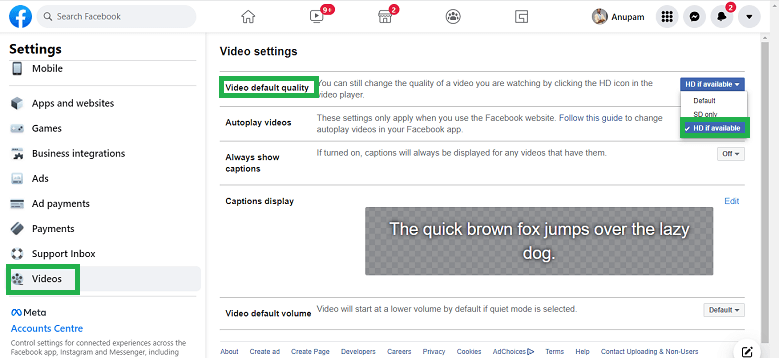
- Now, close the Facebook settings page and again watch the video to check for blurred content.
These are the methods or fixes to blurred video files. However, if users have a corrupt video file and also the blurred video content within the corrupted video files. Don,t worry, the section below will help you to deal with such a situation.
What if the Video Files are Corrupted?
While searching and attempting the fixes of video files to fix blurred content issues, sometimes the video file gets corrupt. In such a case, use the expert’s suggested video repair tool to repair the corrupt video files and then use the above tactics to fix the blur video content.
Expert Suggested Video Repair Tool
Video files can corrupt and become unusable for several reasons; this often happens when you try to play a file over the internet or when you try to play a file from unreliable sources. Now, you do not have to worry about corrupt video files. Use the best, most reliable, and experts suggested Video Repair Tool. It supports multiple video formats to repair and recover the corrupted video files.
Conclusion
Why is my video blurry? There are many reasons that video files can get blurry. It can be a technical issue with your camera or an issue with the video file after creation. Whatever the cause, there are ways to fix blurry video. The above write-up will help you prevent blurred video file creation & guide you to overcome the blurred video file content. Moreover, you will know about advanced and trusted best video repair tool to repair corrupt video files.

