Microsoft Outlook has to access various servers like Exchange, IMAP, Office 365, POP, SMTP, etc. continuously to keep the mailbox updated and accessible with the latest emails in the inbox.
As you do not need to input the credentials of the mailbox after opening the account, it shows all the default folders instantly. But, sometimes Outlook does not open and shows an error message that denotes that it ‘Cannot open your default email folders’. Outlook cannot start because a data file to send and receive messages cannot be found.’ Furthermore, the error asks to open Control Panel and check the user accounts. You should check the properties of profiles.
There can be two main reasons behind such problems in Outlook –
- The Outlook offline data file (OST) has become corrupt due to any problem and you should either replace or repair it.
- MS Outlook is running in compatibility mode.
How to rebuild the OST file?
You can delete the older and unused profile associated with the OST file and then reattach the account again. It will create a new OST file and remove the error possibly.
- Open the control panel and click the Mail option there.
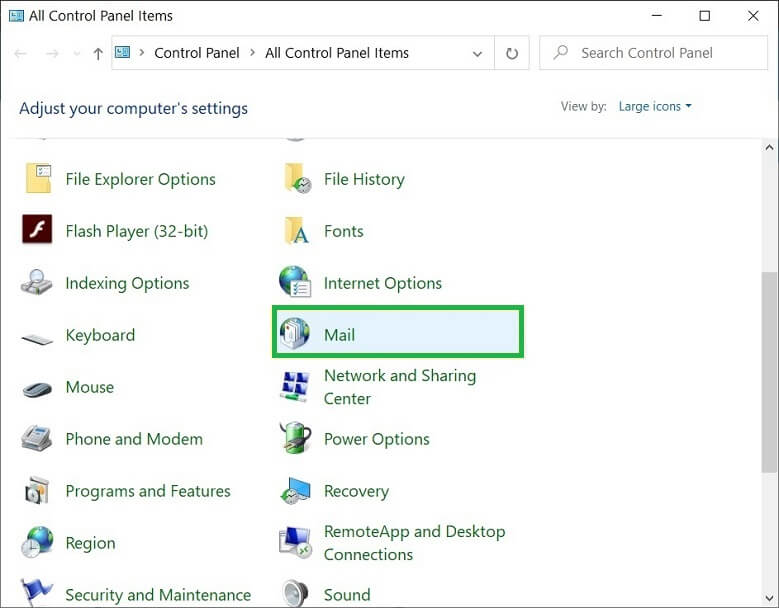
- Click the option to Show Profiles.
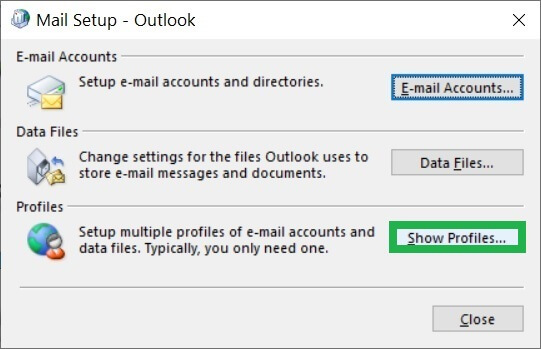
- Choose the redundant profile and click Remove. Then, click OK.
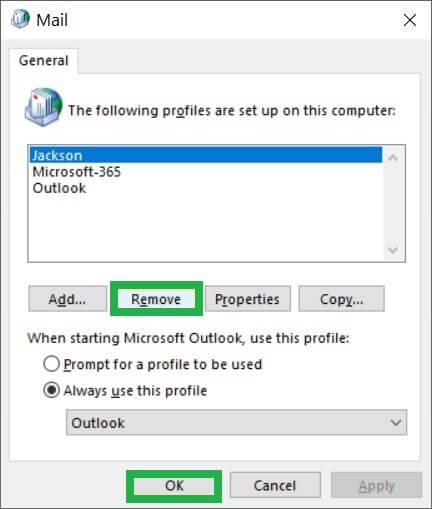
Now, you can create a new profile again and it will create a new OST file.
Turn off the compatibility mode for Outlook
Compatibility mode is used for MS Office apps including Outlook to open files or accounts that were created in the earlier versions of the same application. It makes sure that no new or added feature is present in the application so that users can edit it easily. So, if you have upgraded your MS Office and using Outlook, then it may show not a single but different types of errors.
1st Error – “Cannot open your default email folders. Information store could not be opened”
2nd Error – “Cannot start Microsoft Outlook. Cannot open the Outlook window. The server is not available. Contact your administrator if this condition persists.”
3rd Error – While trying to open the default folders in the Outlook application, you can get an access denied error too.
“Cannot display the folder. File access is denied. You do not have the permission required to access the file C:\Users\username\local settings\application data\microsoft\outlook\outlook.ost.”
4th Error – Compatibility mode can affect other MS Office apps like word, excel, PowerPoint too. So, you may get an error like the following – “Microsoft Office cannot verify the license for this product. You should repair the Office program by using Control Panel.”
Actually, compatibility mode has no usefulness for the latest versions of Outlook or other MS Office programs. It should be used for older versions of programs that you are still using.
You can disable compatibility mode using the following steps –
- In Windows OS, go to the location of Outlook.exe – C:\Program Files\Microsoft Office\Office16
- Right-click on outlook.exe and choose properties.
- Go to the compatibility mode tab and uncheck the option to ‘Run this program in compatibility mode.’ Click Apply, then OK.
If all steps are correctly done, then the compatibility mode would be turned off and there will be no problem in accessing the default email folders in Outlook.
How to keep OST files safe in Outlook?
The error that we face due to the Compatibility mode issue may corrupt the OST file and we have to delete it from our system. Some useful tricks may prevent OST files from being corrupt-
- Do not scan the OST file using an antivirus program. If the software finds any inconsistencies in Outlook, then it will delete the whole file considering it threatening.
- Do not exhaust the size limit of the OST file. Modern Outlook versions allow the creation of an OST file up to 50 GB. But it will become lethargic and may slow down while opening the mailbox. You should not exceed 50% of the size and it will keep the data file lighter and responsive.
- If you are accessing Outlook in a remote connection, then make sure that the internet connection is stable and working fine. A bad connection creates lots of trouble in smooth functioning.
- Use Outlook OST/PST Repair software for a corrupt file. Professional software will repair and create a new and healthy version to use in Outlook.
Conclusion
The article has given all the correct causes and the remedies to remove the ‘Cannot open your default email folders Error’ related to the default email folders in Outlook. If the manual methods do not remove the error, then you should use professional OST to PST tool and repair the corrupt OST file in it. After repairing the data file, there will be a new data file consisting of all the mailboxes and their folders. Much professional software also shows the preview of repaired items after scanning the OST file.


An amazing blog that discusses various errors encountered by Outlook. These are the common errors that cause trouble for the user. Here I found and used these possible solutions to fix these errors. Thank you very much for sharing this informative blog.
I was also facing this error due to corruption of Outlook OST file. I rebuilt the OST file again and then opened my default email folders.
Cannot open your default email folders error comes when either your OST file is corrupted, or Outlook is running on compatibility mode. Mine issue was fixed after fixing OST file corruption issue, because the compatibility mode was not running at that time.