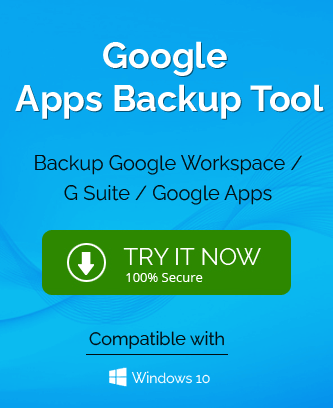G Suite is a Google product that has many components and can be synchronized with Microsoft Outlook. Although the synchronization is supposed to be smooth it’s not always as fluent as it should be. Sometimes the error occurs due to multiple reasons that can hinder the sync. There are many components in the G Suite such as Gmail, calendar, and drive storage, documents of all sorts, admin panel, and Jamboard. Most of these components play an important role in the synchronization and it may not always be the case but sometimes these components are directly or indirectly are the reason for the sync not happening.
The synchronization requires a particular utility application. GSSMO or G suite sync for Microsoft Outlook provides the bridge to hook the sync together.
How to fix G suite not syncing with Outlook?
There are fortunately more than one ways to fix this issue and bring the ability to synchronize back. Each of the methods has its own set of steps that need to be followed. Here are the methods to fix the issue:
Perform Re-synchronization
- The first step is to launch the G suite sync for Microsoft Outlook or GSSMO application and click on ‘View sync status’. This will give you a better image of the situation.
- After the synchronization dialog box is opened you can select G suite programs and click on Re-sync. You can choose multiple programs at the same time.
- You will have multiple options next up to choose from. There are two options for this method to be used namely ‘Overwrite’ and ‘Delete and Re-sync’. Though, both the options have different outcomes in terms of the retrieved data and everything. While Overwrite will overwrite the complete Outlook local profile except for colors and themes; the delete and Re-sync option will delete Outlook local profile and re-syncing can be performed for selected Google applications.
- The last step is to click on the Re-sync option to get it done.
Modification in G suite or Google Workspace profile is needed
One of the best options is to remove the current Google workspace profile and create a new one as it will be fresh and the synchronization will not be an issue.
- Open Control Panel > Navigate Mail > Show Profiles.
- Select the current workspace profile of the G suite and then click on remove. This will delete the current workspace.
- Now you can create a new profile on the GSSMO application and perform the synchronization with ease.
Update MS Office
Sometimes when there is an error in synchronization, the main reason is that MS Office needs an update. The latest version will automatically perform better. You can know whether this is the reason for this issue or not if the Outlook application is not displaying window search results on any particular window version.
- Start MS Outlook and click on File.
- Select on Update option after clicking on Office Account.
- Click on the Update now button to immediately start the search for updates.
- After this step, you can update the MS Office with available options.
Final Words
G Suite and Outlook are synchronized to sync all the components to give the user a better experience. Though this synchronization is not always smooth and easy and sometimes it gets an error that can be solved using proper troubleshooting methods. This blog talks about all the methods that can be used to fix this issue and starting synchronization again.