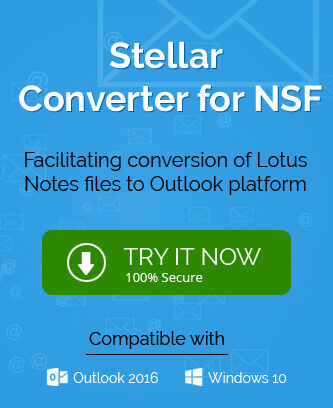IBM/Lotus Notes is one of the powerful email clients and have made its presence felt in the world of technology. It is very reliable and safe for users
which is why a lot of corporate organizations prefer IBM/Lotus Notes. Notes help in organizing and automating all your business-related emails and team activities with ease. Although it seems hard to use at the first go, you will find it easy once you have worked on the email client. But even with so many features, there are many errors that question the reliability of IBM/Lotus Notes in the market. One such error is 1325- a very common error for the IBM/Lotus Notes users.
Error 1325- not a valid filename can be identified as an installation error. It can occur due to improper installation of any drive or the Notes application.
What are the causes of error 1325?
This can be occurred due to multiple reasons such as improper installation because of system or network failure, etc. Here are some of the most common causes:
- The software itself is not installed properly on the system.
- The computer is affected by a virus or malware.
- Operating system registry files are corrupted due to some reasons.
- Corruption in Notes installation files is another common mistake.
- Improper user access to the Lotus Notes application.
Best solutions to resolve the IBM/Lotus Notes error 1325
There can be many solutions to this error, especially in the manual method. We will discuss the best solutions in this blog to save you time.
Solution 1: Corrupted Registry to be fixed
- In the Search box on your system type Run. In the box that appeared type the command regedit and press Enter.
- Now click on the File tab from the menu bar and click on the Export button.
- Here you have to select a location desired to store the file with REG extension.
- Reinstate the REG extension file information in the registry after clicking on it.
Solution 2: Update the system’s drivers
Using outdated drivers on your system can lead to many errors in your working regime. Therefore, you need to update the drivers of your system to resolve error 1325 and similar. Here are the steps you can follow:
- From the search, option find and go to the Control Panel.
- Click on the Device Manager.
- Right-click on the device and select the Properties option.
- Select the Update Driver Software option and complete the process.
Solution 3: Complete the system scan and fix
Viruses and malware attacks are the most common causes of many errors. Therefore, you need to scan your system thoroughly and repair and delete the files as per the requirement of the files. This will also solve the error 1325 issue on your system.
Solution 4: Re-install IBM/Lotus Notes on your system
Corrupted files in the installation package or an incorrect way of installing may lead to the error 1325 occurring on your system. To avoid and resolve the issues please keep in mind not to miss any step in the installation process. To re-install the application on your system you can use the following steps:
- Navigate Control Panel and select the Program Features option.
- Hit on the Lotus Notes application entry button.
- Select the option Uninstall from the drop-down.
- Now you can download the setup again and install the software freshly without missing any steps.
Wrapping it up
IBM/Lotus Notes is one of the most powerful and safe email clients that provide its services around the globe to many corporate organizations. But even with so many features, there are instances of facing errors such as Error 1325. This is an installation error that can be resolved using manual methods easily.