It is not at all a strange thing that a software or program faces an error during its lifetime. The main matter is how we are going to handle that error in a smart and efficient manner.
Outlook errors are as popular as the email client itself. Some errors are preventable but some needs to be handled after its occurrence. One such Outlook error that comes most commonly is IMAP error 0X800CCC0E
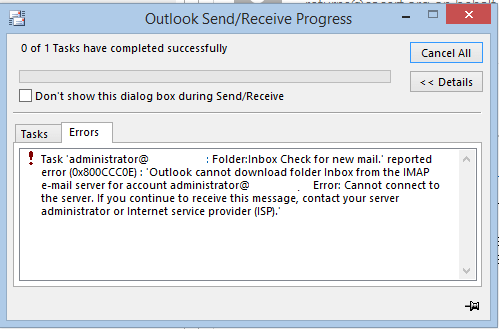
Or
“Checking for new mail in subscribed folders on your_account.com.’ reported error (0x800CCC0E): ‘Microsoft is not able to download the folder (null) for account abc@domainname.com from the IMAP mail Server. Error: Unable to connect to the Server. If continue receiving the same error message, contact Server administrator or ISP (Internet Service Provider)”
Or
“The connection to the server has failed. Account: ‘your_account’, Server:’your_SMTP_server’, Protocol: SMTP, Port: 25, Secure (SSL): NO, Socket error: 10061, Error Number: 0x800ccc0e”

Recommended: Free Methods to Repair PST File
It is basically a Send/Receive error in MS Outlook that generally occurs when you are trying to send and receive the emails. This indicates an issue with the account settings of the email configured with it. It is one of the most common errors in Outlook, Outlook Express and other similar email clients. The best thing to do after this error comes your way is only to find out the actual causes and solutions for it.
Possible Reasons for Outlook Error 0x800CCC0E
In simple words, you can say it as a Send/Receive error as it causes hindrance in accessing or sending the emails.
The reasons for this disturbing error might be lost internet connection, wrong configurational settings of email account, SMTP server failure or incorrect settings in the system leading to SMTP authentication error. IMAP encryption settings could be one of the reasons for this Outlook error. The error may be due to when you are trying to access the emails during configuration of the account. Windows Firewall can block some Outlook functions while suspicious emails can hamper the regular activities of the client. Anti-virus software programs can also generate this error while scanning as email spammers.
The reasons can be any one or more than one. But the solutions are many and some might work for to resolve this error. The discussion of the solutions further will certainly help you overcome this situation yourself.
Manual solutions for Outlook Error 0x800CCC0E
The Outlook error needs to be resolved quickly as to access the important emails once again. Here, we are going to learn about some manual solutions for the Outlook error 0x800CCC0E.
- Check the Outlook Email Account Settings – The account settings for Outlook emails must be thoroughly inspected for this situation. All the vital details like Password, Username, Incoming/Outgoing configuration, email address must be ensured to be correct and as per the required configuration of the account. Try configuring email settings as per the Outlook versions if the Outlook account settings out of date.
- Look out for the Internet Connection – It is very essential for Outlook emails to work smoothly to have a strong and fine Internet Connection. You need to check all the internet connections, between Outlook and Exchange are working properly or not. Sometimes, due to bad network or server down problem, this error comes up. This is the basic solution that holds possible success in getting over the error.
- Firewall Settings for Outlook – You just need to check the firewall settings in your system and set the right priority with Outlook and Express email client.
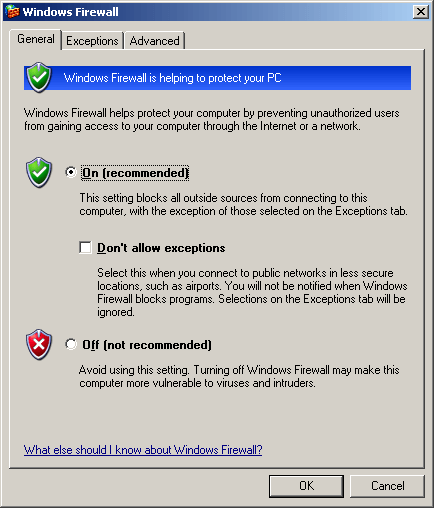
To prevent blocking of Outlook and Express email client, you have to ensure the correct priority for MS Outlook and Express. The most important thing you should do is allowing the Outlook.exe (MS Outlook) and Msimn.exe (Outlook Express) files. - Try running Outlook in Safe Mode – It can be a successful attempt to fix the Send/Receive issue. Go to the Start button and type outlook/safe in the Search box. After this, press Enter. Your Outlook application will get opened in the Safe Mode and you may be able to access your emails again.
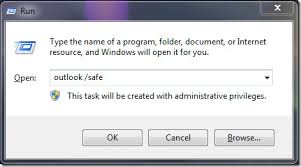
- Eliminate all risky and suspicious emails – The suspicious and untrusted emails with attachments are to be immediately removed from the Outlook mailbox. Any mail or group of mails not authorized or includes a risk has to be eliminated for the security reasons. Also, the stuck on emails in the Outbox those failed to deliver should be cleared off. This may somehow help you to deal with the Outlook mails inaccessibility error.
- Check Outlook Profile – It can be chosen as an alternative option where users can create fresh Outlook profile using Mail option in Control Panel and set it as the default one for the Outlook application. It can fix the error if the problem lied within the old or corrupted Outlook profile.
- Change Server time out – One more thing that you can perform on your own is altering the Outlook server time (time defined by Outlook for server to respond to sending/receiving of the emails. The default time set by Outlook is just 1 minute, not good for large files transfer. You can increase the time to 3 minutes and try clicking on Send/Receive option again to see the difference.For that, go to “Account Settings” in the Outlook application, under Email tab, select the IMAP account and click on Change option. Then on the “Change Account” page, click on More Settings option. Now on the “Internet E-mail Settings” page, switch to the Advanced tab, go to the Outlook Server Timeouts, slide the bar to 3 minutes. Also, make sure that the Incoming server (IMAP) port number is set either 143 (with SSL/TSL not enabled)or 993 (with SSL/TSL enabled) and the Outgoing server port number is set to 587. Click OK. Restart the email client.
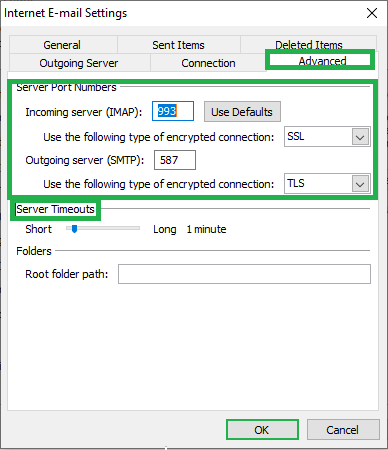
Note: On the same “Internet E-mail Settings” page, switch to the Outgoing Server tab and then select the checkbox “My outgoing server (SMTP) requires authentication and under it select the option “Use same settings as my incoming mail server”. Click OK and restart the application. It would set the SMTP Server settings.
Along with the above discussed small manual techniques, you may opt for in-built Inbox Repair Tool (Scanpst.exe) application to try checking the files integrity and repair the same. It sometimes fixes the error without any external tool help as the problem can be due to corrupted Outlook files as well.
Final Solution
Although we have discussed some manual techniques to fix the error 0x800CCC0E, but those are not completely dependable or effective. To ensure the complete fixation of the issue, you can definitely try professional Outlook PST repair software for MS Outlook 97, 98, 2000, 2002, 2003, 2007, 2010, 2013, 2016 versions. The tool secures the precious data and help in fixing all corruption issues with the file easily. The best option for fixing Outlook errors!

