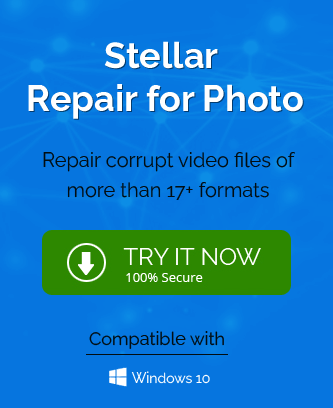JPEG is the most popular image file format that has been around for a long time. Nearly every digital camera produces images in this format. However, users of this format have encountered the JPEG “Invalid Image” error message. It can be a little frustrating to users when they try to view a JPEG file. This error might cause them to lose the content of their JPEG file. In this context, this article is trying to reduce the chances of seeing this error and discusses several reasons that cause the “Invalid Image” error in JPEG.
Additionally, this article will explain the best solutions to repair JPEG file that shows an “Invalid Image” error. However, before moving on to the working solutions, let’s understand this JPEG error message and some possible reasons that cause it in the first place.
Introduction to JPEG “Invalid Image” Error
JPEG stands for the Joint Photographic Experts Group. It is a standard image format widely used on mobile devices, the internet, and PCs. Also, it is quick and efficient in sharing, which requires minimum storage space.
Meanwhile, some users have witnessed a strange experience while transferring images from SD cards to their PCs. When they try to access these images, it returns an error message “Invalid Image File Header”. Eventually, it means that all the JPEG files become corrupt, and you won’t be able to access them until it gets fixed.
Specifically, the following symptoms show that your JPEG image file gets corrupted.
- The image gets separated into two or more parts.
- Distorted or blurred images.
- The color pattern gets affected.
- Changes occur in the structure of JPEG images.
- Grainy or blurry image with low resolution.
After getting the insight into this JPEG “Invalid Image” error message, let’s understand the possible reasons behind this corruption.
Possible Reasons for Corrupt JPEG Images
There are several possible reasons that originate such errors in JPEG files. You have to determine which one is affecting your JPEG images. In this respect, the following are some primary factors causing the “Invalid Image” error in JPEG files.
- Inappropriate modification of JPEG image files.
- JPEG files are improperly scanned.
- If you eject the memory card while it is performing the Read/Write operation.
- Physical damage to your storage system.
- Using a digital device in low power mode to click the image.
- Most of the time, it occurs due to the Bad sectors in the hard drive.
These are the prominent causes behind the corruption of JPEG files. However, virus or malware attacks can also be a prime reason to damage your images. In this regard, we are now going to discuss the best solutions to fix the JPEG “Invalid Image” issue.
Effective Solutions to Access the Affected JPEG Files
In this section, we are explaining the reliable solutions that you can implement to access the data of corrupted JPEG files.
#1 Open the Invalid JPEG file with a New Image Editor
Several image editing software is available such as Photoshop, Inkscape, Picasa, etc. You need to open the affected JPEG file in these editing tools. For this, first, you need to quit the default app that opened the image file. Then, right-click on the affected image and select the option of Open With. After that, navigate to other image editors or choose another app if a new image editor is not visible.
#2 Convert JPEG file to different Image Format
If the above method doesn’t fix the “Invalid Image” error, convert JPEG format to other image formats such as .png, .bmp, etc. For this, you can perform the following steps.
- Open the affected JPEG file in Adobe Photoshop or other image editing application.
- Navigate to the File menu to opt for the Save As option.
- Here, it will allow you to alter the image format from JPEG to PNG, BMP, etc.
- After selecting a suitable image format, click on the Save button to change the image from JPEG to another image format.
Try to open the image and check whether it shows the “Invalid Image” error or not.
#3 Open the JPEG file in a Web Browser
If the affected JPEG file is still inaccessible, right-click on the image to specify a reputed browser. You can save the file or take its screenshot and edit it on a reliable image editing application.
#4 Unhide all the JPEG file Extensions
It could be possible that this error occurs due to the hidden JPEG file extension on your system. In this case, execute the following process to unhide all the file extensions.
- Open the Control Panel on your system.
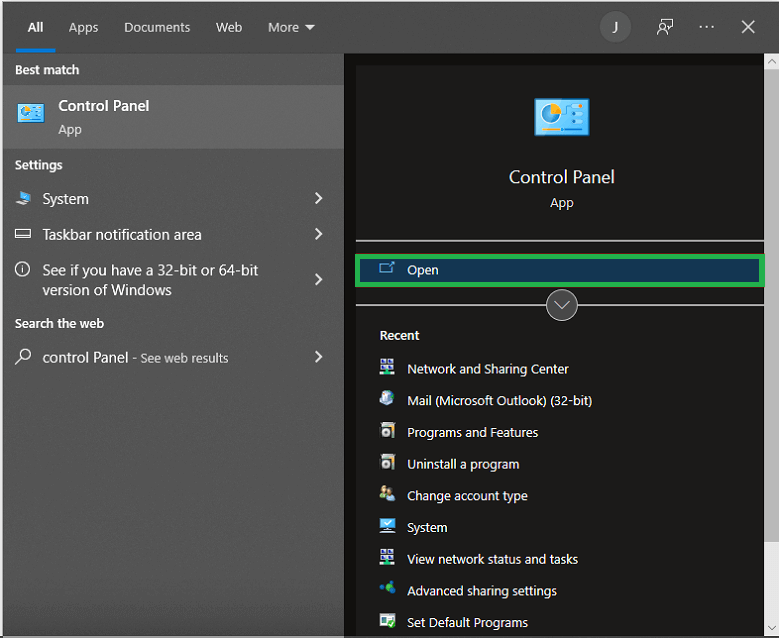
- Navigate to the Appearance and Personalization option and click on the File Explorer options.
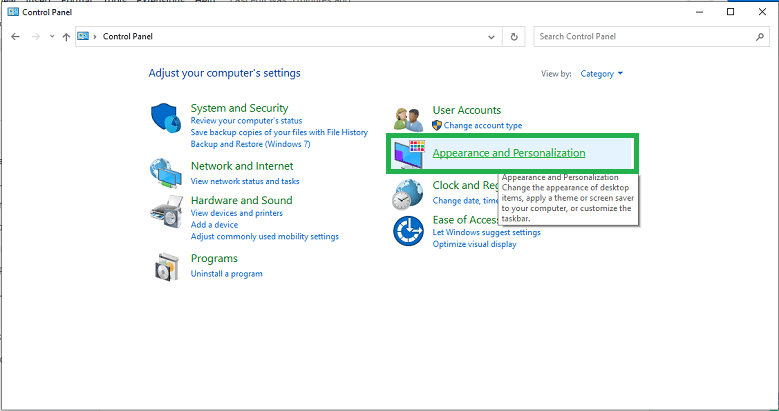
- Now, tap on the View tab and select Show hidden files, folders, or drives option. Also, uncheck the Hide extensions for known file types.
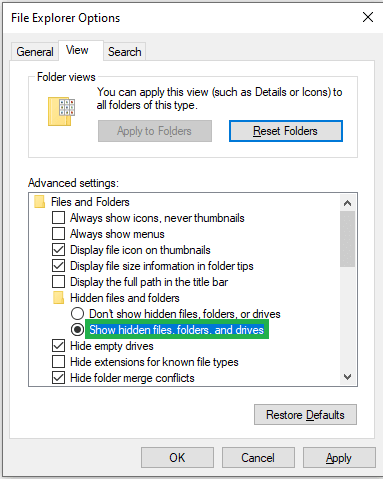
- In the end, click Apply to unhide all the JPEG file extensions.

#5 Run CHKSDSK Command to fix the Invalid Image error in JPEG
As we mentioned above, it also occurs due to the bad sectors available on your storage device. Hence, you need to run this command to repair the bad sectors.
- Firstly, connect the SD card or USB Drive to your system.
- Now, open the Command Prompt, type “CHKDSK (drive letter) / r” and hit enter to run this command.
- It will verify the bad sectors and repair them to eliminate the JPEG invalid image issue.
The above-discussed methods can fix the JPEG Invalid Image error completely. However, in case you are still unable to access the JPEG images, consult the experts to opt for a reliable Photo Repair Tool.
Final Verdict
We hope you enjoyed this article on how to fix an invalid JPEG image error. If you are interested in repairing an invalid JPEG image error, follow the steps in this article. We hope the article was helpful to you and if you have any photos corrupted and damaged issue when try best Photo repair software of well known companies.