Kodi is a versatile media video software or player that allows users to play and view most streaming media, such as videos, music, podcasts, and videos from the internet, as well as all common digital media files
from local and network storage media. Kodi is available for free and is highly customizable, making it a popular choice for home theatre PC (HTPC) and Kodi box users. Kodi boxes are low-cost, Linux-based set-top boxes that come pre-installed with Kodi and allow users to easily access and play streaming media. Kodi boxes are becoming increasingly popular as a cheaper and more convenient alternative to cable TV.
There are many benefits of using Kodi, including the ability to play a wide range of streaming media, the ability to customize the interface and add-ons, and the low cost of Kodi boxes. Kodi is also a great way to cut the cord and ditch expensive cable TV packages.
Why does Kodi have No Sound?
There are a few reasons why Kodi might have no sound. The most common reason is that the audio output is not configured correctly. To fix this, go to the Kodi settings and make sure that the audio output is set to the correct device. If the audio output is set correctly and there is still no sound, it could be that the audio codec is not supported by Kodi. In this case, try installing a different codec pack or updating to the latest version of Kodi. If the problem persists, it could be that the audio hardware is not compatible with Kodi. In this case, you will need to use a different media player.
How to Fix Kodi Has No Sound on Videos?
1. Install the Latest Version of Kodi Media Player
An outdated version of the Kodi player can cause several issues, including the one you mentioned experiencing. To get around this potentially frustrating problem all you have to do is head to the official website for Kodi’s source code and download the latest version. After this, you should be able to play your video without any issues. If Still the video has no sound, then proceed or opt for the next workaround method to fix Kodi has no sound on videos.
2. Reinstall Kodi Media Player
As some users suggest, if you want to solve the no sound of the Vizio SmartCast troubleshooting issue, then you should uninstall and reinstall Kodi to your device. Users find this solution as a good way to fix Vizio’s no sound from happening, so worth giving it a try.
3. Reconfigure Kodi Audio Settings
Sometimes, the incorrect audio settings in the Kodi Media player can cause no sound on videos while playing the video files. Hence, it becomes compulsory to configure the Kodi audio settings to fix Kodi has no sound on video issues.
- Download the Kodi media player & launch or run the application.
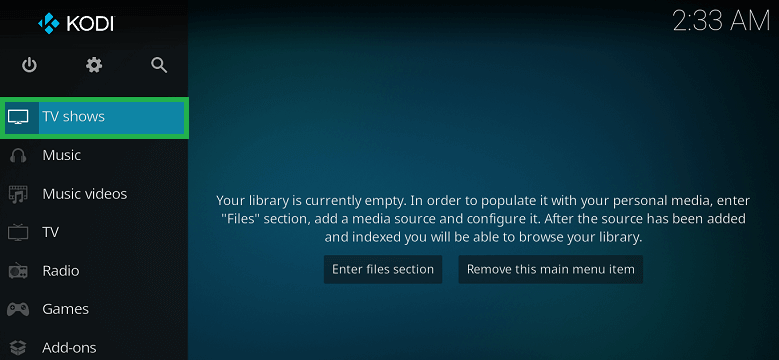
- After running the Kodi app, click on the Gear icon.
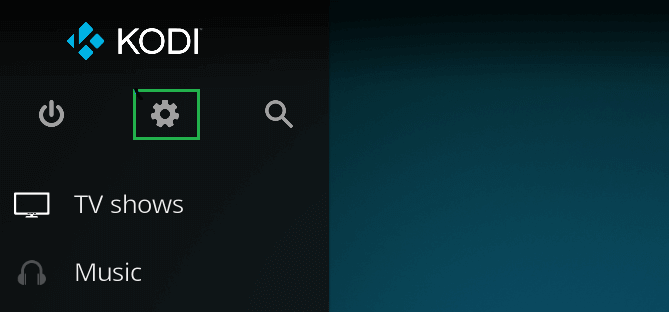
- Now, find and tap the System option from the displayed screen.
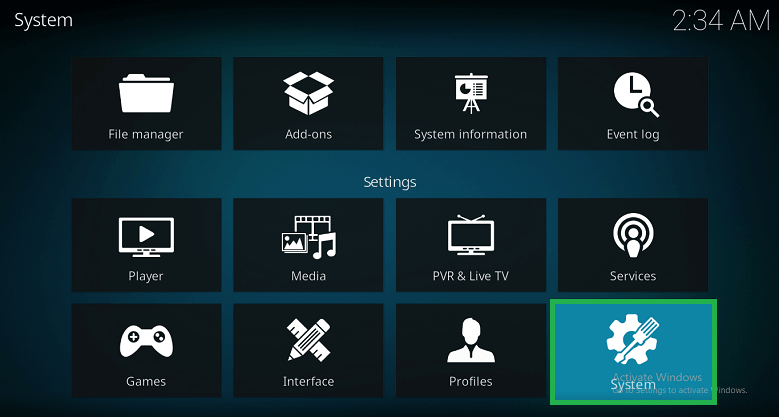
- Here, click on the Audio option from the left pane.

- Now, click the Standard option to change it to a different settings mode, unless you see the Advanced option in the left pane, then click Advanced to go to the Advanced settings.
- After that, hit the Audio option from the left pane, and adjust the audio settings to match your audio output device. To know more click Audio Quickstart Guide in Kodi.
- After resetting the Kodi media player audio settings, restart your device or PC and try it again to see if the sound is working or not.
Sometimes, there might be chances that Kodi has no sound on videos that can appear due to the add-on or plug-in. Therefore, updating the add-on or the plug-in can fix the issue. Here are the steps to update the add-on or the plug-in of the Kodi media player.
How to update the add-on/plug-in from the Kodi Media Player?
Below mentioned are the steps to update the plug-in of the Kodi media player.
- Install and Run Kodi Media Player.
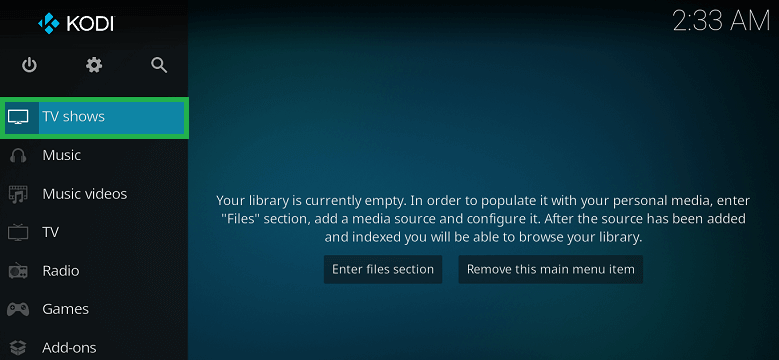
- Tap the Gear icon from the Kodi Media player interface.
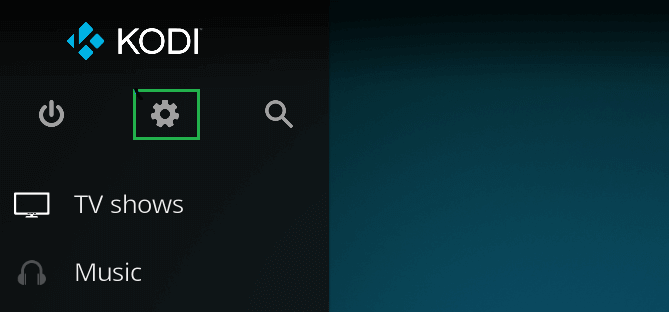
- After that, tap the Add-on option from the Settings wizard.
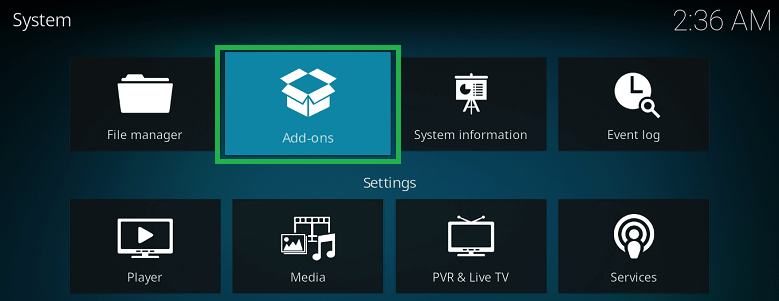
- Now, you will find a list of added plug-ins or add-ons. Choose the particular option from which you didn’t find the audio.
- After that, right-click on the Add-on and select the Information option.
- At last, click on the Update option to update the installed add-on or plug-in of the Kodi media player.
4. Update the System Sound Driver
- Firstly, open your PC or system and click on the Start icon to open the search bar.
- Search for Device Manager, and also open the Device manager that appeared from the searched results.
- After opening the Device Manager option, navigate and double click on the option Sound, video, and game controllers to expand it.
- Now, right-click on the option High Definition Audio Device and choose the option update driver.
- Here, a new window will open up. Choose the option to Search automatically for updated driver software.
- Now, it will start searching for the driver’s latest version and make the changes.
- Install the updated driver and restart to check if the video has sound or not.
However, if you are unable to fix the Kodi that has no sound on videos by using all the above methods, then there might be issues with your video files either corrupt or broken video clips. Therefore, we recommend users opt for the best video repair tool to repair the corrupted video files.
How to Repair Corrupt Video Files?
Assuming you’re stuck with a situation where your video plays but doesn’t include sound, and are facing the no sound issue in your particular file, there is a high probability that the problem is with this file itself. The file may have been corrupted during playback somehow, so there’s an extra reason to ensure that the file has not been tampered with before you attempt to watch it again. Many factors could contribute to video corruption, such as issues related to incomplete download or extraction from one system to another, and if left unchecked can cause certain playback complications like laggy video performance or various audio sync-related problems.
You can use the Video Repair software to fix a corrupt video. The use of this software is fairly simple and you should be able to repair a video file within just a few minutes. This powerful tool repairs all sorts of videos, both those that are very large and those that have become corrupted due to various causes.
Download Now
Conclusion
Kodi has been a popular streaming software for years and was once an open-source project. However, it has since been purchased by the media company known as “XBMC Foundation”. Kodi is now considered a media center and offers a ton of features that other streaming software doesn’t have. However, the Kodi software itself isn’t perfect and may have some problems. One of the most common Kodi problems that users run into is that Kodi Has No Sound on Videos. In this blog, we have discussed the methods to fix Kodi’s sound problems. We hope you will find the appropriate methods to fix Kodi that has no sound on videos.

