Error messages like Microsoft Excel cannot access the file Network Path have been frequently observed by the Excel users mostly when they try to save their files. It clearly indicates that the location where user wishes to save the file has not been recognized by the MS Excel configuration or the file name or path does not exist or the file is in use by the other program or lost connection to the network drive. The other prospect of such occurrence is due to excel file damage. This also happens when the concerned excel files are corrupt. In such case it is necessary to get their back up. However, in the absence of excel file backup it is advised to take assistance from third-party tool.
Prior taking assistance from paid solutions, it is wise to go for manual solutions provided by Microsoft. To some extent, the Microsoft solutions are worthy, but when typical complications arrive, it is advised to take third-party assistance.
Try this manual solution to fix “Microsoft Excel cannot access the file Network Path” error
The manual solution involves insertion of two registry sub keys, namely: PivotNetworkTableResiliency and NetworkResiliency. This insertion takes place as follows:
- Hit on Windows ‘Start’ followed by ‘Run’.
- Click ‘Open Box’, type ‘regedit’ followed by ‘Ok’.
- On the left panel of the Window, expand the items and click on ‘Folders’.
- Go to ‘Edit’ and ‘DWORD Value’ and click ‘New’ on the option.
- Type ‘NetworkResiliency’ and hit Enter.
- On ‘NetworkResiliency’, double click it.
- On Box, Go to ‘Value Data’ and type 1.
- Hit ‘OK’ icon.
- Now, hit on the ‘Edit’ menu and click ‘New’.
- Select ‘DWORD Value’ option, type ‘PivotNetworkTableResiliency’ and hit ‘OK’.
- Now, double-click on the ‘PivotNetworkTableResiliency’ and add ‘Value Data’ as 1 and hit ‘OK’.
- Exit the ‘Registry Editor’ and restart the system.
- Now try to save and access the Excel file.
The manual method is quite easy to follow, but every time it is not possible to drive the end results accordingly. Therefore, it is often advised by the professionals to take third-party assistance.
Excel Repair tool is one of the most trusted third-party entity which is highly recommended for repairing corrupt Excel file. The powerful inbuilt algorithm is so uniquely devised that even the most complicated issue could be easily resolved without any hindrances. Certain workbook elements like Pivot table, charts and other visual basics are tough to get repair, but with sophisticated tool, such repair can be swiftly done. During the repair process, the tool maintains the worksheet properties and cell formatting. So, get this tool to fix all your Excel file corruption and other issues and retrieve original content in a quick time.

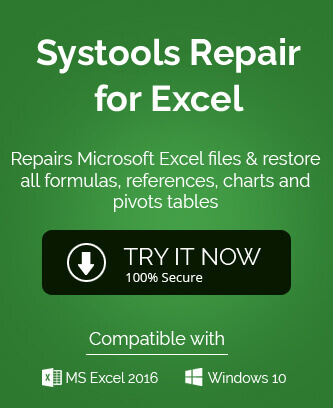
This manual solution literally worked for me. Because every step is described in a pretty simple way, therefore it takes no hard effort to apply this method. Thanks a lot for sharing this manual solution here.