MS Outlook is a very smooth and genuine email communication facilitator overall. It is one of the most trusted service providers around the world. But since there are exceptions
in almost every technological system, there have been a few for Outlook as well. Such is the Outlook error 0x80040607 that occurs not so frequently but troubles the user from sending any kind of email. This is the hint of this error happening that you may be able to receive the email but not able to send one.
You will be able to cross-check this error by sending a test mail. If there is a message on the screen similar to the following then this error has been confirmed.
“Send test e-mail message: an unknown 0x80040607 error occurred”
What are the causes of this error?
Although MS Outlook is one of the best email services in the world, an error can occur if the settings are not on point or if there is a change in settings. This error occurs due to the change of settings in the SMTP or POP account. Here are some of the changes in the SMTP or POP settings due to which this error could have happened.
- If the SMTP or POP settings are disabled altogether.
- This error can also occur if you are unable to access or enter the PST data files area or if the files are corrupted.
- In the Outlook application, if the SMTP or POP configuration is incorrect, the error 0x80040607 can take place.
- PST files have been used in overdrive or exhausted the file capacity.
This error can be easily fixed with corrected SMTP or POP settings.
Fixing the error by changing the SMTP configuration and settings
The error can cause a lot of trouble for the user, especially in the daily transactions of emails since they won’t be able to send an email from their account. This error has a very simple and manual solution to it which when followed can fix the system. For fixing this error SMTP configuration settings need to get authenticated and checked and corrected. To do so please follow the following steps mentioned below:
- Staring up with opening the MS Outlook application. Then go to File> Account Settings and then click on Account Settings.
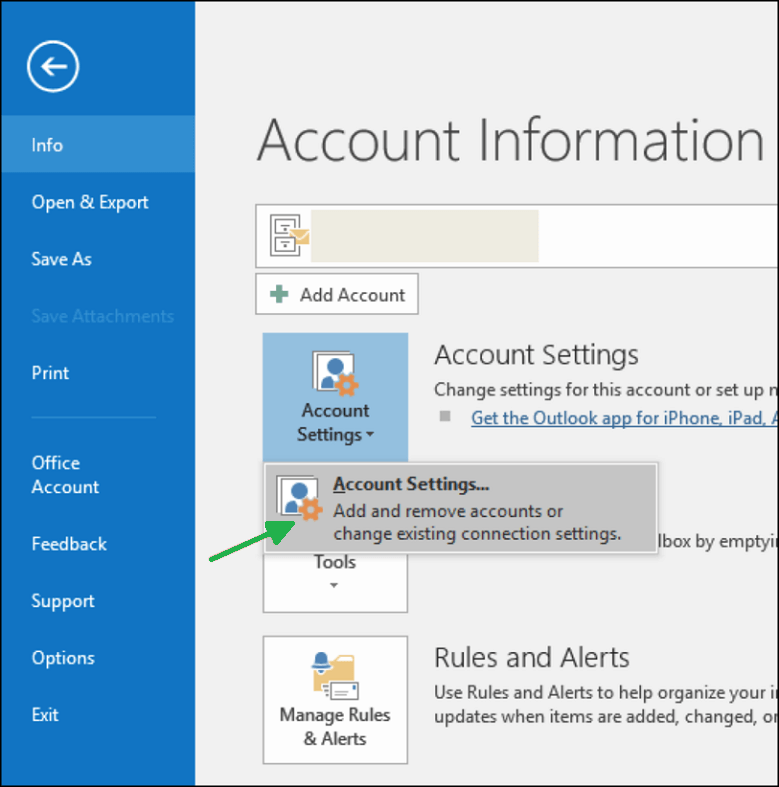
- In the account settings dialog box, you can select the account and then click on the Change under the E-mail option.
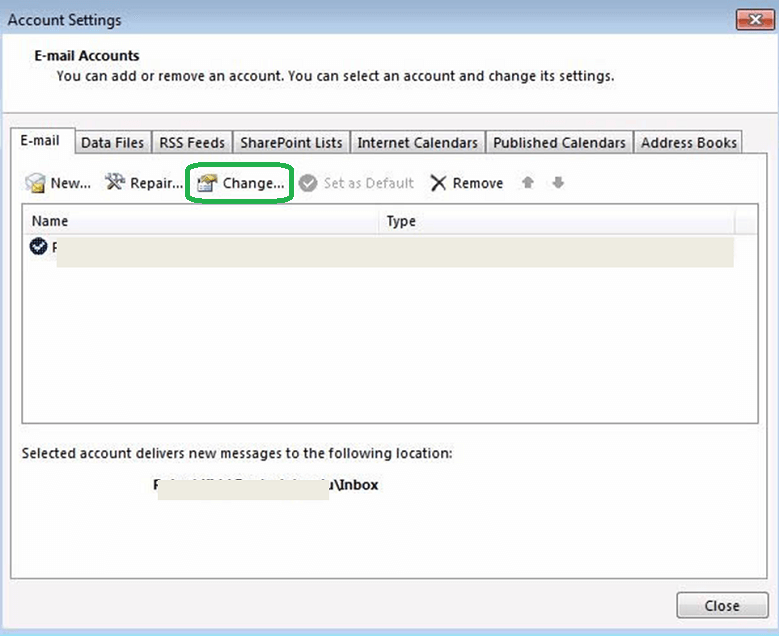
- You will see the change account box where you will see information about the account selected. Here in the right-bottom corner, you will see More Settings. Click on it.
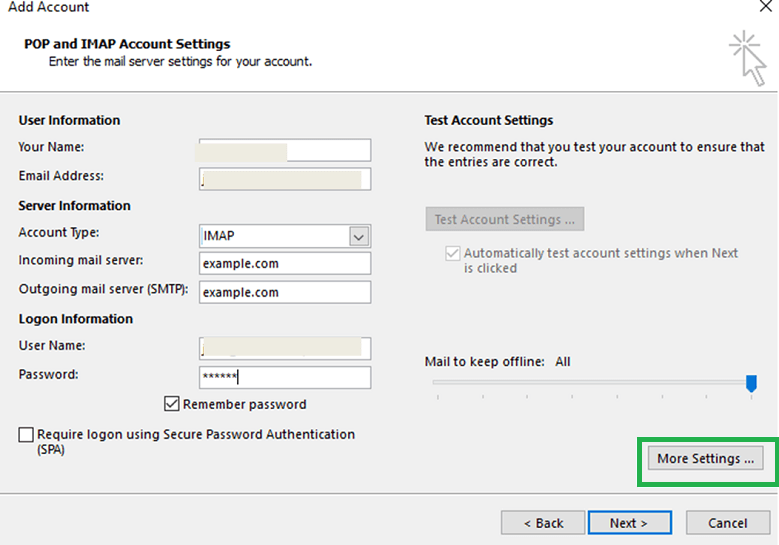
- In the next box that appeared under the Outgoing Server tab first check the box against My Outgoing Server (SMTP) requires authentication, then choose to Use same settings as my incoming mail server. Then click on OK.
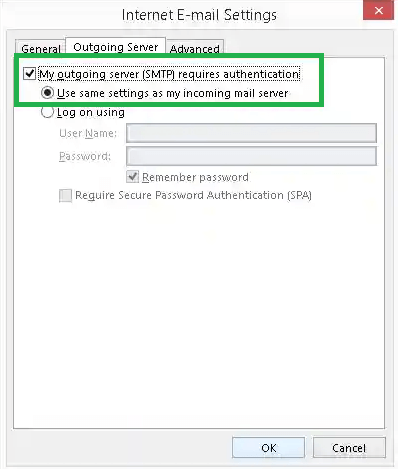
- Now Outlook will test the settings and authenticate them. After the process outlook will display the result.
Second fix: Repair corrupted PST files
The corrupted PST files are another reason or cause for this error to happen. This can be solved by repairing the PST files using the Inbox repair tool or a third-party tool. Inbox repair tool doesn’t need any third-party tool to recover the files but may require some basic knowledge to use the tool. On the other hand, a third-party tool such as the PST repair tool is easy, less than several steps, and very safe. We encourage the user to try both options since both have their advantages.
Wrapping it up
Outlook even after being one of the most genuine email facilitators has some issues and Outlook errors occur from time to time. The error 0x80040607 is similar but can be solved easily by using the above-mentioned solutions. We also encourage the users to use third-party Best PST repair tools to their benefit wherever they can.

