MS Outlook has dominated the email market over the years because of its user-centric features. Numerous users use the Outlook email client to send and receive emails on a daily basis. But, despite having a lot of benefits and user-oriented functionalities, Outlook users also face some Outlook send and receive errors. In this row, Outlook Error 0x800CCC67 is a common Outlook error faced by users that is very irritating for users while executing the task.
This write-up will mention all the dimensions of this error, including its reasons and solutions. Read this blog till the end to properly understand and fix Outlook Error 0x800CCC67 error.
Probable Reasons behind the Outlook Error 0x800CCC67
It is an SMTP (Simple Mail Transfer Protocol) error that stops users from sending an email through MS Outlook. This error is not only limited to Outlook; it is also faced in Windows Live Mail. Many reasons can cause Outlook Error 0x800CCC67 and are listed below. Have a look:
- Improper installation of MS Outlook is the most common reason behind it.
- Blockage of Port 25; Antivirus and Windows Defender Firewall may do this. Well, Port 25 plays a role in outgoing access.
- Malware/ virus attack.
- Incorrect IMAP or Pop3 setting is also a possible reason. While manually configuring IMAP setting, due to human error setting may disturb and error can cause.
- Corruption of the registry files.
- Missing of Outlook allied essential files.
Some Early Signs to Identify the Error
Well, it is always good to know any error in its early stage. Now, I am mentioning some messages and signs of the Outlook error 0x800CCC67. Please have attention to these messages and signs:
- The first noticeable sign is the “Error 0x800CCC67” message followed by Outlook’s crashing.
- Frequent freezing of the system.
- Slow and unresponsive operating system.
- “SMTP_421_NOT AVAILABLE” message may appear on the screen.
How to Fix Outlook Error 0x800CCC67?
Here are some DIY steps and cross-checks to resolve the Outlook 0x800CCC67 error. Go with the cross-checks to find and solve the error.
- Disable your Antivirus/Firewall/ Scanning Software: As we know, Antivirus may cause the Outlook 0x800CCC67 error; hence it is a must to check. You may temporarily disable the Antivirus/Firewall/Scanning software from your system. These all interrupt SMTP from reaching the server and may be the reason behind the Outlook 0x800CCC67 Error.
- MS Outlook Reinstallation: Many times a simple re-installation of Outlook provides the desired results. Also, users may try opening Outlook in a safe mode. Well, the Outlook installation depends on the OS that is being used on your system. For this, firstly uninstall the existing Outlook and then install it again. Follow the below-given steps for better understanding:
- Make a click on the Start option and open the Control Panel.
- Now click on Programs and Features.
- Search for Outlook among all the installed apps.
- Make a right-click on MS Outlook.
- Now go with Uninstall option.
- You will get some onscreen instructions; just follow them.
- Just install MS Outlook again.(know how to install Outlook 2019)
- Cross-check the Credentials: Several times a minute error can trouble us a lot. Users who enter the wrong credentials may face the Outlook 0x800CCC67 Error.
- Change the SMTP Port: Checking for the SMTP port is also an essential step. Just check to see if your SMTP port is correct or not correct. For this, go to the email setting and check for the port under the Outgoing server. After making the change, close the application for a while and restart if the problem is resolved or persists.
- Check for Malware and Virus Attack: Cross-checking for malware and virus attacks is a must-to-do step. A malware or virus attack may also cause this error. Deeply scan your system using any prominent firewall to identify the presence of the virus attack or malware.
- Perform Restoration of the System: Restoring the system should be your last option when manually fix Outlook error 0x800CCC67. We know that the restoring system also restores settings and has provided fruitful results many times. Follow the below-given steps to restore the Windows PC.
- Press the Windows, and in the search space, write System Restore and enter. You will get the below-given page.
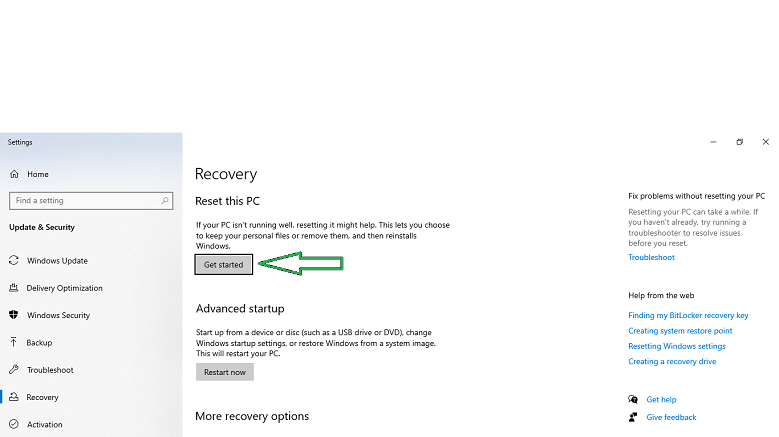
- Now make a click on the “Get started”.
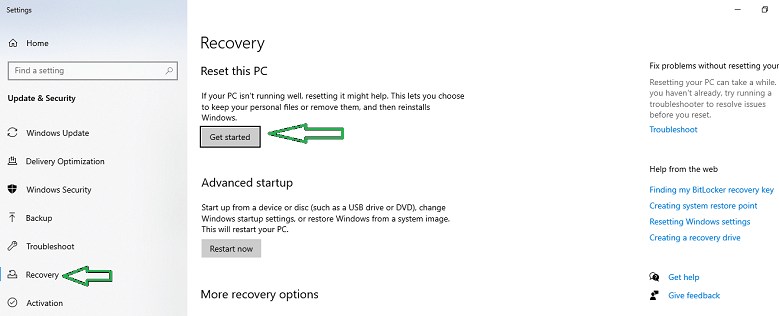
- Here, you will get two options: Keep my files or Remove everything. Select the preference as per your need.
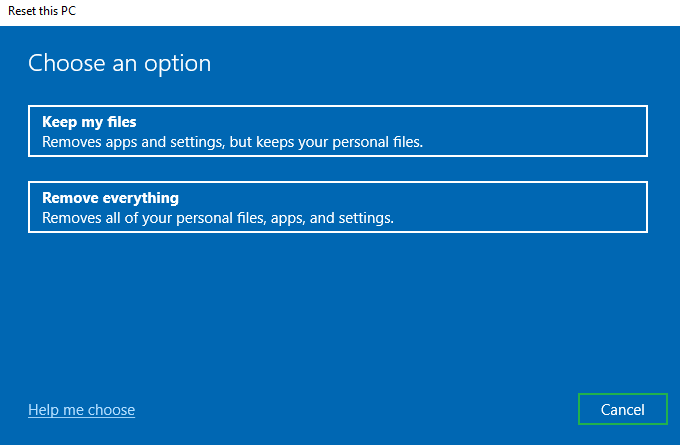
- After that, follow the instructions as the PC shows.
After performing the restoration process, check for the error in Outlook.
- Press the Windows, and in the search space, write System Restore and enter. You will get the below-given page.
Wrapping up
In this write-up, I have tried to touch all the possible dimensions of the Outlook 0x800CCC67 Error. I have covered the basic intro of the error, some possible reasons behind it, some early and visible signs, and some available manual methods to fix Outlook error 0x800CCC67. All the described manual methods and cross-checks are a must to follow as any of the above cross-checks may work for you.
Still, manual tricks and tips don’t guarantee the solution, and the problem remains. In this scenario, users are advised to go with the professional third-party PST Repair tool as the issue may be severe corruption in the .pst file format.
Corruption in the .pst file format may also cause the error. Hence, to resolve this issue using a professional third-party best PST repair tool becomes a wise decision for the guaranteed results.

