Microsoft Outlook is one of the most common applications used by professional organizations and individuals for its services. It has come to light due to its extra features that allow the user to do more than just email each other. Outlook allows calendar contacts storage and many other small features that add to its qualification of being one of the most used applications by Microsoft. Outlook for Mac came into existence in 2011 and has mostly been a smooth operator except for a few Outlook for Mac errors that occur from time to time. In this article, we will discuss some of the common errors, their causes, and their expert solutions.
Error #1: Sudden or Unexpected Crashing of Outlook for Mac on start-up
This is a synchronization error that occurs when during the synchronization of two accounts on Outlook for Mac the application crash close. It can happen due to any mistake by the user in the process synchronization or maybe there is an Outlook for Mac error.
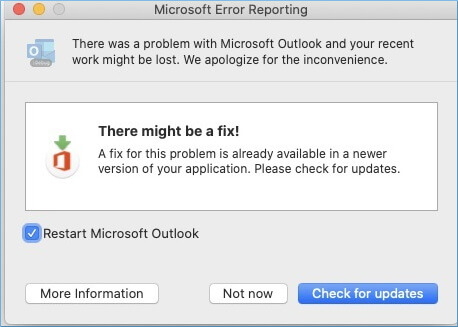
Cause – Outlook crashes when the calendar event has the ‘NULL OriginalStart’ property during the account synchronization.
Solution –
- Before connecting it to Outlook for Mac remove the calendar event. Update the Outlook for mac if you have already joined the account.
- Click on the Help button from the menu and navigate Check for Updates.
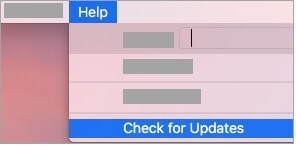
- Check for the update if any and update the application. This will solve many issues.
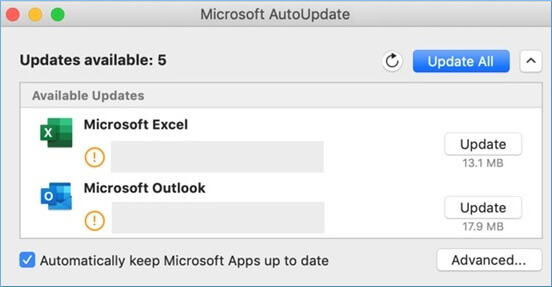
Error #2: No results for searches in Outlook
Some users use MacOS Big Sur which is the older version. This usually restricts Outlook to show results or limited information if not blocked.
Solution – This issue can be solved if you change the file association and reindex the spotlight to a newer version of Outlook for Mac. It can be done using the following steps:
- Go to the System Preferences from the Apple menu and then click on Spotlight.
- Navigate the Privacy tab and go to Finder.
- From the Go, menu selects the Go to Folder option.
- Copy the file location path as mentioned below and paste it to the Go to Folder dialog box.
~/Library/Group Containers/UBF8T346G9.Office/Outlook/Outlook 15 Profiles/
- After the above steps are done go to the Privacy tab. After adding it you can remove the folder and Spotlight will re-index with the new folder.
Error #3: Flickering Outlook screen in iMac computers
This issue usually occurs to the user of macOS Ojave when they start using Outlook for Mac. The reason for this is if the user is using a 27-inch machine with Retina.
Solution – This issue can be solved just by reinstalling or restarting the system.
Error #4: Error 3253 and Error 17099
Few users find these Outlook for Mac errors occurring while sending an email with an attachment. The issue also occurs to the users who have installed Norton Security for Mac version 8.6.3 or latest.
Solution –
- For sending an attachment or a zip file you can send it using other means. It can be sending it through a link using a platform such as wetransfer or similar.
- For Norton users, Norton has already introduced a hotfix solution to the problem that users can use.
Error #5: Unable to send or receive emails
This is one of the most common Outlook for Mac errors that occur for Outlook for Mac users. The error 17895 makes it impossible for sending and receiving emails.
Causes – This can happen due to multiple causes.
- Loss or No internet connection.
- Authentication required for IMAP/POP accounts.
- Unavailable email server.
- Credentials for the account are saved incorrectly.
- ISP or Network firewall has blocked down the emails.
Solution – Check your internet connection first before doing anything else.
Authentication of your account:
- Go to Tools > accounts.
- In the dialog box choose the account.
- Choose More Options from the Outgoing server.
- Select the type of authentication you want to continue with and input your credentials.
Providing email server address:
- Again go to Tools > accounts. Choose your account.
- Input the email server address for IMAP/POP/SMTP accounts in the ongoing server box.
Error #6: Account not opening
Account opening issues occur when the users have put in the wrong credentials or there is a corrupt OLM file in the account.
Solution –
- Find the OLM file location and repair the file before reattaching it to the account.
Conclusion
Although Outlook is a smooth application there are a few times when it shows an error. The above-mentioned solutions are short and best for the causes mentioned above. However, there may be more solutions to the Outlook for Mac errors in case these solutions don’t work for you. With this professional OLM to PST Converter software, user can convert Mac OLM file to PST format then import to MS Outlook.


I am using Mac PC and often faced many Outlook for Mac errors for many years. Recently I faced searching issue in Outlook for Mac and changed association and reindex the spotlight to a new Outlook for Mac version. Amazing topic.
Just because of this article, I am able to understand why my Outlook for mac always get crashed. To solve that issue, I just applied the simple instructions which are mentioned above, which really worked. Thanks a lot.
This is a very helpful list of common Mac Outlook errors and their solution. I reached this article when I was looking for a solution to fix ‘No results for searches in Outlook’ issue and I followed the given instruction and fixed the issue. Such a wonderful Mac Outlook error list.
Because of this 17895 error, I was not able to send any mail and receive any. I wasn’t able to understand what is happening with my Outlook. After searching a lot on the web I found this article which helps me to get rid of this error. Thank you much for this amazing article.