MS Outlook is one of the most commonly used email systems for both business as well as personal communications. Given its popularity, it is really not surprising that many Outlook users feel extremely distressed when the mailbox stops responding or freezes on them all of a sudden. There can be several reasons for Outlook not responding error, which might in turn create a stressful situation for the users. Some prominent one are listed here.
- Outdated application
- Conflictions with antivirus program
- Corrupt Outlook profile
- Application is in use by some program
- Interference due to third-party add-ins in Outlook
- Oversized Outlook mailbox
- Damaged or corrupted Outlook data files
- Third-party programs conflictions with Outlook

Recommended: Free Methods to Repair PST File
Manual Solutions along with Reasons to Fix Outlook Not Responding Error
Users can follow the primary solutions like using Task Manager (Ctrl+Alt+Del) to close the Outlook application and restart it, starting Outlook in safe mode, creating a new Outlook profile, rebooting the system, checking internet connection, archiving old items, etc. If tried all these methods and didn’t get success, you can lead on to the next solutions.
Listed below are some common cause and solutions that might be responsible for this erratic behavior.
Not Installing Latest Windows or Office Updates
Failure to install latest updates of the Windows Operating System or even MS Office might cause MS Outlook to freeze or hang.
Solution Measures –
The best way to fix Outlook not responding error is to change the Windows update settings to automatic so that all out-of-date files are automatically replaced and any vulnerability is also fixed in time. Or do it manually by moving to System Settings>Update & Security>Check for Updates for the available update and install it onto the system.
For Office Update, go to File>Office Account in Outlook and follow Product Information>Update Options>Enable updates>Update now. Let the available update be installed.
Outlook Is Being Shared By Other Process
Many times Outlook fails to respond to user commands as it is being used by another process and the information about the same is displayed on the status bar.
Solution Measures –
In such cases, the users should wait until the task of the other process is completed and the mailbox is set free.
Problems with Incompatible Add-ins
Many times users download or install add-ins that does not work smoothly with MS Outlook.
Solution Measures –
In case the problem of freezing occurs after a recent installation, it is advisable to try and start the mailbox without the add-in. In case disabling the add-ins fixs Outlook not responding error, it better to use Outlook without the same. First, run the Outlook in safe mode. Type outlook /safe in the Windows run box and click on OK. You can open the Windows run box by pressing Windows and R keys together.
Go to File>>Options>>Add-ins. Choose Microsoft Outlook Social Connector Add-in under Add-ins section and click on Go against Manage COM Add-Ins section. Then choose the desired unnecessary Outlook Add-Ins and click on Remove to remove them.
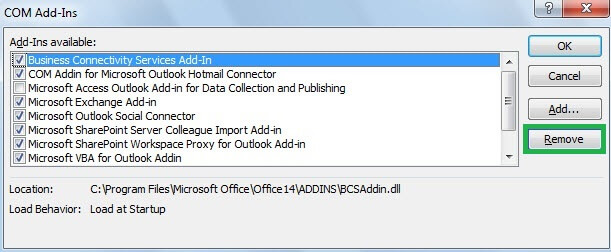
Oversized Mailbox
An oversized outlook mailbox may also be the cause of its instant freezing or hanging. This is because as the size of the mailbox increases so does the number of resources required for accessing its different features. In such cases accessing multiple features at once might cause the mail box to freeze or hang.
Solution Measures –
Avoid letting your mailbox to be oversized and delete the data which is not important any more from the Outlook PST mailbox folders or compress the PST file size using the Compact Now option available at the Outlook location –
File>>Info>>Account Settings>>Data Files. Select your PST file and click on the Settings option. In General page, click on Compact Now option.
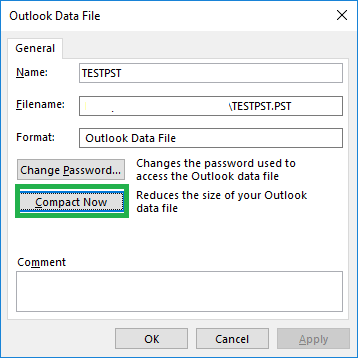
Restart the Outlook application to check if it was helpful.
A Conflicting Anti-Virus Software
Outdated anti-virus software may also lead to freezing problem in MS Outlook or Outlook not responding error.
Solution Measures –
As such it is important to ensure that the anti-virus being used is regularly updated and is compatible with the application for optimum performance. Users can try disabling the same third-party Antivirus temporarily to check if it is the cause behind the issue. Also, try turning off the Windows Firewall Defender from the Control Panel on your system.
Bugs in Microsoft Outlook application
Sometimes due to issues like corruption, bugs or other errors in Outlook client application itself, the problem may occur.
Solution Measures –
Try performing the online repair on your Microsoft Office Suite by navigating to Control Panel>Programs and Features. Then right-clicking on the Microsoft Office suite and selecting Change option. Select the repair option next (Quick Repair is recommended) and perform the repair with a strong internet connection.
If you still cannot access your Outlook, then first try the inbuilt and free Inbox Repair tool or scanPST.exe available on your system to fix corrupted PST files but it does not guarantee success in case of high corruptions and file size more than 2GB.
So, the ultimate suggestion is following this Outlook PST repair tool can help you to repair your inaccessible PST file and make Outlook data available to access. You can try its free version, which will show your corrupted emails. The advanced tool works on all Windows Operating System versions and supports all Microsoft Outlook versions. Try this tool in case you do not get successful with the above stated manual solutions.
Conclusion
Outlook not responding error or freezing issue is assessed in detail in this article along with the most common reasons behind this issue. Some feasible manual solutions are provided depending on each cause and in cases of failure of manual solutions, a robust automatic solution is suggested for all users in their bad Outlook times.

