Do you encounter or face the error 0xc00d36e5 while playing any video? If Yes, start reading the complete write-up to know the playback error 0xc00d36e5. As well, you will find different solutions to fix video 0xc00d36e5 errors.
What is Video 0xc00d36e5 Error?
Error 0xc00d36e5 of any video indicates the playback error. It means- the video can not be played. Nowadays, playback errors are usual and faced by several users. The first question that strikes our mind is; What to do when encountering the video 0xc00d36e5 error? Do not worry! With the enhancement of advanced technology, the playback error can be resolved or fixed with various methods. Just go with the blog to find out the best way to deal with or overcome the playback error of any video.
Before proceeding with the method to fix the playback error of video files, let us consider the reasons behind facing the 0xc00d36e5 error.
Why Do Users Receive or Face Video Error 0xc00d36e5?
Can’t play video error 0xc00d36e5 appear due to various reasons. Some of them are as follows.
- Any error in a computer setting can cause the playback error in the video file.
- Sometimes, an insufficient power supply makes the video unplayable and displays the error: can’t play video-please acquire the content.
- Corruption in the header of the video can cause the error can’t play video.
- Interruption or any modification while transferring the video files to another PC or computer.
- Corruption in Windows registry.
- The corrupt storage device is also a reason for the video error 0xc00d36e5.
- There might be a chance of an incomplete download of the video.
- Chances of appearing error 0xc00d36e5, due to corrupt video files.
Methods to Fix Video 0xc00d36e5 Error?
There are multiple ways to deal with the playback error of any video. Try to fix it by using each discussed method.
- Change the Video Player: Sometimes, due to compatibility issues of the current video player with the video can pop-up the error can’t play the video. The Video Media Player does not support all types of video formats. Thus, changing or switching the Video player can fix the video 0xc00d36e5 error.
- Re-Transfer the Video Files: In a few cases, the incomplete transfer or download of videos can display the error code 0xc00d36e5. So, we suggest users download or transfer the same video file again and then play the video. If the error persists, continue with the other method to fix the video error 0xc00d36e5.
- Convert the Video File Extension: As mentioned above, the Video Media Player does not support all the formats of videos to play. Thus, it can be one more reason for the appearance of the video error. Hence, changing the video extensions can fix the Video error 0xc00d36e5.
- Clean Boot Windows 10: Clean-booting Windows techniques help users to fix video 0xc00d36e5 errors. It helps in removing the conflicts with the system software. Here are the steps to execute the clean-booting in Windows 10.
- Firstly, press the Window + R key from your keyboard.
- In the Run wizard, enter (msconfig) and tap OK.
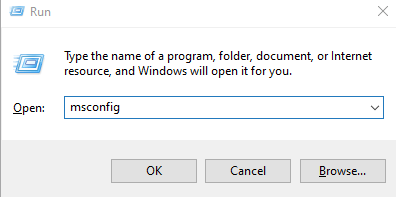
- From the General tab, tick the Selective Startup option.
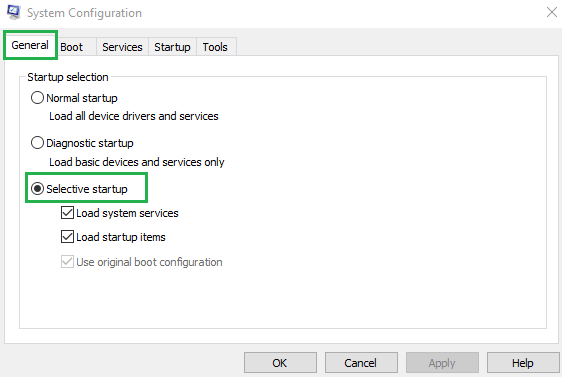
- Now, check the below options for the selective startup. (Check Load System Service and Use Original Boot Configuration)
- After that, click the Service tab and tick the option Hide all Microsoft Services.
- In the next step, tap the button Disable all.
- Finally, click on Apply>>OK button to clean boot Windows 10.
After completing the steps, restart your PC and play the video to check whether the error exists or not. If it still displays the error, try the other method to fix the video 0xc00d36e5 error.
- Fix Video 0xc00d36e5 Error by Running a SFC Scan: By using the SFC Scan, one can resolve the error appearing while playing a video. Follow the below-mentioned steps to execute the SFC scan.
- Open your PC or System.
- In the Windows search bar, type the Command Prompt and Run it as administrator.
- After opening the cmd as Administrator, run the below command.
(DISM.exe /Online /Cleanup-image /Restorehealth)
- After that, enter sfc /scan and press the enter button.
- Now, restart your system or PC. After the restart, the Command Prompt will display Windows Resource Protection found corrupt files.
As we already know, corrupt system files can create playback errors while playing the video files. Hence, repair or remove the corrupt system file and play the video files again to check the error.
By the above methods, one can fix the video file error 0xc00d36e5. If it fails to fix the error, It means there might be a chance of corruption in the video file. Therefore, we suggest users use a third-party Video repair tool to repair the corrupt video file and overcome the video error can’t play the video files.
- Reliable and Trusted (Brand Name)Video Repair Tool: Sometimes, by using the above manual tricks and techniques users fail to fix the video 0xc00d36e5 error. It happens due to the corruption within the video files. Thus, we have come up with an advanced video repair utility to repair the video files with ease. With the help of this abundant and reliable video repair tool, you can repair and fix the error 0xc00d36e5 of video files.
Conclusion
Video 0xc00d36e5 Error is commonly faced by multiple users. This error code defines the video can’t be played- please acquire your content. There are multiple reasons behind the video error 0xc00d36e5. Within the blog, we have listed some of the common reasons and its multiple manual solutions. In some cases, manual methods fail to fix video 0xc00d36e5 errors due to corrupt video files. Therefore, we suggested an expert and advanced video repair tool to repair and overcome the query-how to fix video 0xc00d36e5 error? Here some professional and popular best video repair tools, which can fix almost any kind of video corruption.

