You must have noticed that a lot of videos play in slow motion. It is irritating for users when they are excitedly waiting to watch a video clip. This situation goes very drastic when the users want some idea for their education, projects or work at the utmost critical situations. They get frustrated with this situation. If you are also one of those who are having trouble playing the video in slow motion, do not worry; it will return to normal speed. In this blog, you will know why videos are playing in slow motion on your system. The blog will also cover some suggestions and self-workarounds to deal with the issue of videos playing in slow motion. Stick to the blog for the best understanding of the concern and try steps to get rid of this. Firstly, we will start with knowing the probable reasons behind the slow-motion playing of the videos.
Some possible reasons that cause slow motion playing of the video
- One of the most common reasons is running multiple applications in the background. In many instances, we forget to close them after using them, making system processing slower and affecting the playback of video clips. It creates an incompatibility between applications and the video player.
- Low RAM space directly affects the running of the videos. High-resolution or quality video struggle to play if there is insufficient RAM space.
- The slow-motion playing of the video can also happen due to outdated Windows. Also, when the users use the outdated version of the graphics card, this issue can arise.
- Another reason may be that your system is struggling to process the video information. It is usually because the video file is too large or complex for your system to handle. Your must split large video file to fix this issue.
- The video file may be affected by malware or any virus attack; corruption of the file is an obvious reason.
- Internet speed can also be a reason.
- Improper codecs can also be a cause. Its incompatibility issues often cause playback problems like stuttering and slow-motion playback.
Some crosschecks and solutions to solve slow-motion playing of the videos
- Users need to increase RAM space in their system if low RAM is an issue. High-definitions videos may struggle with the low RAM space.
- Update the Windows version for advanced compatibility.
- Try to close other programs or running applications in the background that might be using up bandwidth. For this open the task manager window (press Ctrl + Alt+ Del concurrently to open) to check the running applications. If you found multiple applications running, close them by choosing the “End task” option after making a right-click on the displayed application or selecting the option from the bottom.
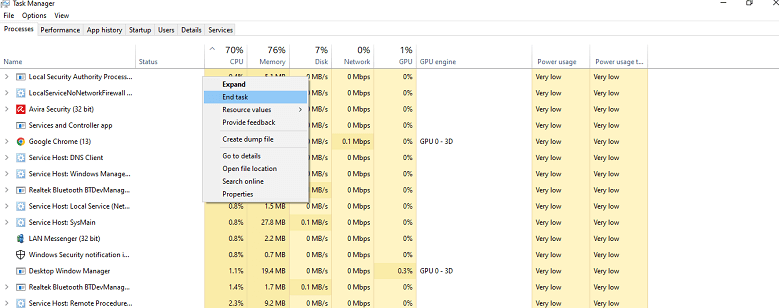
- Also, use the latest/updated version of the Graphic card. For this, go to Device Manager (Search in Control Panel) to check and replace the Graphic card. After opening the Device Manager go with the Display adapters and move further.

- Clean your browsing history. Cleaning browsing history can also be a great help. Go to the Control Panel and select the Internet Options.
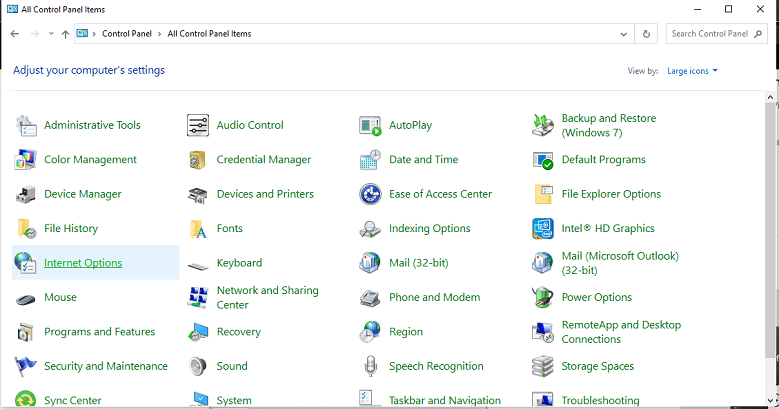
- Under Internet Options, you will find the Browsing history option from where you can easily delete browsing history.
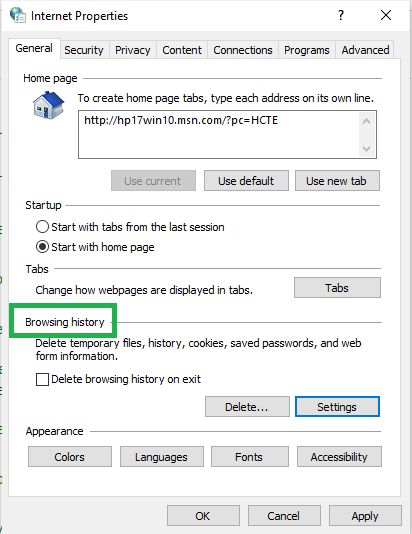
- Under Internet Options, you will find the Browsing history option from where you can easily delete browsing history.
- Restarting your system or device can also help in clearing any issue causing problems with playback. Use another media player that is compatible with your video format.
- Save your video files from a virus attack; you can fix it by scanning your system with the help of any anti-malware tools.
- Must check for the Internet connection speed and make sure it is fast enough to play the video.
What to do if the above-given solutions do not work?
Though, these suggestions and self-workarounds are a great help if videos play in slow motion. Still, these don’t guarantee the resolution of the problem in all cases. Severe cases like corruption in video files need professional repairing. If you have tried all the given suggestions and still the issue of videos playing slow-motion is not solved then you must go with the third-party tool. The third-party professional tool solves the problem in an advanced way and professionally deals with all the issues. You will get an effective and effortless result with the third-party video repair tool. So, if the above-given tactics and manual self-workarounds don’t work, you always have the option of using an expert video repairing tool.
Final words
Any interruption while playing a video is very annoying and no one wants it. Video playing in slow motion is a common issue, and every user wants to get rid of it as soon as possible. There may be various reasons behind it, and most of them are explained in this write-up. Along with causes, solutions and suggestions are also mentioned that you should try if the issue occurs. After trying all the solutions, if the issue still remains then go for an expert or try best video repair tool. With the video repair tool, you will get multiple user-friendly options to fix corrupt video files FLV, MP4, AVI, FLV, MPEG, MKV etc and enhance your working experience. A third-party video repair tool provides a one-stop solution to users, give it a try.


I was facing the slow video playing issue for a long time and tried too many things to fix this issue. But after updating pending Windows updates and video card, graphics card updates, I fixed this slow video playing issue.
I was facing the same issue whenever I tried to play my video. It played in slow motion and I analyzed all the given reason of this issue and rectified almost all in my level. Finally, Now I can watch any video without buffering or slow motion.