Introduction
We all access our primary video needs from YouTube that is the free video streaming service from Google. Each day, thousand hours of content is uploaded in YouTube and millions
of subscribers watch them regularly. You only a multimedia device to connect with YouTube and all the videos are available for your disposal. Nonetheless, it is not immune to minor problems and there are various scenarios in which the videos did not play for many users.
Symptoms of non-operational videos in YouTube
Generally, YouTube does not show an error for a bad video, but there are several symptoms that create the similar problems. If you have faced such problem, then you may recognize the following occurrences;
- Blank or white screening – The screen may show a white window, a black window, or even a blank one, according to this symptom. Even if you can clearly hear the video sound playing, this could still occur. Your video won’t play if there is a colored or blank window or screen.
- Frozen screen or system – Your system may hang and not respond to any commands if your videos are not playing on your device. You can move your cursor here in an attempt to stop the video or use another feature, but it won’t work.
- Abnormal video size – When the video is running with a different aspect ratio in which it is either pretty zoomed in and zoomed out, then it is also a symptom of bad video in YouTube.
- Distortion in video and audio – Distortion means blurriness, incompleteness, pixelization, fading, etc. There may be discrepancies in the audio quality too.
The minor glitches are manageable through simple application restart or even system restart. When the video does not play after minor remedies, then you must use the following methods to run videos smoothly.
Method-1. Update the Web Browser
Many users disable the auto update feature in their smartphone or web browser settings to keep the size of application lower. When, the browse is not updated, then it cannot play high resolution or Dolby sound in the videos.
- In Android smartphones, Open settings and go to All Apps list. Choose YouTube and check its App info. In Advanced settings, there will be App details option. When you click it, then it will open the Google Play page where you can click on Update and extend the app to its newest version.
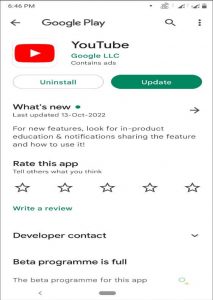
- In Web browsers like Chrome, go to its settings and check if they are up to date. If not, then update them.
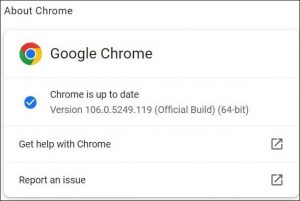
Method-2. Lower the video quality.
If you are playing an HD video in YouTube, then internet connection must be strong with a bigger bandwidth and quicker speed. If not, then try to lower the video quality to save the internet and allow YouTube to play it with no issues.
- In YouTube, open the video and click on gear icon to open the settings. In Quality, choose a lower pixel value.
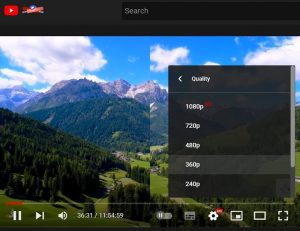
Method-3. Remove temporary files, cache, and cookies from browser.
The temporary files, cache, and cookies are unnecessary data that increase the burden of web browser that is already dealing with multiple tabs and processes. You must remove all such items from it and restart it afresh.
- In Google Chrome, go to setting and select Privacy and Security. Then, select Clear Browsing data.
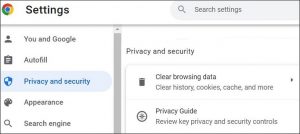
- The Advanced section has lots of checkboxes for browsing history, cookies, cache, and other temporary files. Use the checkbox to select the heavier ones and click Clear data.
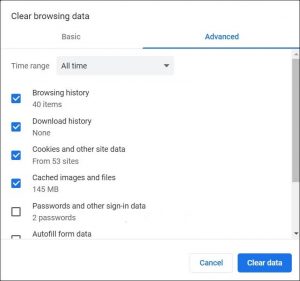
There are some minor methods that you can use to help YouTube in playing videos-
- Verify whether any ad-blocking browser extensions you use have an impact on video playback.
- Try to close the most of the tabs in your browser that aren’t being used for YouTube if you have a lot of them open.
- Launch your browser again.
- your router, restart it.
- Switch off your computer.
- Try using the other browsers like Mozilla Firefox, MS Edge, or Safari to access YouTube.
Conclusion
Did you upload a video to your YouTube channel that is not playing in either smartphone or computer system? then you should check the health of video before going to other methods. If a video is corrupt, then use a professional video repair software to correct the issue and later upload it to YouTube. It will work fine now.

